Ever since the macOS update, the Mac wallpaper has become dynamic and lively. From nature wallpapers to abstract visuals, you can change your wallpaper and even customize it. If everyone is sporting the same wallpaper, the idea of self-expression takes a backseat, so stand out with your visual vibe and learn how to change wallpaper on Mac in this article.
Changing the wallpaper on your Mac makes it visually appealing. You can either set it to any picture or customize an existing one and change it according to your desire. So, without further ado, let’s dig in and learn how to change wallpaper on Mac.
How to Change Wallpaper on Mac?
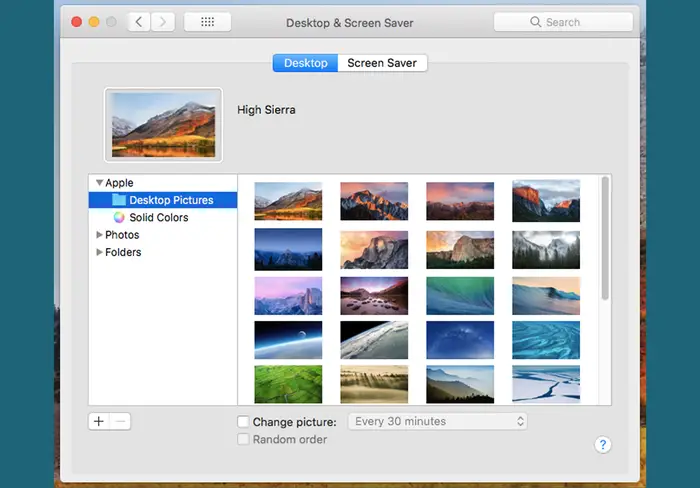
Changing the wallpaper on a Mac is a quick and easy process. You can even choose to auto-rotate the wallpaper and set the frequency of rotation. To change wallpaper on a Mac, follow the given steps.
Step 1: Open System Settings
Select the Apple icon in the top-left corner of your Mac screen and then choose ‘System Settings.’
Step 2: Go to Wallpaper (or Desktop & Screen Saver)
If you are using newer macOS versions like Ventura, you will find Wallpaper in the sidebar. For older macOS versions like Monterey, you will find the ‘Desktop & Screen Saver’ option, and then click the ‘Desktop’ tab.
Step 3: Choose a Wallpaper
Now you can choose the wallpaper of your choice, you can choose from Apple’s Built-in wallpaper. Upon selecting the option, you can browse through different categories like Dynamic, Light, Dark, etc. Choose the one you want to keep by clicking on it.
You can also choose Your Own Images by clicking the “+” button to add a folder containing your images. Then, select the specific image you want to use as your new wallpaper.
Step 4: Customize (Optional)
You can even customize the images if you are using your own images. For customizing, you can adjust how the image fills the screen (fill, fit, etc.), and apart from that, you can choose to shuffle between multiple images. Once done, you can even choose to have the wallpaper change automatically at set intervals.
Step 5: Set the Wallpaper
The image selected will be applied as your desktop wallpaper immediately.
How to Change Desktop Background From the Photos App?
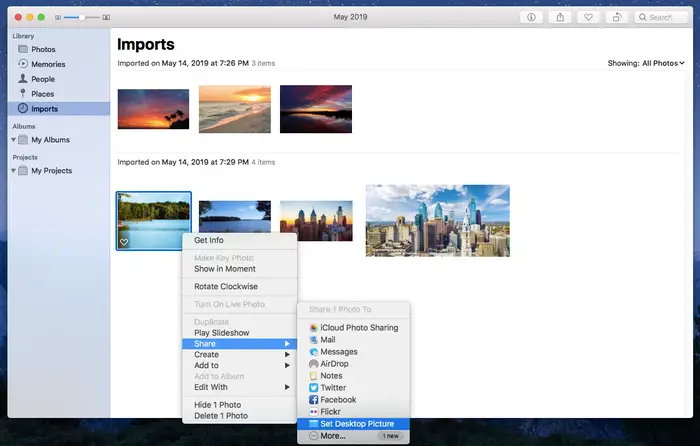
Sometimes you are watching your photos and can have an immediate urge to change wallpaper on Mac to a certain image. You can easily change the desktop background on your Mac from the Photos app. All you need to do is follow the given steps.
- Launch the Photos app on your MacBook
- No, right-click or Ctrl-click on the image you want to set as your background.
- Select the Share option.
- Now, click on the Set Desktop Picture button, and voila, you are done!
How to Change Desktop Background From Finder?
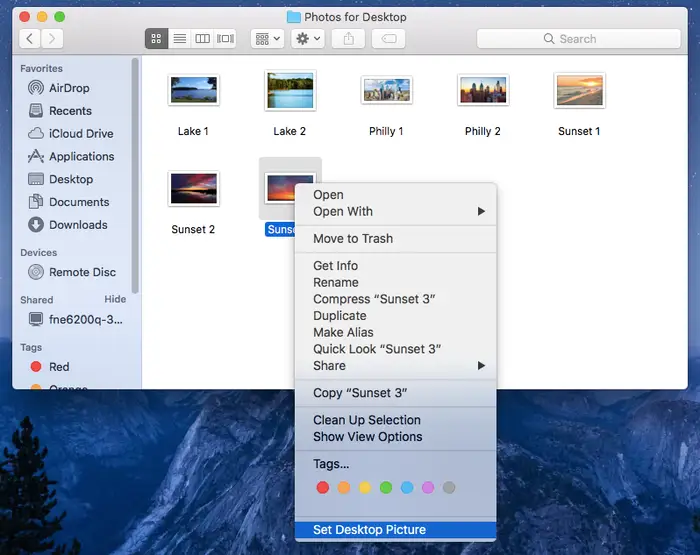
The Finder app on Mac is the primary way to organize and access files, folders, and applications. You can even change wallpaper on Mac from the Finder window. To change the desktop background image on your Mac from the Finder, follow the given steps.
- Launch the Finder window and look for the image you want to use.
- On the image, right-click or Ctrl-click.
- Now, choose the Set Desktop Picture option, and voila, you are done!
Also, read How to Change Lock Screen on iPhone: Customize & Personalize Your Lock Screen
Wrapping Up
With this, we have concluded how to change wallpaper on Mac. You can do it easily on your device now. You can even customize it and its elements by following the guide mentioned above. Now go ahead, play around, and make your wallpaper fun and appealing. If you have any queries, write to us and we will get back to you. Let us know. We would like to hear back from you. For more content like this, visit our website regularly!
Frequently Asked Questions
1. How do I change the background picture on my Mac?
On your Mac, choose Apple menu > System Settings, then click Wallpaper in the sidebar. Select a wallpaper from one of the available categories: Dynamic Wallpapers: These images brighten and darken, based on the time of day for your current location.
2. How to have different wallpaper and lock screens on a Mac?
To have a different wallpaper, go to System Settings > Desktop & Screen Saver, select your desired desktop wallpaper, and then choose a separate image for the lock screen.
3. How do I change the display screen on a Mac?
From the Apple menu in the corner of the screen, choose System Settings (or System Preferences), then click Displays.