I remember the first time I sent out a job email with plain text at the end. Not a great look. That is when I searched how to change signature in Outlook. It only took a few minutes. Now my emails end with my name, title, and contact info. It looks neat. It is clear. And it feels professional.
People often notice your email signature first. It helps shape how others see you. It also adds a personal touch. You can include your phone number, social links, or even a short quote. You can also add your image or logo. It works on both desktop and mobile. If you haven’t changed it yet, I’ll show you how to change signature in Outlook. This small fix makes a big difference.
How to Change Signature in Outlook Desktop App?
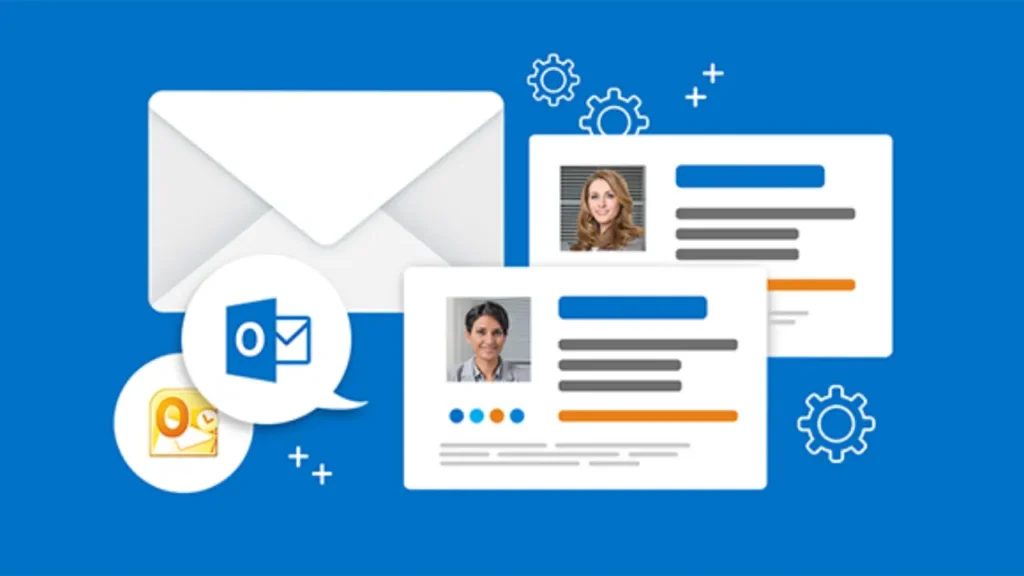
Outlook’s desktop app makes it easy to change your signature. Though there are slight UI differences between the two, the core navigation is similar. Here’s how to do it.
How to Change Signature in Outlook Desktop for Windows Computers?
Let’s walk through how to update your signature on Windows:
1: Open Outlook on your computer.
2: Click File in the top-left corner. In newer versions, you may see ⚙️ Settings instead.
3: Select Options from the side menu to open the Outlook Options window.
4: In the left-hand sidebar, click Mail.
5: Click the Signatures button next to Signatures and Stationery.
6: Choose an existing signature to change it. Or click New to make a fresh one.
7: Type your updated signature in the box. You can include your name, job title. To make it visibly better you can use your social media links and photo as well.
8: Give your signature a name. It helps you keep things organized if you plan to use more than one.
9: Click OK twice to save your changes. Now close both windows.
That is it! Your new signature will now appear on all new emails you send.
How to Change Signature in Outlook Desktop For Mac Computers?
Here’s how I update my Outlook signature on my Mac. I want you to follow the same.
1: Open Outlook on your Mac.
2: Click Outlook from the top menu bar. Then choose Settings. (In older versions, select Preferences.)
3: In the Settings or Preferences window, click the Signatures icon.
4: Pick your current signature to edit it. Or click the + button to create a new one.
5: Enter your new signature in the box. Add your name, job title, or any links you want. You can also add your photo, logo, and address.
6: Give each signature a name. It makes switching between them easier later.
7: Your changes save automatically. Just close the Signatures window when you’re done.
Also, read How to Change Gmail Password: Tips to Create a Strong Password
How to Change Signature in Outlook Web?
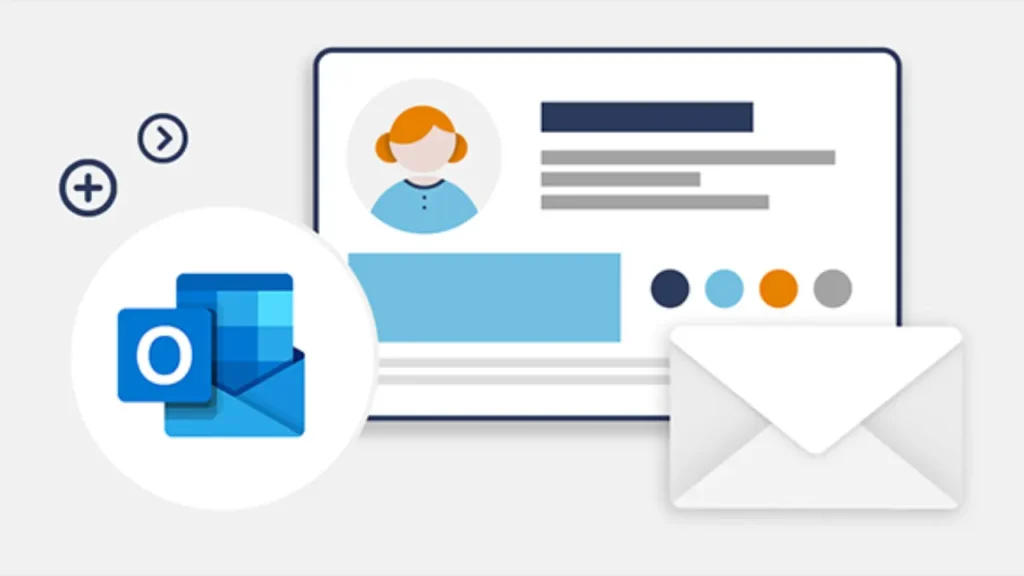
The web version of Outlook keeps things simple for signature updates. Here is the way to do it.
1: Go to the Outlook website. Sign in with your account credentials.
2: Click the ⚙️ Gear icon at the top.
3: Select View all Outlook settings at the bottom of the menu.
4: Click Mail, then choose Compose and reply.
5: Delete the old signature in the Email signature box.
6: Type your new signature, like your name or a quick quote.
7: Click Save at the bottom to lock it in.
That is it. Your new signature is now set.
How to Change Signature in Outlook Mobile App?
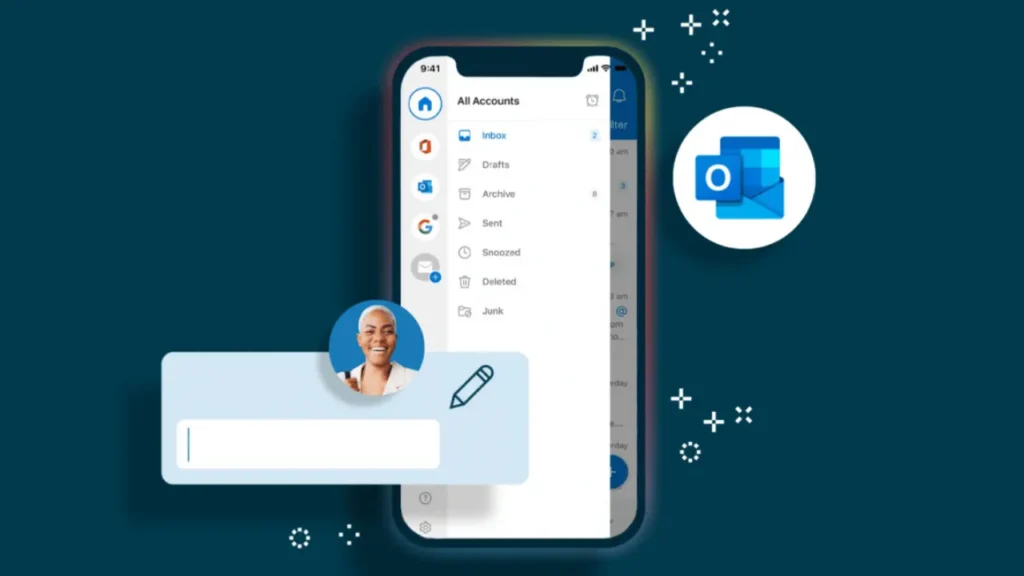
You can change your signature in the Outlook mobile app in just a minute. Follow these steps.
1: Open the Outlook app on your smartphone.
2: Tap your profile picture. Or tap the ☰ menu icon in some versions.
3: Tap the ⚙️ gear icon to open settings.
4: Scroll down and tap the Signature option.
5: Delete the default line.
6: Type your new signature. You can add your name, or phone number. You can also add your bio or job title. Please add your phone number only if it is not linked to any personal accounts.
7: Tap the checkmark to save changes. Or tap Done.
That is it. Your new signature is updated. It will now show in every email you send.
Also, read How to Change Gmail Name in 2 Minutes or Less
Wrapping Up
Now you have learned how to change signature in Outlook. It works on the desktop app, mobile app, and the web version too. Just follow the steps to update your sign-off or create different ones for separate accounts. You can add some style with formatting, or keep it simple for mobile. I hope this guide makes your emails look sharp. Check the FAQs below for extra help!
Frequently Asked Questions
1. Can I update my signature in Outlook web?
Yes, go to Settings, Mail, Compose and reply. Edit the signature box and click Save.
2. Can I use multiple signatures in Outlook?
Yes, in the desktop app, create several signatures. Set a default or switch manually. Web and mobile allow one per account.
3. Why doesn’t my new signature show up?
Check if you saved changes. Ensure the right signature is default. Restart Outlook if it doesn’t update.
4. Can I add a logo to my Outlook signature?
Yes, insert images in the desktop app’s Signatures menu. Web and mobile don’t support images. Test to confirm it looks right.
5. Does changing my signature change old emails?
No, new signatures only apply to new emails. Old emails keep their original sign-offs. Check sent emails to verify.