Since most people use iPhones, you hear the same default ringtone everywhere. That’s exactly when you feel like setting your own tone. I didn’t change my ringtone for the longest time, so I get it if you’re wondering how to change ringtone on iPhone. But it’s actually pretty simple. I’ll walk you through it.
It feels nice to hear a tune you like when someone calls. It can lift your mood a little. I’ve used everything from old-school game sounds to a clip of my favorite summer song. It’s such a simple way to make your iPhone feel personal. Now, let’s see how to change ringtone on iPhone. I will also show how to set a custom one, and answer a few common questions. Shall we start?
How to Change Ringtone on iPhone?
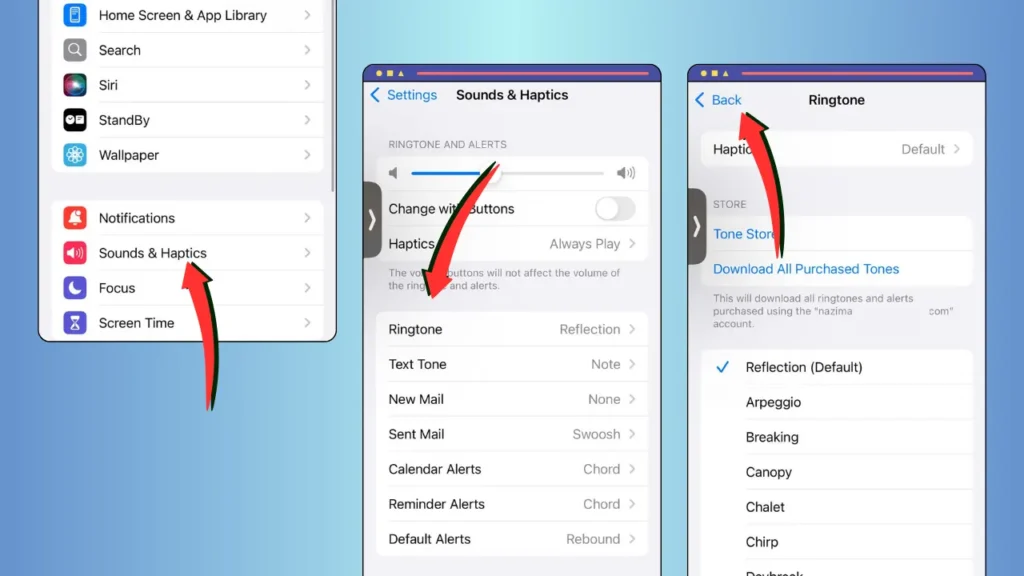
You can setup your ringtone in a minute. It works without extra apps if you use the built-in sounds. Here’s how to do it on iOS 18 or earlier versions like iOS 17, based on what I’ve tried and what Apple’s support page says:
1: Open the Settings app on your iPhone. It’s the ⚙️ gear icon on your home screen.
2: Tap Sounds & Haptics. Or just Sounds on older iOS versions.
3: Tap Ringtone. You’ll see a list of default tones.
4: Scroll through Apple’s preloaded ringtones and tap one to preview it. Pick your favorite.
5: Tap Back on top to set it.
6: To assign a specific ringtone to a contact. Open the Contacts app. Select a contact, tap Edit. Then choose a ringtone under Ringtone.
You can change the ringtone volume by moving the volume slider. Tap Vibration under the Ringtone section to modify vibration. You can choose a pattern or tap Create New Vibration to make your own. If you use iOS 18, you might see new Haptics options. Apple now uses “Haptics” as another word for vibrations.
Also, read How to Change Lock Screen on iPhone: Customize & Personalize Your Lock Screen
How to Set a Custom Ringtone for iPhone?

I know you want your ringtone to sound like you. Maybe a song you love or a sound clip that means something. You can totally do it. You just need a computer and a few quick steps. Here’s how I’ve set custom ringtones using both Mac and PC:
1: Choose any sound clip or song, but keep it short. 30 seconds or less. You can grab it from iTunes, Apple Music, or use a ready .m4r file. I once used a chorus from my favorite pop song. Still makes me smile when my phone rings.
2: Now edit the clip or song on your PC. Use GarageBand on a Mac. It is free and works great for trimming songs. Just cut the part you want. Save it as an .m4r file.
3: Plug your iPhone into your computer. You need to with your USB cable. On Mac, open Finder. On a PC with Windows 10 or later, open iTunes.
4: Drag your .m4r file into your iPhone window in Finder (under “General”) or in iTunes (under “Tones”). It will sync automatically.
5: Now go to your iPhone. Open the Settings app. Select Sounds & Haptics. Then Ringtone. You will see your custom tone listed. Tap it to set.
You can also try free ringtone apps like Zedge or Ringtones for iPhone. They offer ready-to-use .m4r files. But stick to trusted apps so you don’t download anything harmful.
Apple ringtones must be in .m4r format. If your tone doesn’t appear, restart your iPhone or sync it again.
How to Troubleshoot iPhone’s Ringtone Problems?
These quick checks usually fix if your ringtone doesn’t play properly:
- Start with the volume. Go to Settings. Tap Sounds & Haptics. Make sure the volume is up. Now check the Silent switch on the side of your phone. If you see orange, flip it off. That means your phone was on silent.
- Next, check the file format. Custom ringtones must end in .m4r. They won’t work if the file is an .mp3. If needed, use a trusted site.
- Restart your phone. This helps with sync issues. And also other minor hiccups.
- I want you to make sure your iPhone is up to date. Go to Settings. Tap General. Select Software Update. iOS 18 included fixes for ringtone bugs, so updates matter.
- If your tone still doesn’t show up, re-sync it using Finder or iTunes. I had this happen once. A fresh sync solved it.
- And if nothing works, you can get help at Apple Support. Just search for “iPhone ringtone support” on Apple’s website.
Also, read How to Change Location on iPhone: Easy Guide
Wrapping Up
There you go! Now you know how to change ringtone on iPhone! Swap to a built-in tone or make a custom one with your favorite song to add some flair. It is a fun way to make each call feel personal. Check out my other tech guides on the site. Drop a comment if there’s a topic you want me to cover!
Frequently Asked Questions
1. Does changing my ringtone affect notifications?
No, ringtone changes only apply to calls. Notification sounds for texts or apps are set separately in Sounds & Haptics or app settings. Adjust them individually for custom alerts.
2. Are free ringtone apps safe for iPhone?
Trusted apps like Zedge are safe if downloaded from the App Store. Avoid random sites offering free .m4r files. They might carry malware. Check reviews before installing.
3. Can I share custom ringtones with friends?
Yes, you can send the .m4r file using email or AirDrop. Just don’t share copyrighted music without permission. Your friends will need to sync it through Finder or iTunes. Tones from Zedge are usually free to share.
4. Can I use a full song as my iPhone ringtone?
No. You can’t use the whole song. Apple limits ringtones to 30 seconds. You can trim the part you want on an audio editor.
5. Do I need a computer to change my iPhone ringtone?
No. You can do it on the iPhone’s Settings app. And choose from the built-in ringtones. But if you want a custom ringtone, you will need a Mac or PC.