With a huge dependency on virtual tools, it is important to maintain your identity for a secure digital footprint. Updating your name on the Zoom portal is an important way to assert your identity during or outside of meetings. Once you update your name, all the participants in the video conference will be able to see it. To learn how to change name on Zoom, go through this article thoroughly.
Changing a name on Zoom might seem like a daunting process, but it definitely is not. You can easily do it on your app, website, or during a meeting as well. So, let’s not wait any further and learn how to change name on Zoom on different devices.
How to Change Name on Zoom Through the Web Portal?
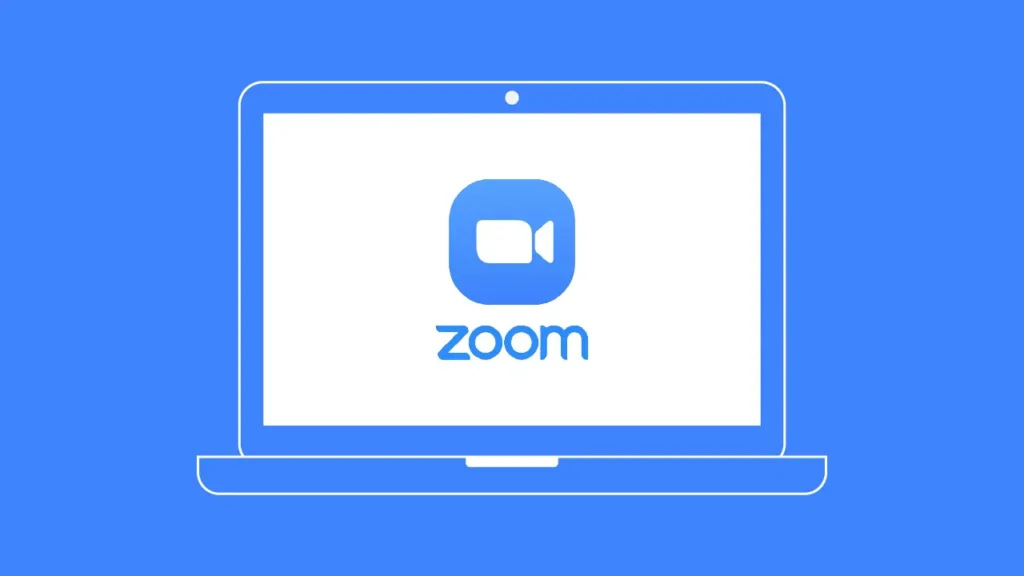
You can easily change your Zoom name through the Zoom website on your desktop. To do that, follow the given steps.
Step 1: Sign in to Zoom
On your desktop, log in to your Zoom account by heading to the Zoom website.
Step 2: Access Profile Settings
Once logged in, head to your profile by clicking on the ‘Profile’ option in the sidebar.
Step 3: Edit Your Name
On your account’s profile name, click the ‘Edit’ button. Once done, edit the name by entering your First Name and Last Name, and you are done.
Step 4: Save Changes
Once you have updated your name, click the ‘Save’ option located at the bottom of the screen. Once changed, your new name will now appear in all Zoom meetings going forward.
How to Change Name on Zoom Through The Desktop App?
If you are using Zoom on the Desktop Client app, you can easily change your name within the app as well. This method works on Windows, macOS, and Linux. To change name on Zoom through the sesktop app, follow the given steps.
Step 1: Open the Zoom Desktop Client
Launch the Zoom app on your computer and log in to your account by providing the correct credentials.
Step 2: Go to Profile Settings
Tap on your Profile Picture located in the top right corner, then select ‘Settings. ’
Step 3: Change Your Name
Tap the ‘Profile’ option located in the left sidebar, and click Profile.
Step 4: Click Edit Profile
Click on ‘Edit My Profile,’ which redirects you to the Zoom web portal, where you can edit your name.
Step 5: Edit Your Name
Edit your name by entering your new First Name and Last Name, and you are done.
Step 4: Save Changes
Once you have updated your name, click the ‘Save’ option located at the bottom of the screen. Once changed, your new name will now appear in all Zoom meetings going forward.
Also, read How to Change Amazon Password on App & Website
How to Change Name Zoom Through The Mobile App?
You can also change your Zoom name on your smartphone. This works for both Android and iOS. To change Zoom name on your mobile app, follow the given steps.
Step 1: Open the Zoom App
Launch the Zoom app on your Android or iPhone and sign in by providing the correct credentials.
Step 2: Access Profile Settings
On your profile, click on the ‘More’ option located in the bottom-right corner, tap on ‘More.’ Now, click on your name at the top to access your profile settings.
Step 3: Change Your Name
Click Display Name and in the pop-up, enter a new First Name and Last Name to make a change to your account profile name.
Step 4: Save Your Changes
Once you have changed the name, tap ‘Save,’ and you are done! Your new name will be reflected during those mobile Zoom calls.
How to Change Zoom Name During a Meeting?
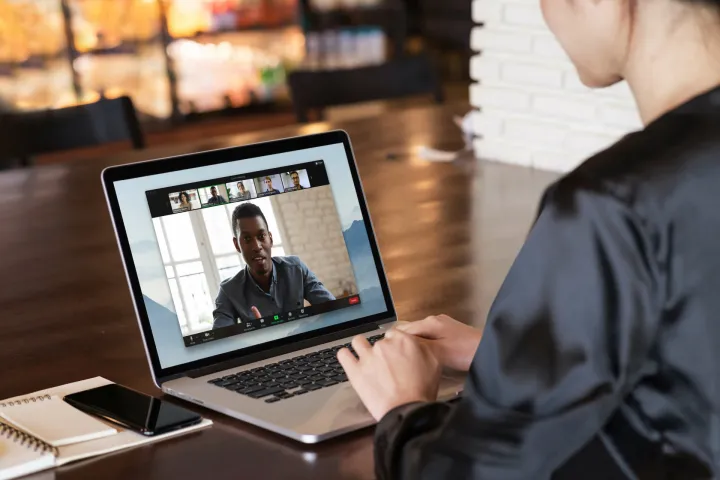
Thanks to Zoom, you can also change your name while a Zoom meeting is in progress. However, it is to be noted that you can change your name during the meeting if only the Zoom Host has enabled a setting called “Allow participants to rename themselves.” Assuming that the setting is enabled, you can then change the name by following the given steps.
On Desktop
Step 1: Click on the Participants Button
Once in the meeting, click on the ‘Participants’ button in the bottom toolbar.
Step 2: Find Your Name
Among the list of participants, find your name and hover the cursor over it.
Step 3: Rename Yourself
Select the ellipses next to your name and then click ‘Rename.’ A pop-up will appear where you can enter a new display name. Enter your new name and then tap ‘Change.’ Your name will be changed for the remainder of the meeting.
On Android or iOS App
Step 1: Open Participants List
In the meeting on the app, click on the ‘Participants’ option in the Zoom meeting controls.
Step 2: Tap Your Name
Among the list of participants, find your name and tap it.
Step 3: Rename
Click ‘Rename,’ and a pop-up will appear where you can enter a new display name. Enter your new name and then tap ‘Change.’ Your name will be changed for the remainder of the meeting.
Why Change Your Name in Zoom?
Now that you have understood the steps to change name on Zoom, it is time to know the “why” behind changing your name on Zoom. There are several reasons why you need to change your Zoom name, some of which are.
- Professional Meetings: For your professional identity, you might want to change and update your name to reflect your professionalism on the platform.
- Privacy: If you participate in many webinars, to protect your privacy, you might want to use a nickname or a different display name.
- Correcting Mistakes: Sometimes, you just have to correct old names by keeping things legit and correct. If you have an old, incorrect name on Zoom, you might want to update it.
Also, read How to Change Signature in Outlook: Make Your Emails Pop
Wrapping Up
Now you know how to change name on Zoom app and website. Follow the guide mentioned above to change and update your display name on Zoom and assert your new identity on your next video conference. Each of the processes mentioned takes only a few steps. If you have any queries, write to us and we will get back to you. Let us know. We would like to hear back from you. For more content like this, visit our website regularly!
Frequently Asked Questions
1. How do I change my name in a Zoom meeting before joining?
To change your name in a Zoom meeting before joining, you can do it either by changing it in your profile settings or when you join the meeting.
2. How do I change the Zoom link name?
In the navigation menu, click Profile > Under Meeting, to the right of Personal Link > click Customize > Enter the ID or personal link desired.
3. How do I change my owner’s name in Zoom?
In the navigation menu, click Account Management, then Account Profile. Click Change Owner.