A while back, Facebook had a rule of only five name changes but now they’re a bit more relaxed and let you go back to old names. I don’t swap my name versions anymore, but I know the steps and want to help you learn how to change name on Facebook.
Facebook can be tough with name changes. They only let you update your name once every 60 days. They have lots of rules about things like letters, how long the name can be, and a big list of dos and don’ts. It can feel like a hassle sometimes. They might even ask for your ID if your name seems odd, so be prepared for that.
But, no problem at all! I will help you change name on Facebook in just a few steps. It works on a phone, computer, or tablet. Let’s start now so you can get your profile looking exactly how you want it.
How to Change Name on Facebook?
The steps to change Facebook profile name vary with the device. You might be on a phone, tablet, or computer, but the steps are simple once you know them. I’ll show you each method so you can choose what fits your setup best.
How to Change Name on Facebook on iPhone?
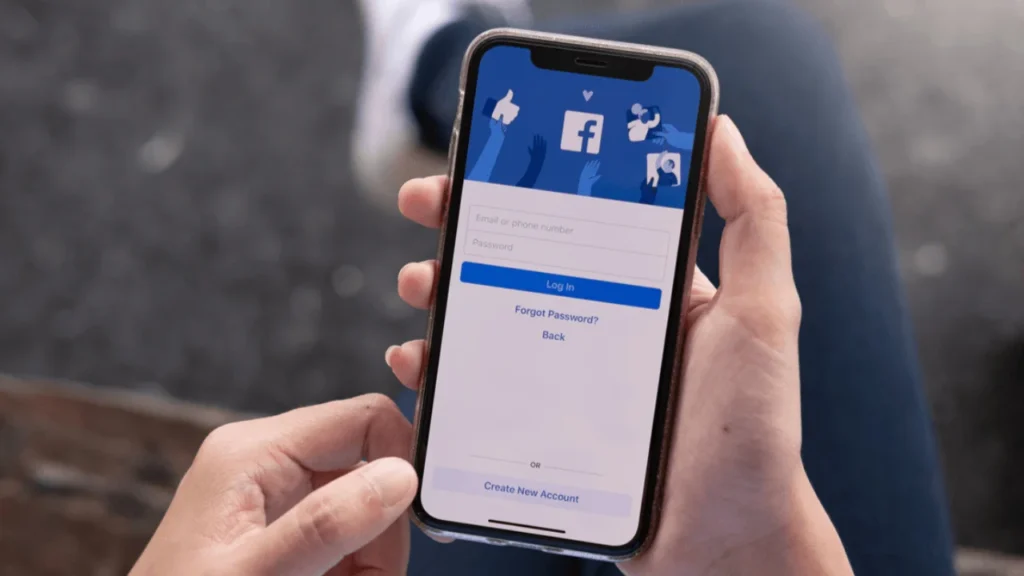
If you’ve got an iPhone, updating your name is super quick. Check that your Facebook app is the newest version. This will help you find the right settings. Here are the steps.
1: Open the Facebook app on your iPhone.
2: Tap the menu icon (☰) at the bottom-right.
3: Scroll down and tap Settings & Privacy.
4: Now, pick ⚙️ Settings.
5: Find Accounts Center and tap it.
6: Tap the Profiles option and then select your FB account (you might see your Instagram or other Meta accounts listed here too).
7: Tap Name and type your new name in the boxes.
8: Tap Review Change, and look at the preview.
9: Add your password, if asked.
10: Tap Save Changes to finish up.
How to Change Facebook Profile Name on Android?
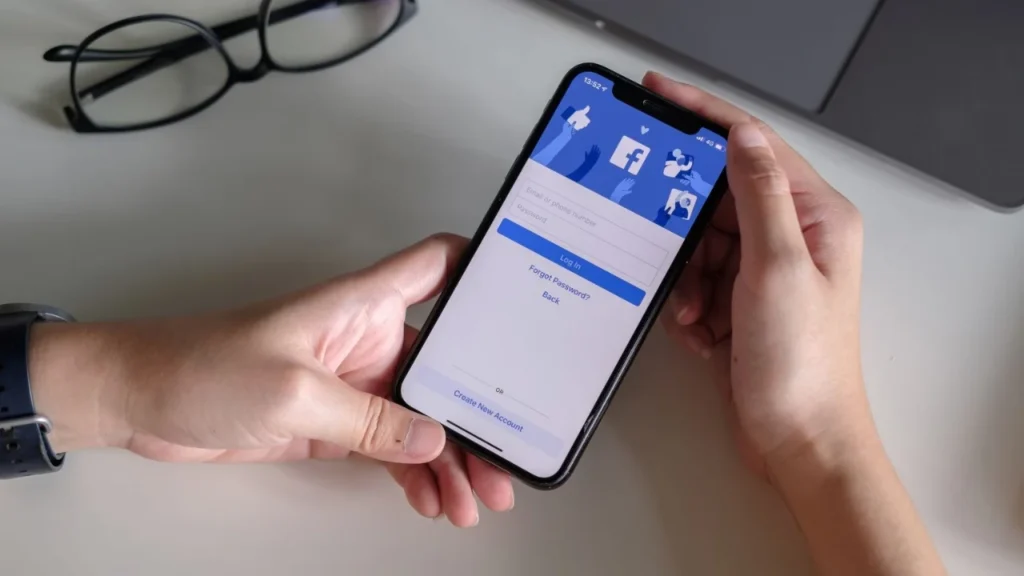
Android phones have similar steps to iPhones. Update your app so the process goes smoothly. Older versions might not have the settings you need. Okay, the steps are:
1: Start the FB app.
2: Tap the ☰ icon (menu) at the top-right.
3: Now tap Settings & Privacy.
4: Hit the Settings option.
5: Tap the Accounts Center card.
6: Now, you want to select Profiles.
7: On the Profiles page, tap your Facebook account. Yeah, if you’ve added any other Meta account (like Instagram), you’ll also see it listed.
8: Tap Name and type your new name.
9: Tap Review Change, check how it looks, and type your password.
10: Tap Save Changes to make it official.
How to Change Name on Facebook on Computer?

Updating your Facebook name on a computer is easy when you use a browser. Just so you know, this process usually goes most smoothly in full screen. If you’re using a windowed view, you might encounter things shifting around, so temporarily going full screen could help. Let’s see the steps.
1: Open the official Facebook website on full screen on your browser. Then, sign in to your account if you haven’t done so yet.
2: Click your profile picture at the top-right.
3: Pick ⚙️ Settings & Privacy.
4: Click ⚙️ Settings.
5: Click the Accounts Center card now. It’s located at the top of the left column.
6: Click your account. You may need to hit the Profiles option on the left column if you don’t see your account.
7: Click Name, and replace it with your new name.
8: Click Review Change, check the preview, and add your password (if asked).
9: Click Save Changes and… It’s done.
How to Change Name on Facebook on iPad?
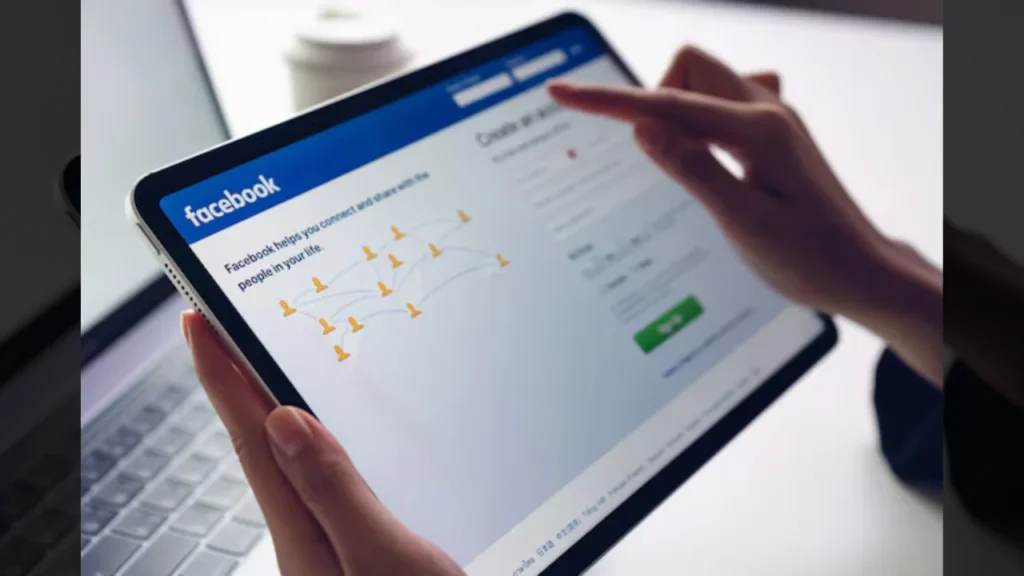
Using an iPad to update your name is the old method. I used to change it like that! Here’s how you go.
1: Open the FB app.
2: Tap the menu ☰ icon at the bottom right.
3: Tap Settings & Privacy, then Settings.
4: Tap Personal and Account Information to open it.
5: Tap Name and type your new name.
6: Tap Review Change, and enter your password.
7: Tap Save Changes to finish.
How to Change Name on Facebook on Mobile Browser or Facebook Lite?
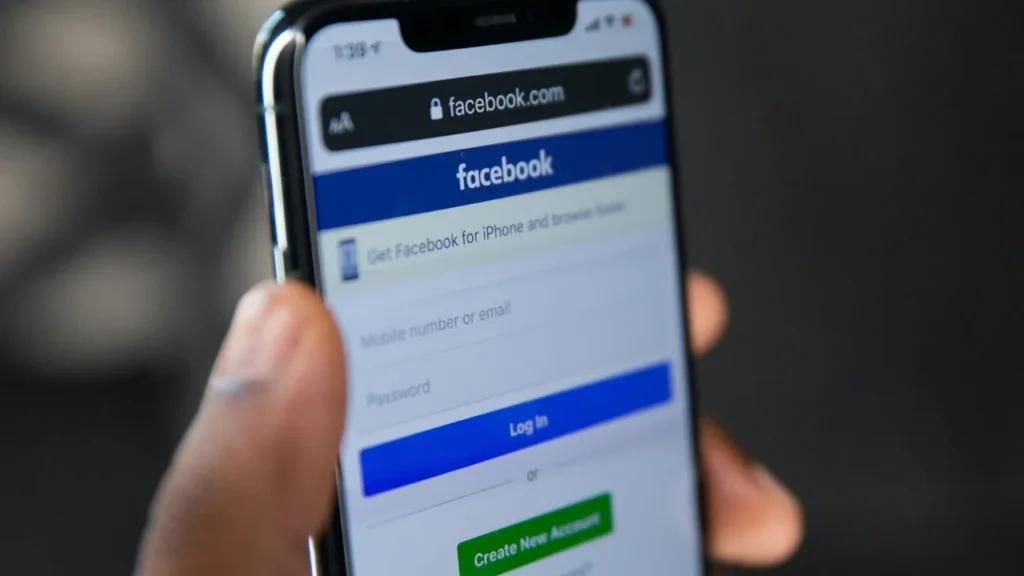
The steps to change your FB profile name on Facebook Lite or your mobile browser are identical. Here are the steps:
1: Open Facebook Lite or go to Facebook on your phone’s browser.
2: Tap ☰ in the top-right.
3: Tap Settings & Privacy.
4: Now, tap the Settings option.
5: Look for Accounts Center and tap it.
6: Tap the FB account you want to make changes to after tapping Profiles.
7: Tap Name and put in your new name.
8: Tap Review Change.
9: Type your password (if asked).
10: Tap Save Changes to update your name.
Points to Remember Before You Change Your FB Name

Facebook name changes sometimes fail. I don’t want you to experience that. So here are some points you need to keep in mind before you move ahead.
- Facebook only lets you update your name every 60 days. If you just changed it, you’ll need to wait until those 60 days are up. Keep track of the date and try again later.
- Facebook has strict rules about names. They don’t let you use special characters, numbers, weird capital letters, symbols, or rude words. Check their name rules on the Facebook Help Center. Make sure your new name follows those guidelines.
- Facebook might think your name change looks odd or doesn’t match your account. They could ask you to prove who you are. Send a clear picture of your government ID using the form they give you.
- A shaky internet connection can mess up the name change. Make sure you’ve got a good connection with Wi-Fi or data. Try again once your internet is steady.
- Changing your name a lot can still cause issues. If you’ve updated it several times lately, you might need to wait longer. Give it some time before trying again.
- If the name you want isn’t close to the one on your ID, Facebook might say no. Pick a name that’s similar to your legal name on your ID. That way, they’ll be more likely to accept it.
Wrapping Up
Changing your name on Facebook isn’t too hard once you know the steps. I’ve noticed it’s gotten trickier since they added the Account Center, though. It feels harder to find things, and I kind of miss how simple it used to be. I hope this guide makes it easy for you to change name on Facebook. Pick the steps that work for your device and make your profile feel right for you.
Frequently Asked Questions
-
1. How often can I update my name on Facebook?
You can update your name every 60 days.
-
2. Why won’t Facebook let me change my name?
You might have changed it too soon. Wait 60 days or see if your name fits their rules.
-
3. Can I go back to my old name on Facebook?
Yes, you can use a past name if Facebook lets you.
-
4. Why does Facebook want my ID for a name change?
They might need to check who you are. This happens if your name seems odd or breaks their rules.
-
5. Can I update my name on Facebook Lite?
Yes, you can update your name in the Facebook Lite app. Use the steps I shared.