If you feel bored using the same default character, you are not the only one. Many Minecraft players want to give their avatar a new look. They often do this before a long weekend of gaming. I want to help you learn how to change Minecraft skin fast. It is not hard to do. Once you try it, you can change it again whenever you want.
You may want a skin that shows your personality. Or you may want one that matches your mood. You might also want something fun for multiplayer. I suggest using custom skins. Built-in ones can feel plain after a while. Custom skins make your game feel fresh. They do not change anything else in the game.
So let’s get right to it. If you’ve been wondering how to change Minecraft skin on different platforms, this guide will walk you through all of it. No fluff, no confusion.
How to Change Minecraft Skin?
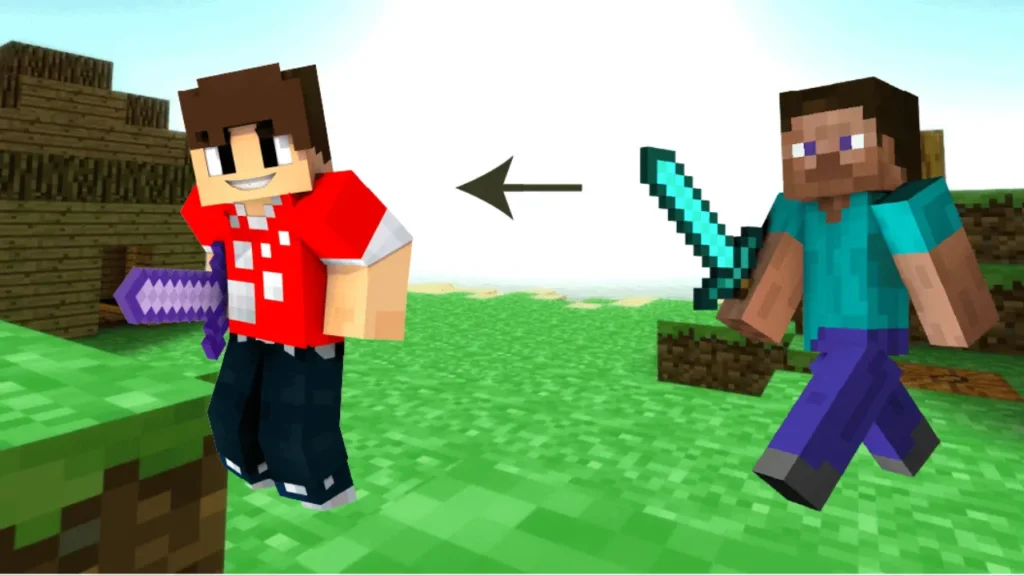
It is easy to change your Minecraft skin. You can do it on a computer, console, or phone. I will show you the steps for Java Edition and Bedrock Edition. Let’s begin with the Java version.
How to Change Minecraft Skin on Java Edition?
Make sure you have your custom skin ready before you start. It should be a .png file, 64×64 pixels. You’ll be uploading it through the official Minecraft website. Now, here you go:
1: Go to the Minecraft website.
2: Sign in to your account.
3: Click your profile icon at the top. Then, choose Skin from the dropdown.
4: Click Select File and upload your skin file.
5: Pick between the Classic (Steve) or Slim (Alex) model.
6: Click Upload to save changes.
7: Launch Minecraft: Java Edition. Your new skin will now appear in-game.
That is it! Your Minecraft avatar now has a new look.
How to Change Minecraft Skin on Bedrock Edition?
Bedrock Edition makes things even simpler. Just open the game and you’ll be able to update your character right from the profile section.
1: Launch Minecraft and click Profile from the main menu.
2: Select Edit Character.
3: Tap the Classic Skins tab to use existing ones. Or go to Owned and select Import to add a new skin.
4: Upload your .png skin file from your device.
5: Choose your preferred model and confirm.
And that is it! Your character’s skin will update right away. There is no restart needed.
I recommend checking that you’re signed in with your Microsoft account before uploading. That helps sync your skin across devices.
How to Choose the Right Skin in Minecraft?

Finding or creating a new skin is a fun way to get creative. There are tons of places to find skins for free. I suggest you look at sites to download free Minecraft skins from:
If you want to make your own skin, try a free online editor like Nova Skin or Minecraft Skin Editor. These tools let you change each pixel. This helps you match the skin to your style. Finish your design first. Then save it as a 64×64 pixel .png file. Then upload it to your game. Custom skins are free, so you can change your look anytime.
Also, read How to Change Minecraft Username
Why Change Your Minecraft Skin?
Your Minecraft skin is the only thing players see besides your username. Custom skins help you stand out in multiplayer servers. It also makes the game more fun. I like matching my skin to seasonal events or roleplay themes.
Skins do not change how the game works. But they change how the game feels. Playing with friends feels better when everyone looks different. I suggest changing your skin once in a while. It helps keep the game fun and fresh.
Which Platforms Support Skin Changes in Minecraft?
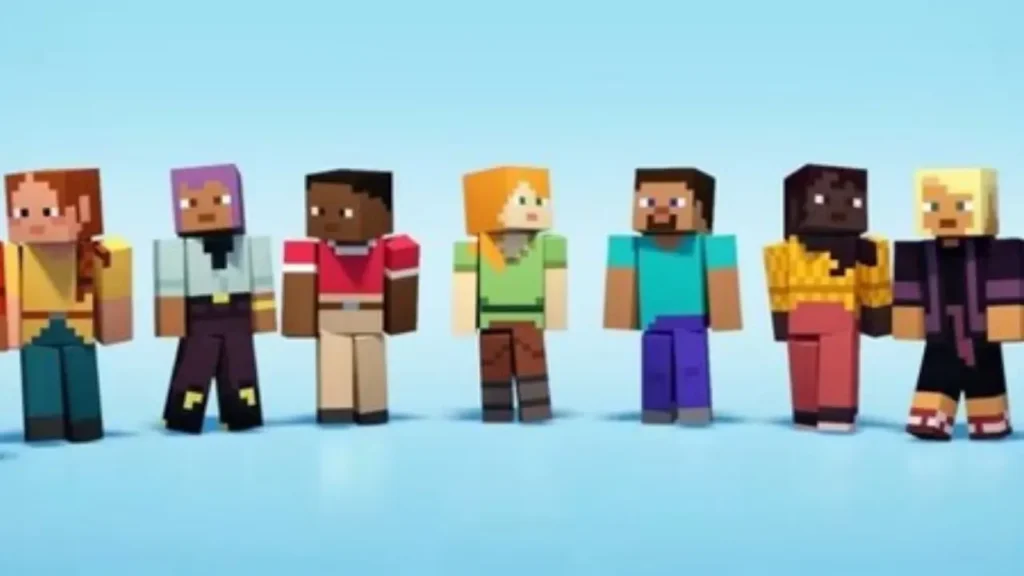
Not every version handles skins the same way. Some platforms let you upload custom skins. Others only allow preset options. Start by checking your system if you want to change your Minecraft skin. Each one has a different method. Here is how it works on each:
- Java and Bedrock (PC): You can upload any skin on the Minecraft website. You can also do it directly inside the launcher. Custom files are fully supported.
- PlayStation: Use the profile menu in the game to change your Minecraft skin.
- Xbox: Works just like PlayStation. Use the profile menu and make sure you’re signed into Xbox Live to play online.
- Nintendo Switch: Minecraft skins are applied in-game, just like on console.
- Mobile (iOS/Android): Changing your Minecraft skin is quick through the profile section. No paid subscription is required.
- PS3 & Xbox 360: These versions do not support Minecraft skin changes. I want you to think about using a newer device if skins matter a lot to you.
How to Resolve Issues with Your Custom Minecraft Skin?
If you already changed your Minecraft skin but still cannot see it, do not worry. There are a few quick things you can check. Here are a few:
- Restart Minecraft and try again. This usually forces the game to update your skin.
- Make sure your new Minecraft skin file is 64×64 pixels and saved as a .png. A lot of new players use the wrong type of file, and it just won’t work.
- For Bedrock Edition players, you may want to try clearing the cached data. Go to Settings. Select Storage, and you’ll find an option for it there.
- Test your internet connection. Skin updates need a stable connection to sync properly. If you can’t get online, you won’t be able to change your look.
- Join a verified or popular server. Some servers don’t show custom skins by default.
If none of those work, I want you to check the support pages on Minecraft Help Center. Visit it for direct support.
Also, read How to Change Language in Minecraft: 2 Easy Methods
Wrapping Up
Now you know how to change Minecraft skin across all major platforms. Uploading your custom skin doesn’t take long, and it makes a huge difference in how you enjoy the game. I recommend trying it at least once. You might not go back to the defaults.
I want you to enjoy Minecraft the way you like. You can play alone or with friends. A new skin adds a personal touch to the game. If this guide helped you, check out my other guides. You can also ask a question in the comments.
Frequently Asked Questions
1. Can I use the same Minecraft skin on Java and Bedrock?
Yes, if you upload a custom .png to both versions using your Microsoft account. Marketplace skins are Bedrock-only and tied to your account. Save the file to reuse it across platforms.
2. Do custom skins cost money in Minecraft?
No, custom skins are free to upload on Java and Bedrock. Marketplace skins cost Minecoins ($1.99-$9.99). Download free skins from Minecraft Skins to save cash.
3. Can I change my Minecraft skin offline?
Java Edition needs an internet connection to upload skins via the Minecraft website. Bedrock lets you change skins offline from saved files or Marketplace purchases.
4. Can I edit someone else’s Minecraft skin for my use?
Yes, download a skin from NameMC, edit it in Nova Skin, and save as a new .png. Upload it to your game. Don’t share edited skins without creator permission.
5. Are there skin limits in Minecraft servers?
Some servers restrict skins to prevent offensive designs. Check server rules before joining. Most allow custom skins without issues.
6. Can I use animated skins in Minecraft?
No, animated skins aren’t supported in Java or Bedrock. Only static 64×64 .png files work. Mods like OptiFine add cape animations, but they’re PC-only and not crossplay-friendly.