Earlier, Apple had limited features for its lock screen. You could only check the date, time, and your latest notifications. However, with the latest software updates, Apple has added a variety of customization options to make the lock screen more appealing, useful, and personal. To learn how to change lock screen on iPhone and how to customize it, go through this article thoroughly.
Changing the lock screen on your iPhone or iPad makes it visually appealing. You can either create a new lock screen or customize an existing one and change it according to your desire. So, without further ado, let’s dig in and learn how to change lock screen on iPhone.
How to Change Lock Screen on iPhone?

Gone are the days of boring backgrounds; iOS, with its newest updates, has made lock screens on iPhone an interactive feature. You can change many features on your lock screen now, including repositioning your lock screen photo, adjusting the photo style, using Live Photos for movement, setting your photos to shuffle, and switching between custom lock screens. To change lock screen on iPhone, follow the given steps.
Step 1: Accessing the Lock Screen Customization
The first step is to unlock your iPhone. Now, touch and hold the Lock Screen until the Customize button appears. In case you can’t find the customization button, touch and hold again, then enter your passcode or use Face ID to unlock.
Step 2: Creating a New Lock Screen
Click on the Add New button and select a wallpaper option from photos, people, or photo shuffle. You can also choose a wallpaper from a category like Weather & Astronomy, Emoji, or Color. Now that you have chosen a wallpaper, you can customize it further by adding features like adding widgets, changing the font or color of the clock, and more.
Once chosen, click on the Add option and choose Set as Wallpaper Pair if you want to use the same customized wallpaper for your Home Screen as well. If you wish to customize the Home Screen as well, then click on Customize Home Screen to set a different one.
Step 3: Customizing an Existing Lock Screen
You can also personalize your already existing wallpaper by holding the Lock Screen and then tapping Customize. Now choose the Lock Screen option. Customize your lock screen as per your desire by adding widgets or other elements, and then click Done.
Also, read How to Change Apple ID Password on iPhone, iPad, Mac, and More
How to Change Lock Screen Elements on iPhone?
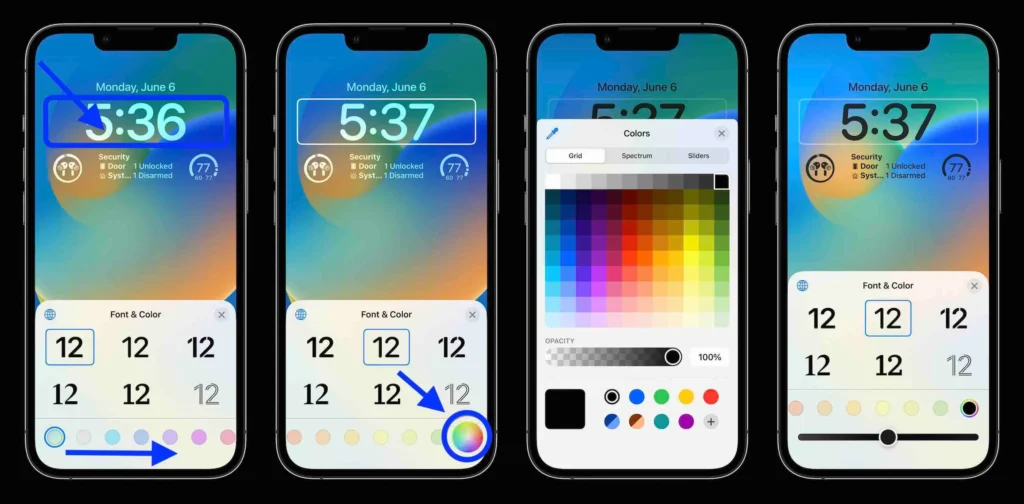
You can choose and customize multiple lock screen elements as well with iOS 18. The different options help you to customize elements and add a personal touch to your lock screen. The most popular features that you can change include.
- Multiple lock screen creation
- Lock screen widgets
- Adaptive fonts, style, size, and color
- Customizable lock screen controls
- Link your Focus setting
How to Change Clock & Date Elements on Lock Screen?
You can easily change the clock and date elements on the lock screen and personalize them according to your needs. To do that, follow the given steps.
- In the lock screen mode, press and hold the Screen until the lock screen settings appear.
- Now, on the same screen, click on the Customize option and select the Lock Screen option.
- Little boxes will appear around the customizable elements. Select the clock.
- Now, you can customize its color, font, and size.
- Once the clock is customized, select the date, and you can customize the details displayed alongside the date.
How to Add Widgets to iPhone Lock Screen?
Widgets on iPhones are a way to gain quick access to information and actions from apps directly on the Home Screen and Lock Screen. You can now choose to add widgets according to your desire. To do that, follow the given steps.
- In the lock screen mode, press and hold the Screen until the lock screen settings appear.
- Now, on the same screen, click on the Customize option and select the Lock Screen option
- Select the Add Widgets option on the screen.
- Now, choose and customize which widgets you want to be displayed from the menu.
How to Customize Your Lock Screen Controls?
Lock Screen Controls is a feature on the iPhone that allows a user to access features like the camera, flashlight, and Control Center, even when the phone is locked. You can easily choose which features to incorporate into lock screen controls. To do that, follow the given steps.
- In the lock screen mode, press and hold the Screen until the lock screen settings appear.
- Now, on the same screen, click on the Customize option and select the Lock Screen option.
- Now, you will find the bottom two controls and buttons on the icon.
- Press on this and then click on the + icon.
- Search through your controls and add the one you want to use.
How to Link a Focus Setting on an iPhone Lock Screen?
In case you use the Focus modes option and use its features like Do Not Disturb, you can then easily link a mode to one of your custom lock screens. Once you do that, it means when you switch lock screens, the Focus mode will activate. To do that, follow the given steps.
- In the lock screen mode, press and hold the Screen until the lock screen settings appear.
- Click the lock icon and select the mode to link it.
- Exit the settings to save it.
Also, read How to Change iPhone Name Easily
Wrapping Up
With this, we have concluded how to change lock screen on iPhone. You can do it easily on your device now. You can even customize it and its elements by following the guide mentioned above. With the new iOS updates, the sky is the limit. Now go ahead, play around, and make your lock screen fun and appealing. If you have any queries, write to us and we will get back to you. Let us know. We would like to hear back from you. For more content like this, visit our website regularly!
Frequently Asked Questions
1. How to switch lock screens on iPhone?
To switch between custom lock screens, open the settings again and swipe across until you find the one you want to use.
2. Will a customized lock screen drain my battery?
Yes. A customized lock screen will consume more iPhone resources, especially if you have tons of Widgets and movement on the screen.
3. Can you set third-party Widgets on your lock screen?
Yep, since iOS 16, you can add your favorite non-native apps as Widgets, too.