You might want to change location on iPhone. Maybe you plan a trip. Maybe you test an app. Or maybe you just want your phone to show a different place for a while. This trick is useful. I will explain it in a simple way. You will be able to change your iPhone’s location easily.
Why would someone want to change their iPhone’s location? I’ve done it while using location-based apps. I like to see what restaurants show up in other cities without going anywhere. It also helps with privacy. You can hide your real location from certain apps. Some people also do it for fun.
Now I’ll show you how to change location on iPhone in simple steps. But before that, I’ll explain whether it’s possible or not. Then I’ll go over the main methods. I’ll also share a few tips. This will help you stay informed. Let’s start with the basics so you can fake your location with ease.
Can You Change Location on iPhone?
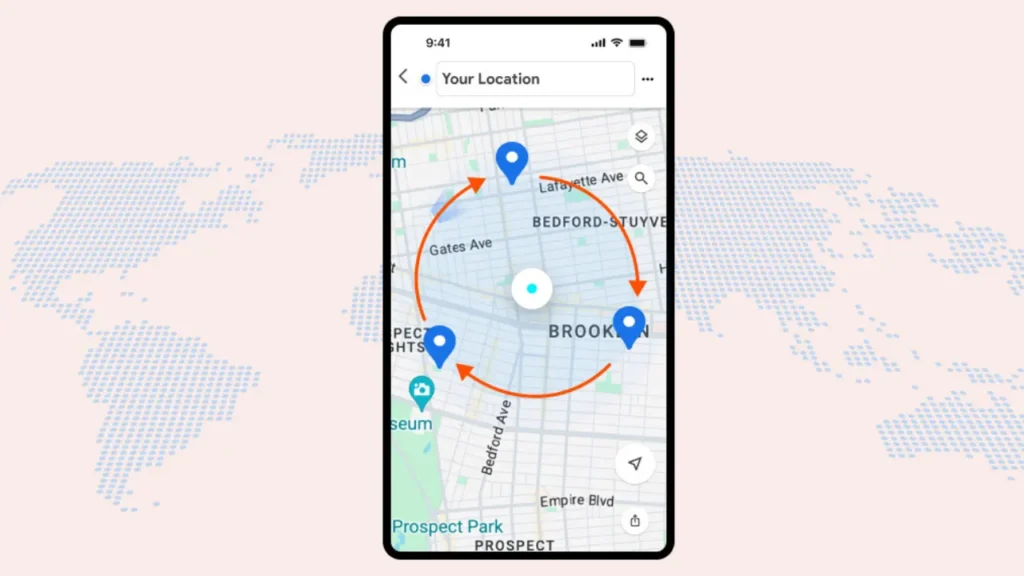
No. You can’t change your iPhone’s location natively through its regular settings. Apple has locked GPS controls to protect your data and stop fake tracking. This blocks apps from using your location in the wrong way. It also keeps your phone accurate for maps, emergency calls, and other features.
Still, you can trick your location using certain apps, developer tools, or a few settings changes. I’ll share a few workarounds that I’ve used myself. Some of these also come from Apple support pages.
How to Change Location on iPhone Using a Third-Party App?
Some apps can trick your iPhone into showing a different location. These tools work by faking GPS data. They don’t need deep technical skills. Many people use these tools to test app features. Some use them to protect their privacy. Others just want to try out location-based content.
Here’s how you can change location on iPhone:
1: Download a location spoofing app. Usually Apple doesn’t allow listing apps that fake GPS location on App Store.
2: Open the app. When it asks for Location Services access, allow it.
3: Use the map or search bar inside the app to pick a spot. You can type a city name. Or enter exact coordinates.
4: Tap Change Location or Teleport. The app will now make your iPhone show that new spot as your current location.
5: Open any app that uses location, like Maps or Instagram. You’ll see the new location there.
Also, read How to Change iPhone Name Easily
How to Change Location on iPhone Using a Computer with Xcode (Advanced)?
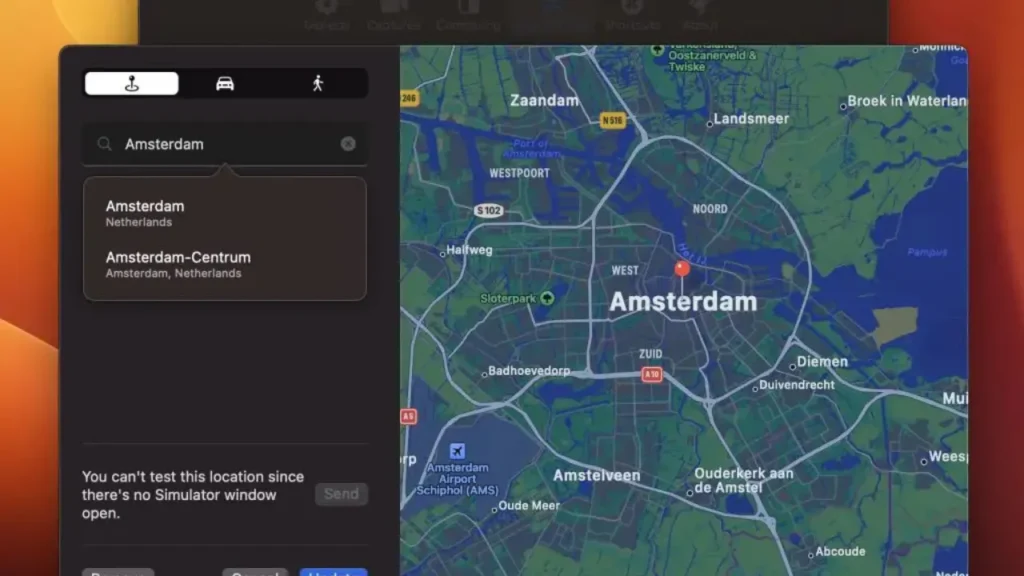
This method works if you have a Mac. It’s useful for developers or people who want more control. Apple’s Xcode tool lets you set fake locations while testing apps. It takes a few steps but works well once set up.
Here’s how to do it:
1: Connect your iPhone to a Mac using a USB cable.
2: Download Xcode from the Mac App Store. It’s free but only works on macOS.
3: Open Xcode. Click on the File menu.
4: Choose New, then select Project.
5: Pick a single-view app and give it a unique name and identifier.
6: In the Xcode menu bar, go to Features, then choose Locations. Select Custom Location. Type in latitude and longitude.
7: Run the fake app on your iPhone through Xcode. Your phone will now show the new location.
8: Open apps like Find My or Maps to check if the location has changed.
Important Notes
- Third-party apps often need a paid plan. Some free apps exist, but they can be unsafe. Use well-known apps to stay clear of malware.
- Xcode is free, but it’s harder to use. You’ll need a developer account, but the free tier is enough for basic use.
- Some apps don’t allow location spoofing. They may ban your account if they detect it. Use these tools carefully.
- Just restart your iPhone if you want to go back to your real location.
Helpful Tips for Spoofing Location Safely on iPhone
I want you to keep a few extra things and tips in mind. These tips will help you avoid issues and make location changes work better. They also help protect your privacy and improve app performance.
Using VPN for Location-Based Content
You can use a VPN to watch content available only in certain countries. This includes some shows on Netflix. VPNs hide your IP address but don’t change your GPS location. Go to Settings. Now select the VPN option. Connect to a server in the country you want, like the UK. Then open the app again. This is easier than GPS spoofing, but it won’t help with apps like Maps or Find My.
Privacy Settings for Safety
To stop apps from tracking your real location, go to Settings. Then tap Privacy. Next, select Location Services. Set app access to Never or While Using. I do this with social media apps to keep my location private. Also, turn off Precise Location for apps that don’t need it.
Testing Location Changes
After you spoof your location, check if it worked. Open Apple Maps or Google Maps. If the new location doesn’t show, restart the app. If that doesn’t help, go to Settings. Then tap Privacy. Choose Location Services and turn it off, then back on.
Battery and Data Impact
Spoofing apps can use a lot of battery and data. They keep GPS running in the background. To avoid this, stay on Wi-Fi or charge your phone often. The Xcode method uses less battery but only works with a Mac. To track power use, go to Settings. Then tap Battery and check the list.
Legal and App Risks
It is important to understand the fine print. Spoofing your location for testing or privacy is not illegal. But most apps don’t allow it. It usually breaks their Terms of Service. Apple gives tools like Xcode to simulate location. These tools are made for testing, not for bypassing app rules. Many apps, like dating or gaming ones, have strong rules against fake locations. They may ban you if they find out.
Also, read How to Change Apple ID Password
Wrapping Up
That is it! You now know how to change location on iPhone, unlocking new ways to play with apps or keep your privacy tight. It is fun to teleport your phone to a new city for a day or test out features without moving an inch. Check my other tech guides on the site for more tips. Comment if there’s something else you want me to cover!
Frequently Asked Questions
1. Will changing my iPhone location affect Find My iPhone?
Yes, spoofing your location updates your position in Find My. Friends or family tracking you will see the fake location. Turn off spoofing and restart your phone to show your real spot. Check iPhone’s Location Services to manage.
2. Can I change my location for specific apps only?
Yes, some spoofing apps like iAnyGo let you target apps (e.g., Maps but not Snapchat). Set this in the app’s settings before teleporting. Otherwise, the fake location applies to all iPhone apps using GPS.
3. Can I get banned for changing my location in games?
Some games, like Pokemon GO, ban accounts for spoofing, as it violates their terms. Use location changes for fun or privacy, not cheating. Casual apps like Maps or social media are safer to test with.
4. Does spoofing location drain my iPhone battery faster?
Yes, spoofing apps on iPhone run GPS in the background, which can eat battery. Use Wi-Fi to reduce data drain. You can plug in your phone during long sessions.