Overwatch 2 is a fast-paced shooter where your heroes have their unique set of skills. You team up with others and pick the hero that fits your style. A score of players ask how to change language in Overwatch 2. They want heroes to speak in their own language. It can also make the game feel fresh, and the voices line up better with each hero’s story.
The game offers many modes, like Payload pushes and King of the Hill captures. Each hero brings distinct charm, whether it’s Lucio’s cheerful Portuguese or Tracer’s lively British voice lines. Changing the game language helps you connect more deeply to the characters and enhances your experience.
Now I will show you how to change language in Overwatch 2 on PC and consoles. I’ll also give tips for audio settings to keep your game running smoothly. But let’s begin with the main query.
How to Change Language in Overwatch 2?
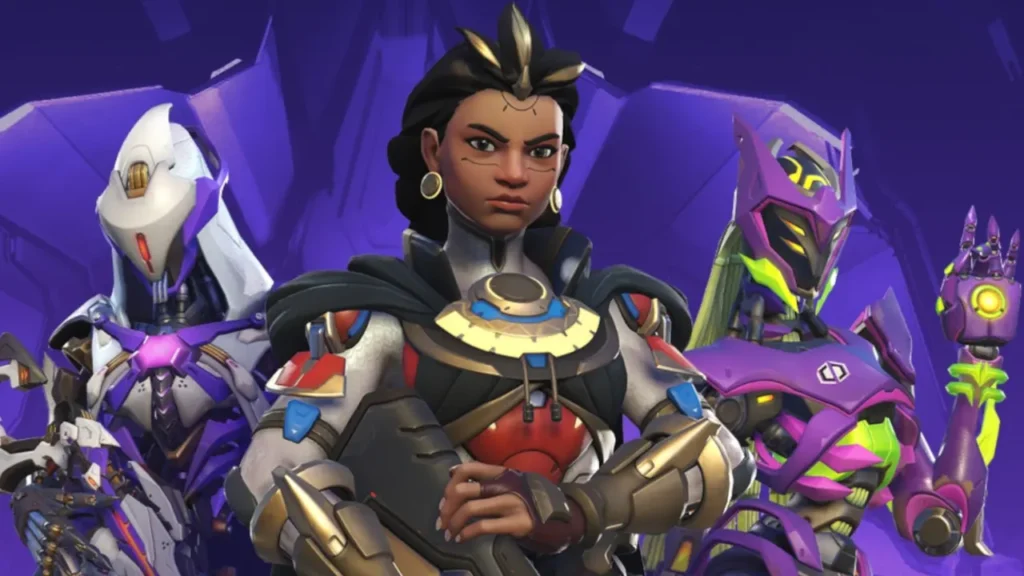
Change the language in Overwatch 2 and the voice lines and menus will switch to your choice. Subtitles also update to match. For example, Genji’s lines become authentic in Japanese. The process happens outside the game on PC or via system settings on consoles. Let’s begin with PC!
How to Change Language in Overwatch 2 on PC?
Make sure your Battle.net app is up to date before you jump into settings. The latest version ensures the language change applies properly. Also, check your internet connection because updates and downloads might be necessary.
Fortunately, the PC method is straightforward and done completely through the Battle.net launcher. You won’t have to navigate confusing menus inside the game.
1: Open the Battle.net app and log into your account.
2: Select the Overwatch 2 icon from your library.
3: Click the ⚙️ gear icon. It is next to the blue Play button. Now, choose Game Settings.
4: Select your preferred language under Text Language or Voice Language.
5: Click Done.
6: Finally, start the game for your changes to take effect.
How to Change Language in Overwatch 2 on Consoles?
Consoles tie language settings to the system. So changing your console’s language changes it for all games. Note that this will affect menus and voices across other apps as well. Make sure to restart your console after making language changes. Restarting finalizes the update and prevents issues with old language settings hanging around.
1: Go to Settings on your console.
2: Find System or Language & Region options.
3: Choose Language and pick a new option, like German or Korean.
4: Restart the console, then open Overwatch 2 to enjoy the new language.
Note that language changes do not impact progress or Overwatch 2 crossplay. If voices don’t update, restart the game or check for additional downloads. Console settings apply system-wide.
How to Adjust Audio Settings in Overwatch 2?

After setting your language, it helps to balance sounds in the game. For example, you may want to turn up hero voices to catch callouts clearly. Lower music volume if you find it distracting. Here’s how to fine-tune:
1: Launch Overwatch 2 and go to Options from the main menu.
2: Select Sound on the left.
3: Adjust sliders for Master Volume, Music, Sound Effects, and Voice Chat.
4: Under Voice Language, confirm your choice (it pulls from launcher or system settings).
5: Toggle Dynamic Range for better sound on headphones or speakers.
6: Hit Apply to save.
I change these during practice to get the loud footsteps for awareness and clear voice lines for immersion. If sound glitches after a language change, restart or update the game. Console players might need to adjust system audio too for balance.
Wrapping Up
That’s how to change language in Overwatch 2. This simple tweak lets you enjoy the heroes in voices that feel familiar or fresh. You can try different languages to make matches more fun. For more game tips, check the rest of my guides. You can also ask questions anytime! I will answer them ASAP.
Frequently Asked Questions
1. Can I change the language in Overwatch 2 using a mobile app?
No. The language setting can only be changed through PC or console.
2. Does changing the language in Overwatch 2 affect my game progress?
No. Your progress and stats remain unchanged.
3. Can I select different languages for the Overwatch 2 menus and voice chat?
No. Changing language applies to all in-game text and voice content.
4. Are all Overwatch 2 heroes fully translated in each language?
Nearly all are! But some voice lines might remain in English due to limitations.
5. How many times can I change the language in Overwatch 2?
You can switch languages in Overwatch 2 as often as you want. There are not any restrictions as such.
6. Why does the Overwatch 2 game need to restart after a language change?
You want to restart the game as it reloads language files to apply the new settings correctly.