The confusion around how to change language in Hogwarts Legacy isn’t just one player’s struggle. I’ve seen tons of folks on forums scratching their heads, trying to switch the game’s audio or subtitles to their preferred language. Maybe you picked the wrong language at setup, or you’re practicing a new one for fun. No matter why you play, the right language makes Hogwarts feel more fun.
Hogwarts Legacy offers many language options to make it feel more personal. Changing the language can help you enjoy the story better or even match the vibe of Hogwarts’ British setting. The tricky part is that you can’t change languages directly in the game’s settings. This confuses a lot of people.
Ready to change language in Hogwarts Legacy? Though it depends on your platform, I’ll break it down step by step. Let’s get your game speaking, so you can focus on casting spells and exploring the castle.
How to Change Language in Hogwarts Legacy?
Changing the language in Hogwarts Legacy is super doable, but you need to tweak settings outside the game itself. Whether you’re on PC, PlayStation, Xbox, or Nintendo Switch, I’ve got you covered with clear steps for each platform.
How to Change Language in Hogwarts Legacy on PC (Steam)?

Swapping languages on Steam is quick and seamless. You just need to poke around in the Steam Library settings.
1: Close Hogwarts Legacy on your PC. Make sure it’s not running in the background.
2: Open Steam and go to your Library. Find Hogwarts Legacy in the list.
3: Right-click the game and pick Properties. A new window pops up.
4: Click the Language tab on the left side. You’ll see a drop-down menu.
5: Choose your preferred language from the menu. Steam might start a small update.
6: Wait for the update to finish. Launch the game to enjoy your new language.
How to Change Language in Hogwarts Legacy on PC (Epic Games Store)?
Epic Games Store has its own way to change languages. It’s just as easy, but you’ll tweak the launcher settings.
1: Though optional, shut down Hogwarts Legacy completely. Check it’s not running in the background.
2: Open the Epic Games Launcher. Look for your profile icon in the top-right corner.
3: Click your profile icon and select Settings. You’ll see a list of options.
4: Find the Language drop-down menu. Pick the language you want.
5: Click Restart Now to apply the change. The launcher reboots.
6: Start Hogwarts Legacy. The game now uses your chosen language.
Also, read How to Change Language in Atelier Yumia
How to Change Language in Hogwarts Legacy on PlayStation 5?

PlayStation 5 players need to adjust console settings and download language packs. It’s a bit more involved, but still straightforward.
1: Close Hogwarts Legacy. Ensure it’s not active or paused.
2: Go to your PS5 Settings from the home screen. Select System.
3: Choose Language and Region. Pick your desired language from the list.
4: Match the region to your language if needed. Some languages require specific regions.
5: Go to your Game Library. Highlight Hogwarts Legacy.
6: Press the Options button on your controller. Select Manage Game Content.
7: Find the language pack you want. Click the download arrow next to it.
8: Wait for the download to finish. Open the game.
9: Go to Settings in the game’s main menu. Select Audio, then Dialogue Language.
10: Choose your downloaded language. Start playing.
How to Change Language in Hogwarts Legacy on Xbox Series X/S?
Xbox makes it simple, but you’ll need to restart your console. Follow these steps to get the right language.
1: Exit Hogwarts Legacy. Make sure it’s fully closed.
2: Go to Xbox Settings. Select System.
3: Choose Language and Region. Pick your preferred language.
4: Ensure the region matches your language choice. Accept the restart prompt.
5: Wait for the console to reboot. Launch Hogwarts Legacy.
6: Confirm the language pack download when prompted. Watch the loading bar in the top-right corner.
7: Start playing. The game now uses your selected language.
How to Change Language in Hogwarts Legacy on Nintendo Switch?
Switch players have a unique process, especially since language packs are tied to the eShop. Here’s how to do it.
1: Close Hogwarts Legacy. Ensure it’s not running.
2: From the Nintendo Switch Main Menu, find the Hogwarts Legacy tile. Press the + button.
3: Select Software Information. Choose Nintendo eShop.
4: Scroll to Downloadable Content. Click View All Items.
5: Find the language pack you want. Select Proceed to Purchase to download it.
6: Wait for the download to complete. Return to the Main Menu.
7: Launch Hogwarts Legacy. Select your desired text and audio language at the prompt.
8: If you need to adjust later, go to Options in the main menu. Select User Interface Options, then Language or Audio Language.
Also, read How to Change Language in Red Dead Redemption 2
Available Languages in Hogwarts Legacy
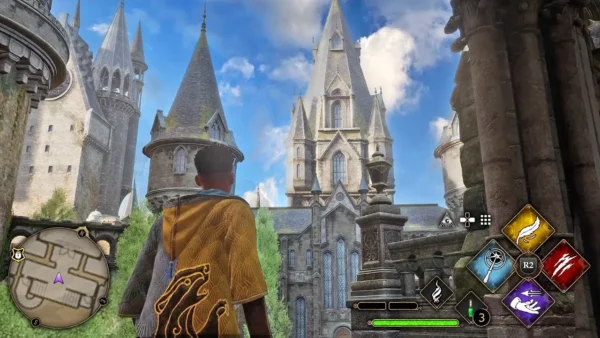
Hogwarts Legacy gives players many language options. This helps people from different places enjoy the game better. It also lets you choose what feels most comfortable.
- You can change both the subtitles and the game’s menu language. The game supports 14 languages in total. Some are common in Europe. Some are used in Asia, the Middle East, and the Americas.
- You also get choices like English, French, and German. You also get options for Chinese, Spanish, Arabic, and more. This wide mix makes the game easy to follow for most players around the world.
- For audio, the game gives you eight voice options. These include English, French, German, Italian, and Spanish in two versions. You also get Japanese and Brazilian Portuguese.
- Some languages need extra downloads, especially on consoles. PlayStation and Xbox players might need to grab voice packs, as mentioned earlier.
- Not all languages are available in every region. For example, Japanese audio might be locked to certain regions unless you tweak your console’s region settings.
Things to Consider Before You Change Language in Hogwarts Legacy
Switching languages seems easy, but a few things can cause problems. Watch out for them to save time and avoid stress.
- Your console or PC’s region settings can limit language options. If you want a language not available in your region, you might need to change the region, which can affect other games or store access.
- Language packs take up storage space. Voice packs can be a few gigabytes, so check your device’s free space before downloading.
- Changing languages might require a game or console restart. This can interrupt your progress, so save your game first.
- Some languages, like Arabic or Polish, only have subtitles, not audio. Check the supported languages list to avoid disappointment.
- If you are learning a new language, try using different audio and subtitle settings. For example, use English audio with Spanish subtitles. It can help you practice. Just make sure to download the needed language packs first.
Also, read How to Change Language in Pokemon Sword
Wrapping Up
I remember fumbling through my PS5 settings the first time I tried to change the language in Hogwarts Legacy. I just hoped I wouldn’t mess up my saved file. It took some effort at first. Once I figured it out, it got much easier. It isn’t something you do with one quick setting. You need to adjust a few things on your PC or console to make it work the way you want. Whether you’re switching to Japanese for immersion or Spanish to practice, these steps make it happen. Now go enjoy casting spells in your favorite language!
Frequently Asked Questions
1. Is changing the language in Hogwarts Legacy possible without restarting the game?
No, you have to close the game first. Most platforms need a restart to apply the new language.
2. Can I play with English audio and French subtitles?
Yes, especially on PS5 or Switch. Download the audio pack and set subtitles in the game’s User Interface Options.
3. Why don’t I see my language in the options?
Some languages are tied to your region. Try changing your console’s region in Language and Region settings.
4. Do I need to pay for language packs?
No, language packs are free. You just download them from your platform’s store or library.
5. Does changing the language affect my saved file?
No, your save file stays safe. The language change only affects audio and text.