I hate it when my friends text me for phone help, and send screenshots with some boring name like “iPhone 123.” I’m like, come on, don’t you know how to change iPhone name? Since they’re friends, I don’t hold back. I skip their real question and tell them to make the phone their own. A cool name makes the device feel special.
To me, an iPhone name is more than just a label. It shows your vibe. You see it when you share files and connect to Wi-Fi. It’s there when you track your phone. It helps you find your device in a crowd. iPhone’s name also adds a bit of fun. A unique name keeps things clear. It makes iCloud and AirDrop feel personal, too.
But the big question is, how to change iPhone name? Stick with me, and I’ll walk you through it. You’ll know exactly what to do in minutes.
Why Change iPhone Name?
A custom name makes your iPhone feel personal and unique. It’s like giving your phone a nickname that matches your vibe. Instead of a plain default label, you can add a touch of fun or style. This small change turns your device into something truly yours.
Changing the name helps you spot your iPhone in busy settings. When using AirDrop or Bluetooth, a distinct name stands out in a list of generic ones. It saves time and avoids mix-ups, like sending files to the wrong person. You’ll connect to speakers or Wi-Fi faster with a clear identifier.
A new name also keeps your privacy safer. Default names might show your real name to strangers on public networks. A different name hides personal details when sharing hotspots or files. It’s a simple way to stay secure while staying connected.
How to Change iPhone Name?
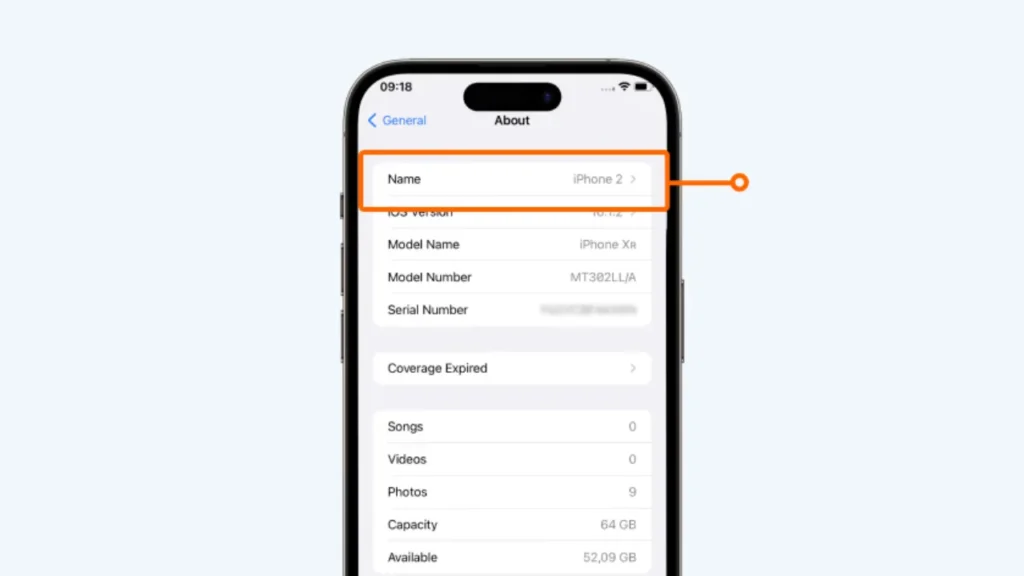
Changing your iPhone name is quick and easy. No need for a computer or special apps. You can do it straight from your phone in a few taps.
Follow these steps to change iPhone name on the latest iOS:
1: Open the Settings app.
2: Tap General near the top of the Settings menu.
3: Tap About. This page shows details like your phone’s model and version.
4: Tap Name. It shows your current name, like iPhone or something generic.
5: Clear the old name. Hit the ✕ button to erase it.
6: Type your new name. Keep it short and fun for easy spotting later. You can use letters, numbers, or simple symbols.
7: Tap Done. This saves your new name.
Your iPhone updates it instantly across Apple services. If it doesn’t update, restart your phone to refresh. You’re now rocking a name that’s all you!
Where Does Your New iPhone Name Show Up?
Now that you have learned how to change iPhone name and you’re ready to give your iPhone a fresh name, you might wonder where it’ll show up. That new label doesn’t just sit quietly on your phone. It appears in various locations associated with your device.
Here are the key places where your new iPhone name appears:
- iCloud: Your name shows on iCloud, in backups, and apps linked to your account. You’ll see it clear as day in your iCloud settings.
- AirDrop: Your name appears to nearby devices when you share photos or links.
- Bluetooth: When you pair with speakers, headphones, or your car, your name pops up in the Bluetooth menu.
- Personal Hotspot: Your phone’s name becomes the Wi-Fi network name when sharing the internet. Friends or laptops will see it when they connect.
- Find My: If you misplace your phone, Find My shows your name on the map.
- Computer: Plug your phone into a Mac or PC, and your name shows in Finder or iTunes. You’ll see it right there on the screen.
Beyond these main areas, your new iPhone name also appears in your Apple ID account’s device list online. It might also show up on your home network’s connected device list (like in your router’s settings), providing another way to identify your iPhone.
Important Tips Before You Change iPhone Name
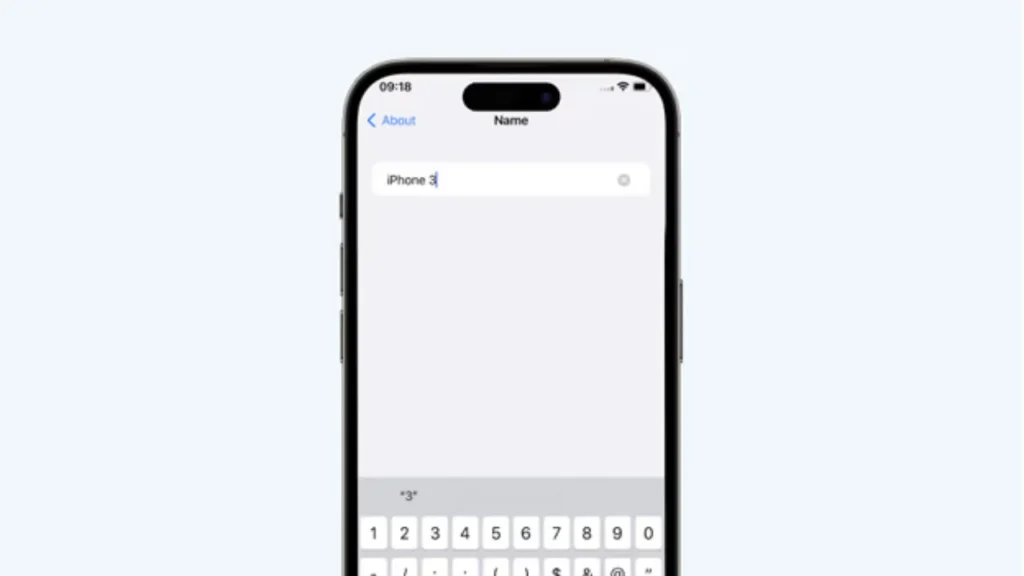
A great name does more than just label your device. It makes your phone stand out and keeps things smooth across your apps. Try these quick ideas to pick a good name for your iPhone:
- Choose a name that’s brief. Try to keep it between 15 and 20 characters. This makes it easy to read on other devices. Long names might get cut off in Wi-Fi or Bluetooth lists. A short name helps you spot your phone fast.
- Skip using your full name, birthday, or address in the name. These details can show up on public networks, risking your privacy. A fun nickname keeps things safe and cool. It’s better than broadcasting personal info to strangers.
- After picking a name, check how it looks in Settings or on your hotspot. Try AirDrop or Bluetooth to see it on other phones. Testing finds mistakes before they cause problems.
- If your name resets after an iOS update or network change, go back to Settings to rename it. This can happen when you reset network settings. It’s irritating but quick to fix.
- If your new name doesn’t show on other phones, wait a few minutes or restart your iPhone. Toggle Wi-Fi or Bluetooth on the other device to refresh. This clears up sync delays.
- If the name field is locked, restart your phone or update iOS in Settings. Work or school phones might have restrictions, so ask your IT team. A bug might need a quick fix.
- You can rename your iPhone as often as you like, no caps or rules. Feel free to try new names whenever you want. It’s a fun way to keep things fresh.
- If your iPhone is from work or school, name changes might be blocked. Check with your admin to see if it’s allowed. Some devices are stuck with default names.
- Your iPhone’s name becomes your Personal Hotspot’s Wi-Fi name. Other devices will see it when connecting to your internet. The hotspot password stays the same, so no extra steps. It’s cool to see your name as the Wi-Fi signal.
Also, read How to Change Apple ID Password on iPhone, iPad, Mac, and More
Wrapping Up
That is all you need to make your iPhone feel like it truly belongs to you. Your phone’s name does more than label it. It adds privacy, helps you spot it easily, and keeps your screen neat. Changing it takes only a few seconds and makes a difference. Knowing how to change iPhone name helps you avoid boring defaults and keeps your info private. Use the simple steps above, choose a short and clear name, and test it once. When you use AirDrop or share a hotspot, your phone’s name will show up just right. Enjoy every time you connect.
Frequently Asked Questions
1. How do I change my iPhone name?
Open Settings. Tap General. Tap About. Then tap Name. Type the new name and save it.
2. Where does my new iPhone name appear once I change it?
Your new name shows up in places like iCloud, AirDrop, Bluetooth menus, Personal Hotspot lists, and in the Find My app. It also appears when you connect to a computer.
3. Does changing my iPhone’s name affect my data, apps, or settings?
No. Only the name changes. Your data, apps, and settings stay the same.
4. Will my Personal Hotspot’s Wi-Fi name change too?
Yes. The Hotspot name will match your new iPhone name. The password will not change.
5. Does renaming my iPhone affect how Find My works?
No. Find My will still track your device. It will just show the new name.