Gmail password is like a master key. It locks your Gmail, Drive, YouTube, and Photos. It also protects your bank, social media, and other stuff. A weak password can break everything. That’s why you should know how to change Gmail password before things go wrong. Updating it often is a smart way to keep your account safe.
Your Gmail password keeps your account safe from hackers. Two-factor authentication adds another step for more safety. Google watches sign-in attempts. It sends you alerts if something seems wrong. Check your security settings from time to time to review devices and login history. Turn off access for any device you don’t use. These habits keep your account clean and hard to break into.
That’s why staying on top of your password matters. You need to know how to change Gmail password on PC and smartphones. I’ll show you how to do it right here. It’s simple, but it gives strong control over your account. Follow these steps to lock things down and keep hackers out for good.
How to Change Gmail Password on PC?
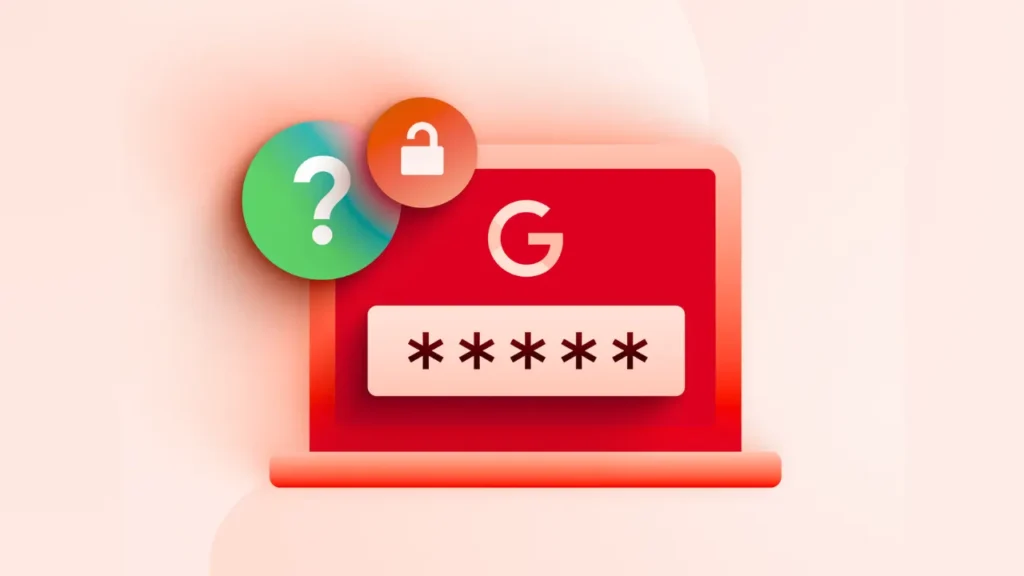
I love Gmail’s interface on a computer, it’s clean and the menus are easy to find. I think Google Chrome works best since it syncs so well with Google’s tools. You can open your account in many ways.
I will show you how to change your Gmail password even if you are not signed in. This also works in incognito mode or on a public computer. Please use a full-screen browser. A small window might break the layout.
1: Open your browser and head to the Gmail website. I want you to use Chrome.
2: Sign in with your current password if you haven’t already.
3: Click your profile picture or the initial circle in the top-right corner.
4: Now pick Manage your Google Account.
5: Choose Security from the left menu.
6: Tap Password under How you sign in to Google.
7: Type your current password and hit Next. (You might need to enter a passcode to show it is really you. Use the same way you unlock your Computer.)
8: Enter a new password in the New Password and Confirm New Password fields.
9: Click Change Password.
All set! Your new password starts working right away. You might need to sign in again on your other devices. You can’t change the password if your work or school admin blocks it. Ask them if you can’t update it. If Google locks you out for security reasons, wait a day and try again.
Also, read How to Change iPhone Name
How to Change Gmail Password on a Smartphone?
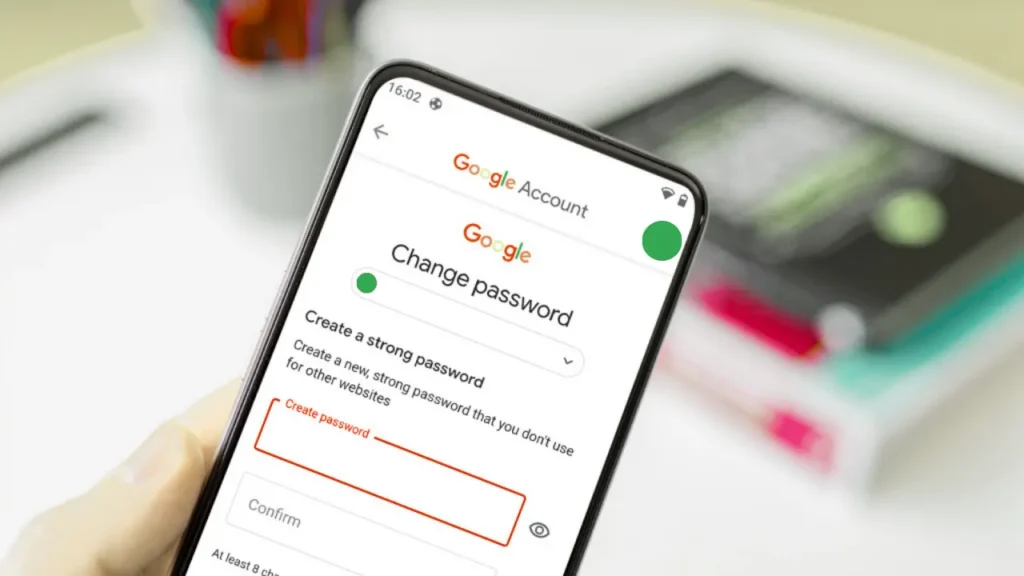
There are many ways to change Gmail password on a smartphone. You can do it through your favorite web browser. You can access it through settings on an Android phone. However, I like to do it on the Gmail app. It is the easiest and works the same on all devices.
You don’t have to use the app, but I suggest you download the Gmail app on your iPhone or iPad. It already comes preinstalled on Android phones. Just update it if needed. Then follow the steps below.
1: Open the Gmail app on your smartphone.
2: Sign in and tap your profile picture in top-right. You’ll see a circle with your first initial if you didn’t set a photo.
3. Switch to the account you want to change. Do this only if you are signed into more than one.
4: Tap Manage your Google Account.
5: Just under your name and email address, you’ll see a sliding bar. Select Security on that bar.
6: Tap the Password option on this screen.
7: You may need to prove it’s you. Use your fingerprint or enter a passcode.
8: Type your new password in the first box. Type it again in the second box to match.
9: Tap Change Password. Then tap Change Password again when the pop-up shows.
All set! You might stay signed in on some devices. But sometimes you get logged out. To log out of other devices, go to Security. Scroll to Your Devices. Pick the device and tap Sign out.
How to Create a Strong Password on Gmail?
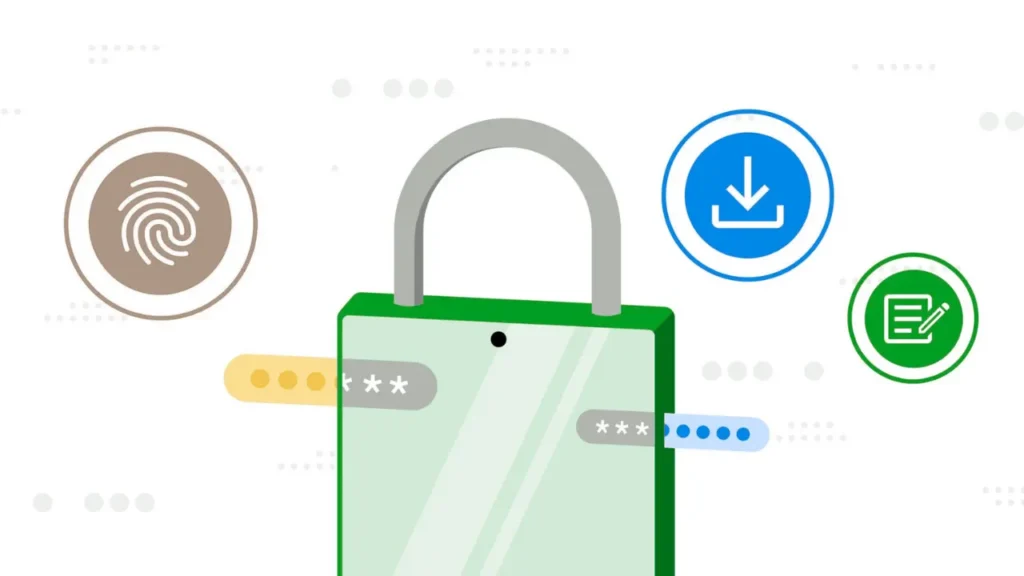
A strong password helps protect your Gmail from anyone trying to get in. Consider adding two-factor authentication. It makes your account harder to hack. Here are some simple tips. They will help you build a solid password and protect your account better.
- Mix characters. Use at least 8 characters. Include uppercase and lowercase letters. Also, use numbers and symbols. For example, try something like Wond3rB@y$2025. Avoid easy guesses like password123. Your name or phone number makes a very weak password. Avoid using them.
- Keep it unique. Don’t reuse passwords from other sites. I use a password manager to generate and store strong ones.
- Turn on 2FA. Go to Security then 2-Step Verification to add a phone code or app prompt. It’s a major win for security.
- Add recovery options. Set a recovery phone and email in Security under Recovery Phone or Recovery Email. These are clutch if you can’t get in.
My advice is to test your password’s strength when you set it, Google will flag if it’s too weak. Keep your recovery phone and email current to avoid lockouts.
Also, read How to Change Gmail Name
Wrapping Up
That is everything about how to change Gmail password. I hope this helped you set a strong new one. You can update it on a phone or computer. That keeps your Google account safe. Choose a good password. Turn on 2FA. You are all set. Stick around, some FAQs below will clear up any extra questions!
Frequently Asked Questions
1. Can I change my Gmail password on my phone?
Yes! You can use a phone to change Gmail password. Open the Gmail app on your phone. Tap Manage your Google Account. Go to Security, then Password. Follow the steps to update it. You may need to log in again on other devices.
2. What if I forgot my Gmail password?
Tap “Forgot password?”. You can do it on the Gmail app or the website. Use your recovery phone or email to reset it.
3. How often should I change my Gmail password?
I think every 6 months or after a weird login alert is smart. Google doesn’t limit changes, so you can update anytime.
4. Will changing my password log me out of all devices?
Usually, yeah, you will need to log back in everywhere. To log out specific devices, go to Security, then Your Devices, and hit Sign out.
5. Why am I getting login errors after changing my password?
That’s likely apps or devices using your old password. Log out and back in with the new one. Clearing your app cache is my go-to fix for annoying glitches, or check Google Support if it keeps up.
6. How does 2FA help my Gmail password?
It adds an extra lock to your Gmail. Even if someone finds your password, they still need your phone to get in. That one step makes a big difference in keeping your account safe.