I never thought about my Gmail name until COVID changed everything. During online meetings, Google Meet kept showing a name that wasn’t mine. It was just the random name I had ignored for years. That moment pushed me to learn how to change Gmail name. I wanted it to show who I really am. It helped a lot.
Your Gmail name is the name people see when you email them. It is not your email address. It is just the display name that shows next to it. You can’t change your email address unless you make a new account. But you can change your name. It works on any device and only takes a minute (unless your phone thinks it’s from 2005, haha).
Now is a good time to update how your email looks. I’ll walk you through how to change Gmail name. You’ll see how to do it on both a computer and a mobile phone. The steps are quick and easy.
How to Change Gmail Name on a PC?

You can change your Gmail name on a computer without much effort. You can use any browser for this. Personally, I stick with Google Chrome. I recommend the same because Chrome works smoothly with Gmail and keeps everything in sync. Here is how to change Gmail name:
1: Open your browser (preferably Chrome).
2: Go to the official Gmail website. There are different ways to open your Google account. But this one is quick and simple.
3: Sign in to your Gmail account. Skip this if you’re already logged in.
4: Click your profile picture in the top-right corner. If you don’t have one, you’ll see your initials in a circle.
5: Select Manage Your Google Account.
6: Click the Personal Info option. It is in the menu on the left.
7: Click the > arrow icon next to your name.
8: On the Name screen, click the arrow > icon next to your name again.
9: Erase your current name in both the First Name and Surname fields.
10: Type in the new name you want to use.
11: Click the Save option. It is at the bottom of the name fields.
Done! Google may ask you to retype your password to confirm the change.
That’s it. Your new name will now appear on the emails you send. Google hasn’t shared an exact wait time for name changes. Some say it’s a 90-day limit. Others say 24 hours. But I’ve changed mine three times back-to-back while writing this article just for you. So try it. You’ll probably be fine.
How to Change Gmail Name on a Smartphone?
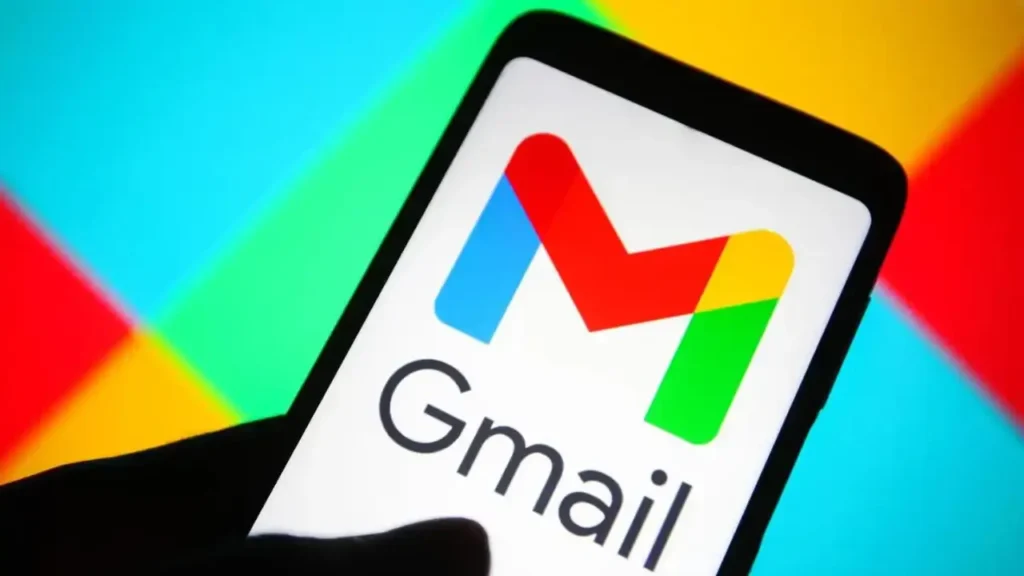
You can change Gmail name the same way on both Android and iPhone. It works through the Gmail app or your phone’s browser. On Android, you can also go to Settings, tap Google, and pick your account. But the steps don’t really change. Please download the Gmail app on your iPhone. (It already comes installed on most Android phones.) You don’t have to use the app, though. I think the Gmail app is easier to use. Here’s how:
1: Open the Gmail app on your smartphone.
2: Tap the profile picture in the top-right. If you haven’t set one, you’ll see a circle with the first letter of your name.
3: Tap Manage your Google Account. If you have more than one account signed in, switch to the one you want to change first. Then tap Manage your Google Account.
4: Tap the Personal info tab in the sliding bar.
5: Tap Name.
6: Tap Name again. Yes, you need to tap it on this screen too.
7: Erase your current name and type the new one.
8: Tap Save. Gmail will update your name right away.
Note: This change updates your name across all Google services, like YouTube and Drive. But someone might have saved you with another name. That name will still show until they update it.
Can You Change Your Gmail Email Address?
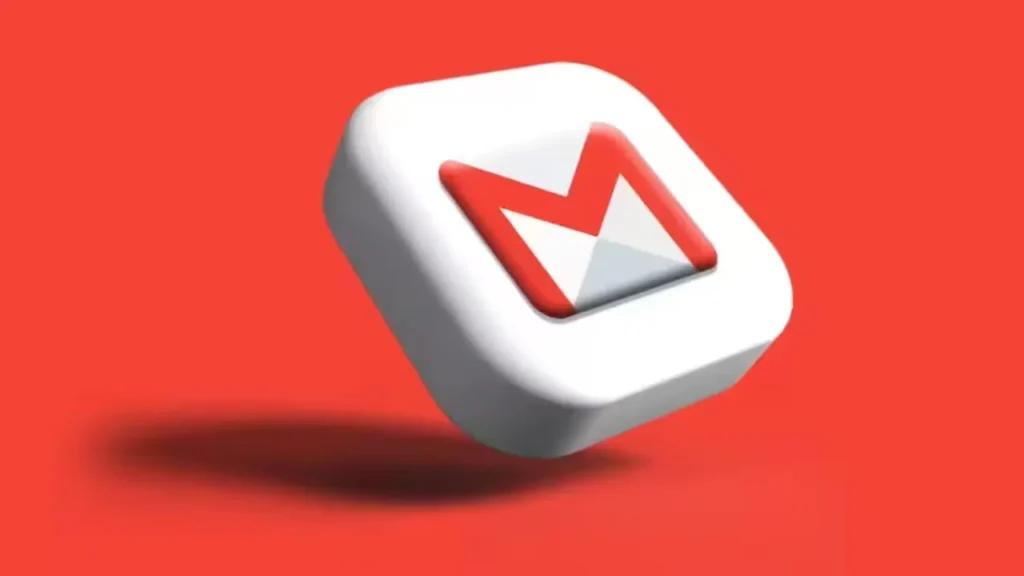
No! You cannot change your Gmail address. Your real email stays the same. Google does not give an option to change it. You must create a new account if you want a new address. You can forward your important emails to your new email address. Your old email will still stay connected to sites or services if you used it to sign up. This includes things like social apps or subscriptions.
You can still change your display name. Google lets you do this a few times within a set period. You can also add an alias or slightly change your name. This gives your email a fresh look without starting over.
Also, read How to Change iPhone Name
Wrapping Up
You now know how to give your Gmail name a new look. You can update it on your computer or your phone. But you cannot change your email address. Pick a name that fits you. You can update your email signature to match it. See the FAQs below for more tips.
Frequently Asked Questions
1. Can I edit the Gmail name from my phone?
Yes! Open the Gmail app. Go to profile picture. Tap Manage your Google Account. Select Personal info and change your name there.
2. Why can’t I change my actual Gmail address?
Google doesn’t let you change your full email address. To get a new one, you need to create a new account.
3. How many times can I switch my Gmail name?
You can change your name a few times before Google blocks more changes. You must wait for it to reset if you reach the limit.
4. Will my email signature change with my new Gmail name?
No, your signature stays the same. You’ll need to update it manually. Go to Gmail’s “General” settings to do that. Send yourself a test email to check how it looks.
5. Why do people still see my old name in their inbox?
They may have saved your old name in their contacts. Ask them to update it. You can also try clearing your cache, but their saved contact is usually the reason.