If you want to increase the security and protect your data on Facebook, you need to use a strong password. Changing the password regularly for your Facebook account can help protect your personal information on the platform. So, to learn how to change Facebook password, follow this guide thoroughly.
Your Facebook password needs to be strong so that your account is protected, and with regular password changes, you prevent hackers from committing data breaches on your account. So, let’s protect our account and learn how to change Facebook password.
How to Change Facebook Password?
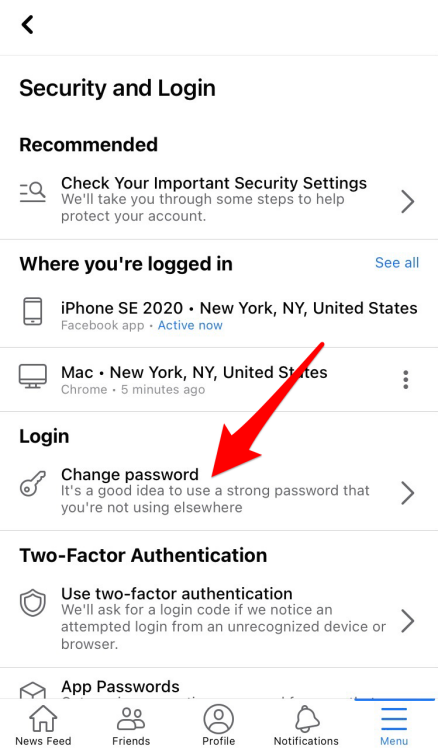
Changing the Facebook password is an easy process, and you can do it on both the Facebook app and website. Both require the same steps. To change Facebook password, follow the given steps.
Step 1: Launch Facebook on your device
Navigate to the Facebook app or website on your device and log in to your account by providing the correct credentials.
Step 2: Access Settings
Head to your ‘Profile’ by clicking on your ‘profile picture’ or the ‘three horizontal lines’.
Step 3: Navigate to Settings
Navigate to the Settings & privacy option from the menu and then click on ‘Settings’.
Step 4: Find Password and Security
From the settings menu, find and select the ‘Accounts Center’ option. Now, click on the ‘Password and Security’ section.
Step 5: Change Password
Choose the ‘Change password’ option and select the Facebook account for which you want to change the password.
Step 6: Enter Passwords
Type your current password and then enter your new password. Now, to confirm the new password, retype it.
Step 7: Save Changes
Now, to save your password, click on the ‘Change password’ or ‘Save Changes’ option to update your password.
Note: To ensure security, your new Facebook password should be at least 8 characters long and include a mix of uppercase and lowercase letters, numbers, and symbols.
Also, read How to Change Profile Picture on Facebook on App & Website
How to Reset Your Facebook Password?
There might be a possibility that you have forgotten your old Facebook password and are now confused about how to change Facebook password. In this case, you will need to reset your Facebook password. To do that, follow the given steps.
Step 1: Head to the Facebook login page
Launch the Facebook app or website and click on ‘Forgot Password?’ The option is located below the log in fields.
Step 2: Identify your account
Type the email address, phone number, full name, or username associated with your Facebook account. Now, click the ‘Search’ option.
Step 3: Choose a verification method
Facebook will try to reach out to you, so choose one of the options to verify your identity, usually via email or text message.
Step 4: Retrieve the verification code
Now, retrieve the verification code sent by Facebook to your email inbox or text message.
Step 5: Reset your password
Enter the verification code on the Facebook page. Follow the on-screen prompts to create and confirm a new password. Sometimes, you may also have to log out of other devices when you change your password.
Reasons to Change Facebook Password Regularly
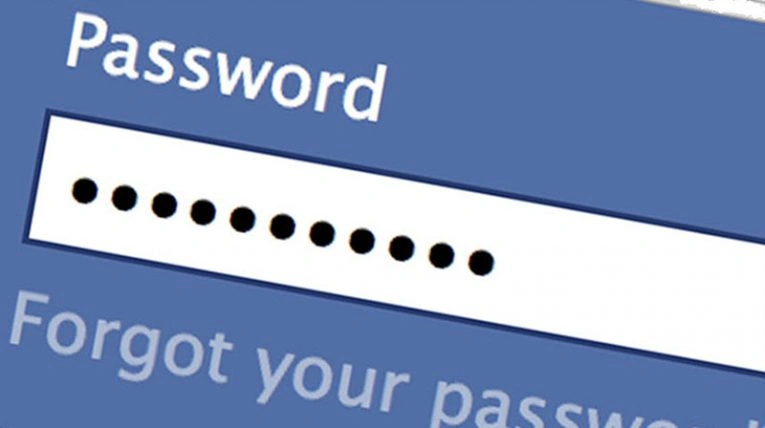
There are multiple reasons why changing your Facebook password is beneficial for your security on the platform. In the list given below, I have mentioned some of the reasons.
- Importance of password security: The majority of identity attacks in 2025 are based on passwords. So, as a defense against hackers and unauthorized access to your Facebook account, you should change your Facebook password.
- Protecting your personal information: The key to protecting your identity is to avoid sharing information like phone or mobile numbers, email addresses, birth dates, and other personally identifiable information (PII) in the About section on the platform.
- Preventing unauthorized access and protecting your Facebook profile: Logging in to your Facebook account using public Wi-Fi networks can be a way for potential intruders. Also, for your safety, enable login alerts to see when your account is accessed by unfamiliar devices or from unknown locations.
Also, read How to Change Email on Facebook: Top Personal Hacks
Wrapping Up
Now you know how to change Facebook password. For enhanced security and to protect your data on your Facebook account, make sure you regularly change your password. Changing a password is an easy process; the steps are hassle-free to follow, and you can do it on the Facebook app as well as its website. If you have any queries, write to us and we will get back to you. Let us know. We would like to hear back from you. For more content like this, visit our website regularly!
Frequently Asked Questions
1. How can I find my password on Facebook?
If you’ve saved your password in your browser, you’ll find it in your browser’s settings. However, if you’ve forgotten your password, head to the ‘Find Your Account’ page to begin a password reset.
2. Why can’t I reset my Facebook password?
It can be because your password reset email may be in the junk folder, or you may have entered an invalid code or used the wrong link.
3. Can I use my ID to recover my Facebook account?
Yes. According to the Facebook website, you can send them 1 government ID to confirm your name or regain access to your account.