The toughest thing you may encounter is changing a number or email on Facebook. The process involves removing and adding new information, and it really takes a while. But I’m here, so I will help you with the simplest way to learn how to change email on Facebook. I figured this out after a lot of trial and error.
Facebook ties your email and phone number to your account security. It makes your account hard to break into. But we often lose access to our emails, and that’s when it gets tricky. If you look up how to do this on Facebook’s help page, you’ll think, “Just this thing!” But in real life, it takes ages to update your contact info, and it’s getting increasingly harder every day.
I’ll cut to the chase and share what I’ve learned through my own mistakes. I’ve got a foolproof plan to change email on Facebook without your account looking suspicious or driving you up the wall. Keep reading, and I’ll show you the best way to do it.
How to Change Email on Facebook?
There are two ways to update your email ID on Facebook. The first way is to remove your current email and then add a new one. This is the official method you’ll find on Facebook’s help pages. But this method often flags your account as suspicious, and it can lock your ID for days or even weeks.
So, what’s the easier way? Add a new email, set it as your primary, and wait at least an hour or a day before removing the old one. Stay active on the app during this time to avoid any issues. Let me show you how this works on different devices like your phone, laptop, or tablet.
How to Change Email on Facebook on iPhone?
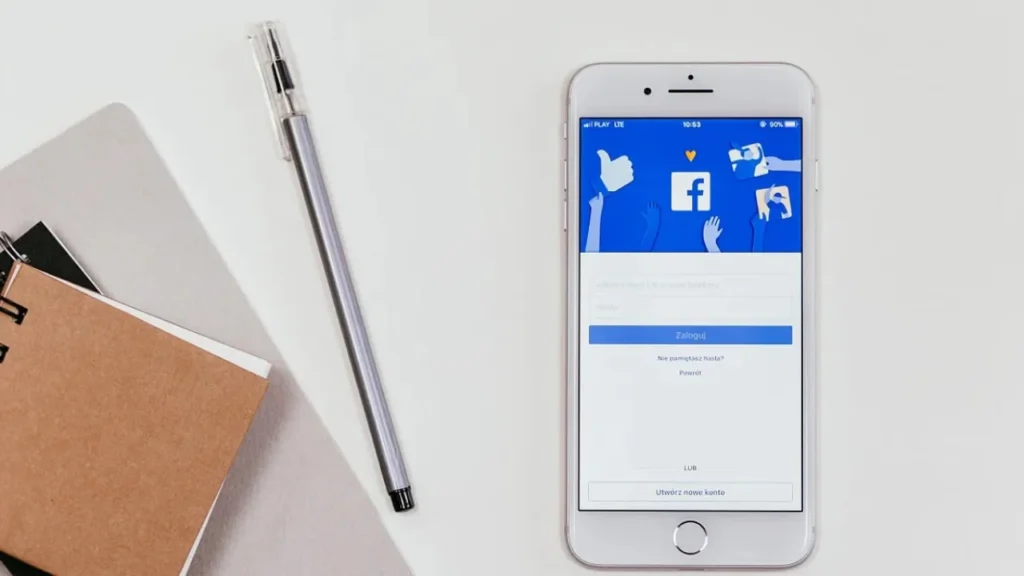
Changing your email on an iPhone isn’t too hard if you follow the right steps. Here’s what you need to do.
1: Open the Facebook app on your iPhone.
2: Tap the ☰ Menu icon at the bottom right.
3: Scroll down and tap Settings and Privacy.
4: Tap Settings from the dropdown.
5: Tap Accounts Centre, then tap Personal Details.
6: Tap Contact Info, then tap Add New Contact.
7: Choose Add Email Address and type your new email.
8: Tap Next, then enter the code sent to your new email.
9: Wait for a bit, then go back to Contact Info using the same steps.
10: Tap your old email, then tap Delete Email Address.
11: Tap Delete to confirm, and if asked, enter your password and tap Continue.
Also, read How to Change Name on Facebook: Latest Guide
How to Change Email on Facebook on Android?
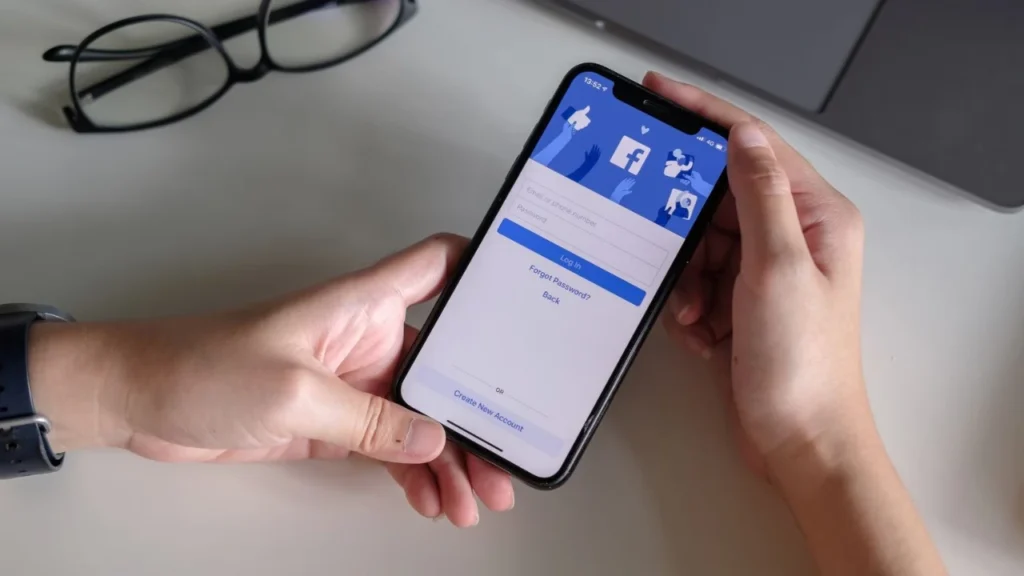
Updating your email on an Android phone is just as simple. Follow these steps carefully.
1: Open the Facebook app on your Android device.
2: Tap the ☰ Menu icon at the top right.
3: Tap Settings and Privacy.
4: Tap Settings from the menu.
5: Tap Accounts Centre, then tap Personal Details.
6: Tap Contact Info, then tap Add New Contact.
7: Select Add Email Address and enter your new email.
8: Tap Next, then type the code sent to your new email.
9: Take a break, then return to Contact Info using the same steps.
10: Tap your old email, then tap Delete Email Address.
11: Tap Delete to confirm, and if asked, enter your password and tap Continue to finish.
How to Change Email on Facebook on a Computer?
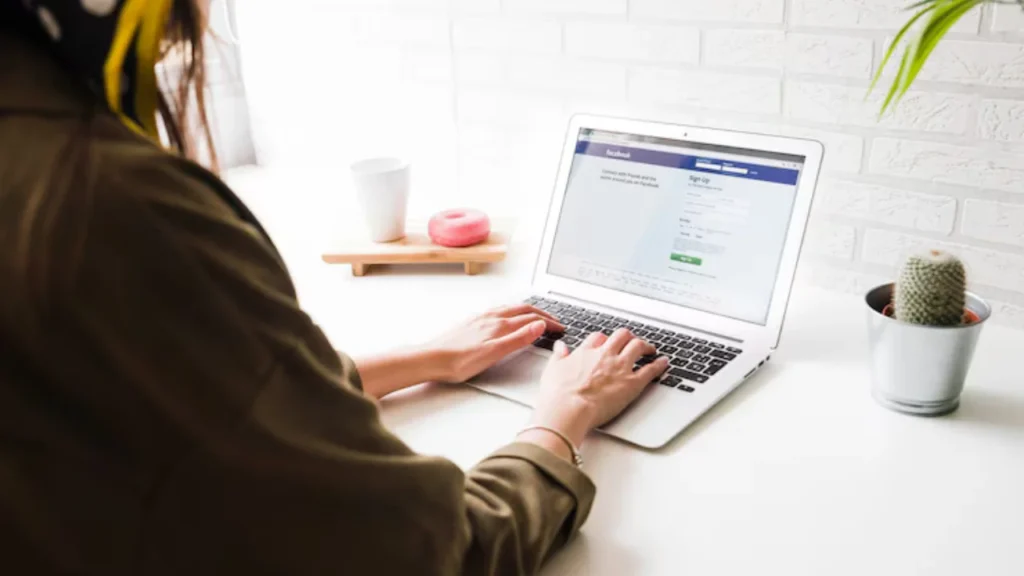
Switching your email on a computer is straightforward if you’re using a browser. These steps work best on a full-screen window because menu items can shift in a smaller window. I’ll guide you through it.
1: Go to Facebook and sign in.
2: Click your profile picture at the top right.
3: Select ⚙️Settings and Privacy, then click ⚙️Settings.
4: Click Accounts Centre, then Personal Details.
5: Click Contact Info, then Add New Contact.
6: Click Add Email Address, type your new email, and select your account.
7: Click Next, then enter the code sent to your new email.
8: Click Next, then Close.
9: Wait for a while, then go back to Contact Info using the same steps.
10: Click your old email, then click Delete Email Address.
11: Click Delete to confirm, and if asked, enter your password, then click Submit and Close.
Also, read How to Change Reddit Username: The Not-So-Simple Deal
How to Change Email on Facebook on iPad?
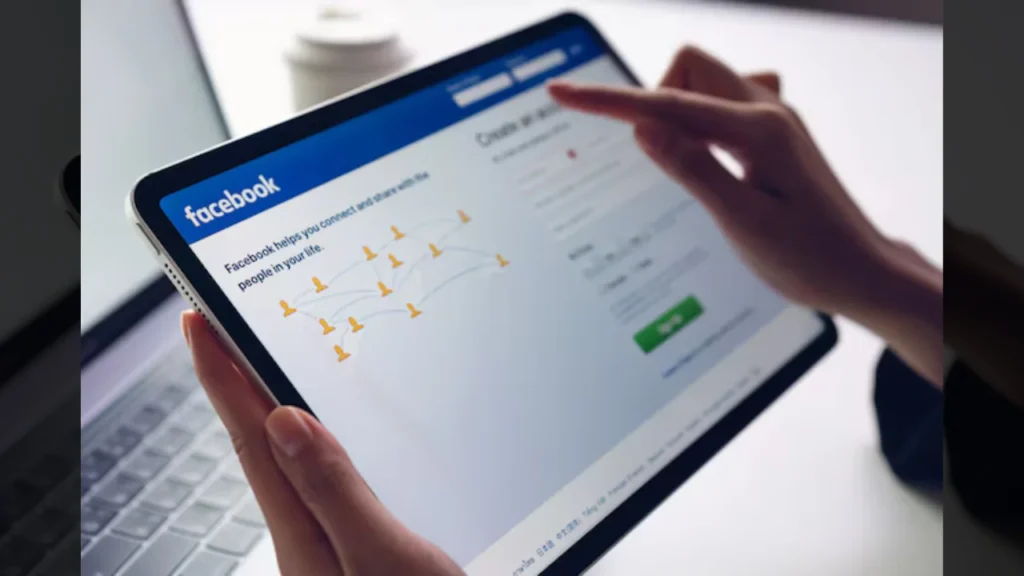
Updating your email on an iPad is similar to a phone, but with slight differences. Here is how to do it.
1: Open the Facebook app on your iPad.
2: Tap the ☰ Menu icon at the bottom right.
3: Now, tap Settings and Privacy.
4: Next, tap Settings.
5: In the Account section, select Personal and Account Information.
6: Tap Email Address, then hit Go to Accounts Centre.
7: On the Contact Information pop-up, tap Add New Contact.
8: Tap Add Email Address from the dropdown, then enter your new email.
9: Choose an account for the email and tap Next.
10: Enter the code sent to your email, then tap Next.
11: After a pause, go back to Contact Information using the same steps.
12: Tap your old email you want to delete, then tap Delete Email Address.
13: Tap Delete to confirm, and if asked, enter your password and tap Continue.
How to Change Email on Facebook Lite?
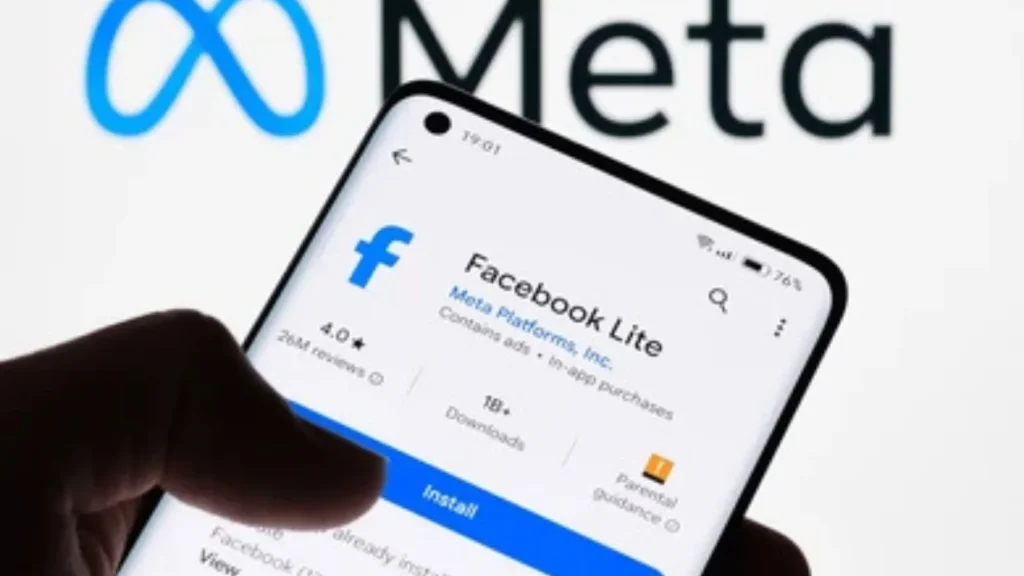
If you are using Facebook Lite, the steps are a bit lighter but still effective. Follow these steps.
1: Open the Facebook Lite app on your phone.
2: Tap the ☰ Menu icon at the top right.
3: Select Settings and Privacy.
4: Tap Settings from the menu.
5: Tap Accounts Centre, then tap Personal Details.
6: Tap Contact Info, then tap Add New Contact.
7: Select Add Email Address and type your new email.
8: Tap Next, then enter the code sent to your new email.
9: Pause for a few hours, then return to the Contact Info option.
10: Tap your old email, then tap Delete Email Address.
11: Tap Delete to confirm, and if asked, enter your password and tap Continue.
Also, read How to Change TikTok Username: A Complete Guide
How to Change Email on Facebook on a Mobile Browser?
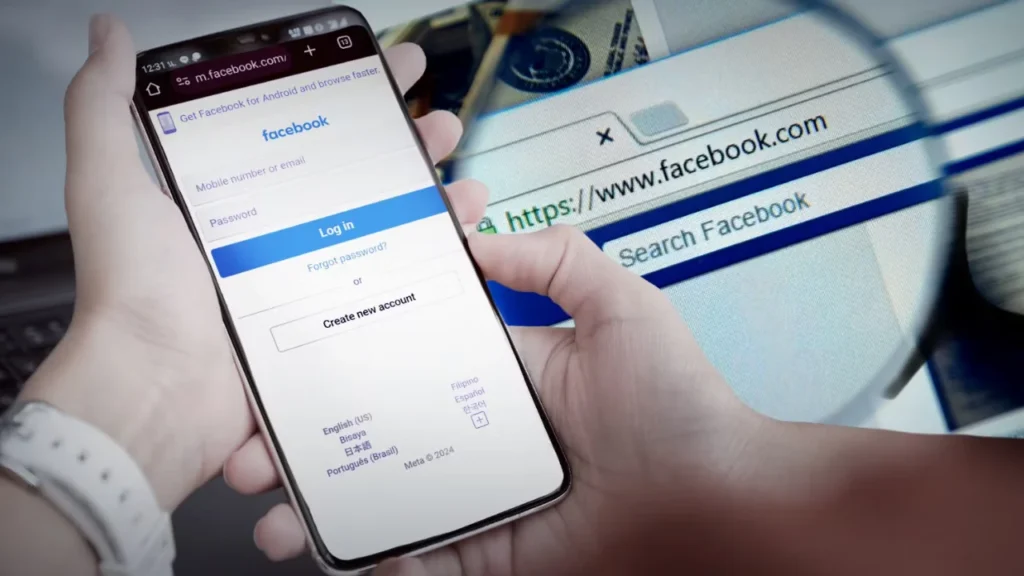
Using a mobile browser to update your email is another option if you don’t have the app. Here is how.
1: Open your browser and go to the Facebook Mobile Site.
2: Tap ☰ Menu at the top right.
3: Select Settings and Privacy, then Settings.
4: Tap Accounts Centre, then tap Personal Details.
5: Tap Contact info, then tap Add New Contact.
6: Tap Add Email Address, enter your new email, and select your account.
7: Tap Next, then enter the code sent to your email.
8: Tap Next, then Close.
9: Wait an hour or two, then go back to Contact Info using the same steps.
10: Tap your old email, then tap Delete Email Address.
11: Tap Delete to confirm, and if asked, enter your password, then tap Submit and Close.
Points to Remember Before You Change Your Facebook Email ID
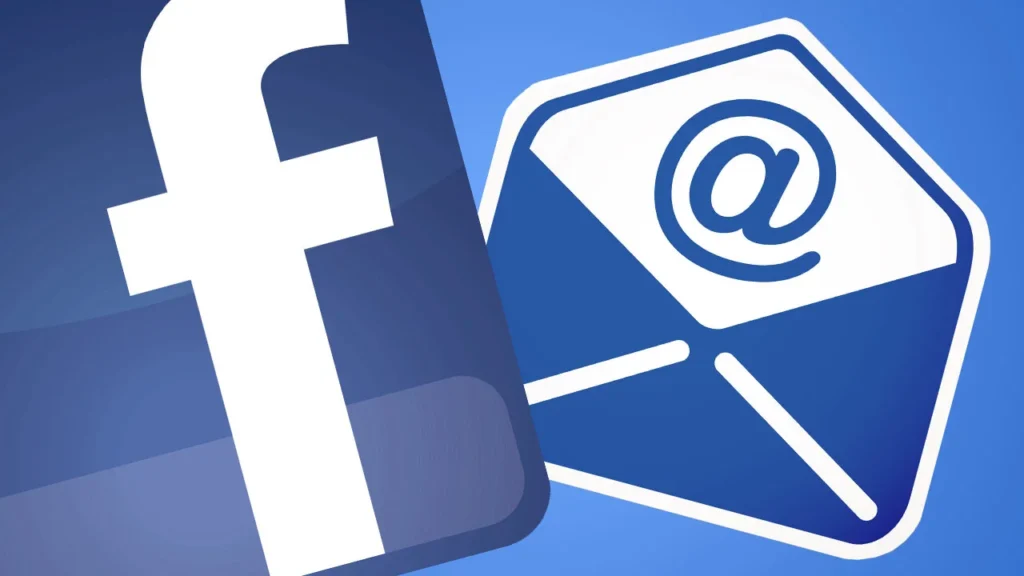
You might run into some bumps when changing your email. I have faced these issues myself. So, here are some points you should remember before you start the process:
- Facebook may flag your account as suspicious after changing your email. To avoid this, add the new email first, set it as primary, and wait a day before removing the old one. Stay active on the app during this time.
- If you don’t get the confirmation code in your new email, check your spam or junk folder. If it’s not there, request a new code from the same Contact Info section.
- If the new email is already linked to another Facebook account, use a different email that isn’t tied to any account. You can create a new email to solve this.
- Facebook asks for your ID to verify your account. So, submit a clear photo of your ID through the form they provide. It takes a few days, but it’ll unlock your account.
- If the “Add New Contact” option is missing, update your app or the browser to the latest version. If you still face it, restart your device.
- If you can’t delete the old email after adding a new one, log out, clear the app cache, and log back in. Then try deleting the old email again.
Also, read How to Change Age on Facebook
Wrapping Up
I hope this guide makes it easy for you to learn how to change email on Facebook. I’ve been in your spot, struggling to update my email without losing access, and I am glad I found a way that works. Follow these steps, and you’ll update your email without any stress.
Frequently Asked Questions
-
1. Can I change my email on Facebook anytime?
Yes, but wait a day after adding a new email before removing the old one to avoid issues.
-
2. Does changing my email affect my account?
No, your account stays the same. Just update your login info with the new email.
-
3. What do I do if I don’t get the confirmation code?
Check your spam folder. If it’s not there, request a new code in the Contact Info section.
-
4. Will my account get locked if I change my email?
Not if you follow my method. Add the new email, wait a day, and stay active on the app.