If links open in a browser you don’t like, you can change that. I often click a link and expect Chrome, but Edge opens instead. That gets frustrating fast. I will now show you how to change default browser. This makes sure your favorite browser opens every time.
I have covered the steps to set your default browser on your computers, Windows and Mac. Android, and iPhone are also covered. You will get clear steps to make your favorite browser the main one. I will also share small tips to keep things simple. Let us go over how to change your default browser.
How to Change Default Browser on Windows?
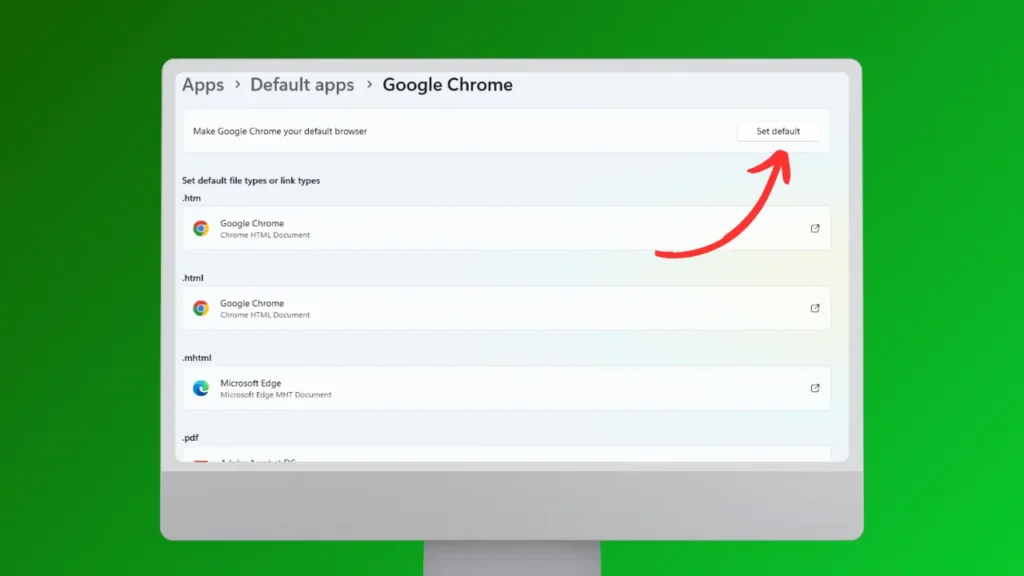
You can change your browser in the settings app. Windows lets you choose a default browser. The steps are simple. You can set a browser as default when you open it the first time after installing. However, if you skip that, you can change default browser on Windows by following these steps:
1: Open the ⚙️ Settings app from the Start menu.
2: Click Apps in the left panel.
3: Click Default Apps. You will see a list of apps.
4: Scroll down and find the browser you want to use.
5: Click on it and choose Set Default in the top right.
6: Restart your computer if links still open in the old browser.
That is it! However, some versions of Windows show the Web Browser option right in the default apps list. Click it. You will see a list of installed browsers. Choose the one you want to set.
How to Change Default Browser on Mac?
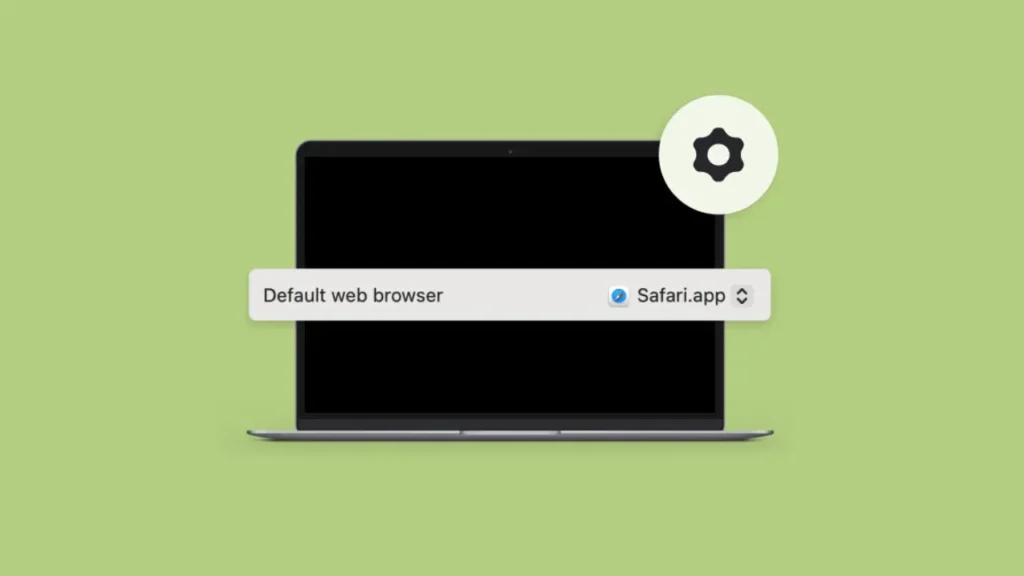
Mac users can switch their default browser in a few steps. Apple sets Safari as the default, but you can choose another. You can use Chrome, Firefox, or another installed browser. macOS lets you make the change fast. Just open your system settings.
1: Click the Apple logo. It is in the top left.
2: Choose System Settings. If you have an older Mac, pick System Preferences.
3: Click Desktop & Dock. You will see the General option in older Macs.
4: Scroll down to the bottom.
5: Find Default Web Browser.
6: Click the dropdown that shows the current browser.
7: Pick a new browser from the list.
Also, read How to Change Gmail Password: Tips to Create a Strong Password
How to Change Default Browser on Android?
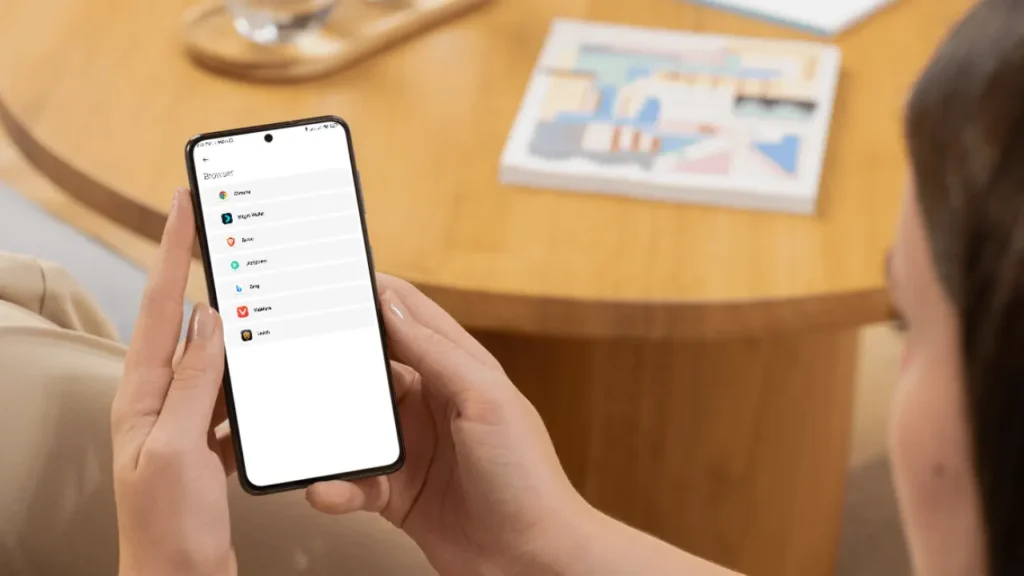
Android phones usually have Chrome as the default browser. I use Chrome too. I don’t change it. But if you want something else, you can. To change default browser on Android, try this:
1: Open the ⚙️ Settings app.
2: Tap on Apps. Or Apps & Notifications. It depends on your phone’s brand and version.
3: Tap Default Apps.
4: Tap the Browser option.
5: Pick a new browser from the list. Tap the back arrow to save settings.
Since there are so many Android brands, the settings may look different. I just type Default Apps in the Settings app. It is faster. It works on almost every phone. You can do the same.
How to Change Default Browser on iPhone or iPad?
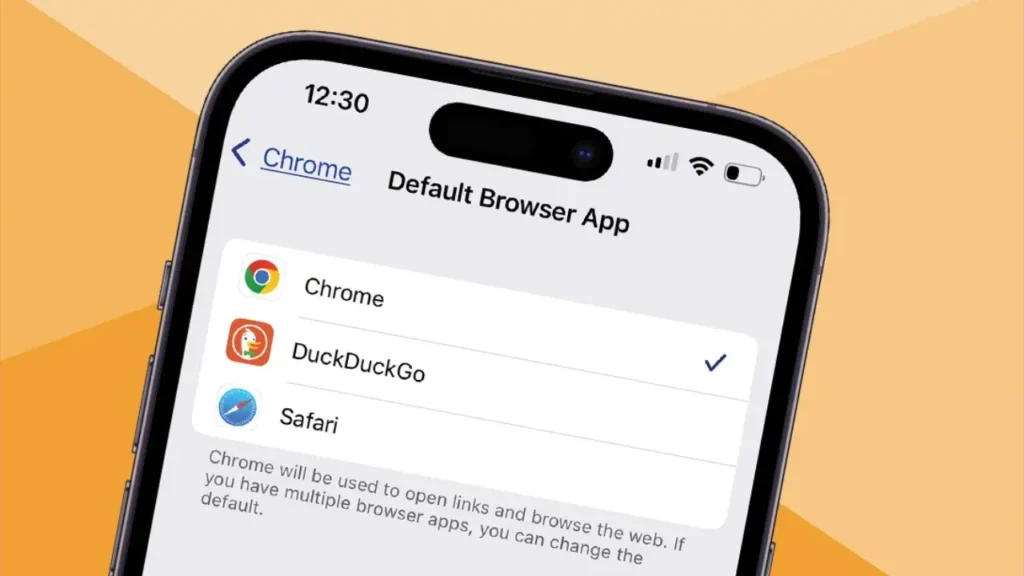
Apple appoints Safari as the default browser on iPhones and iPads. But you can change it anytime. You just need to have another browser already installed. Here is how to change default browser on iPhone or iPad:
1: Open the Settings app on your iPhone or iPad.
2: Go to Apps.
3: Tap Default Apps at the top. (If you don’t see it, search Default Apps using the search bar in Settings. And tap the correct result.)
4: Tap the Browser App option.
5: Pick any installed browser app from the list to set as your default browser.
Also, read How to Change Default Google Account
Wrapping Up
Now you know how to change default browser on computers like Windows and Mac. You have also seen how to do it on smartphones. Each one takes only a few steps. Pick the browser you like. Set it as your default. You can switch anytime. You can also add features to your current browser.
Frequently Asked Questions
1. How do I know my current default browser?
Click a link in an email or app. The browser that opens is your default. On Windows, check under “Default Apps.” On Mac, look under “General.”
3. Why do links still open in the old browser?
Your system may not have saved the change. Restart your device. Then go back to Settings and check if the new one is set.
3. Can I set different browsers for different apps?
No. You can only set one default browser. If you want to use a different one, copy and paste the link. Some apps like Gmail let you pick a browser in their own settings.
4. Does changing the default browser affect my bookmarks?
No. Your bookmarks stay in the browser where you saved them. Changing the default only affects which browser opens links.
5. What if my browser isn’t listed as an option?
Update the browser app. You might also need to update your device’s software. Check your app store or Settings.
6. Will changing my default browser log me out of sites?
No. It only changes which browser opens links. Your passwords and logins stay saved in the browser where you signed in.
7. Can I change my default browser without installing a new one?
No. You must install a new browser first. Get it from the official site. Then open Settings and set it as default.