Everyone has had that moment where the password just won’t work. It can be annoying, but fixing it is actually simple; all you have to do is change Apple ID password. Your Apple account holds your backups, purchases, device access, apps, photos, and music. Keeping it secure and continuously connected is essential
Here, I will show you how to change Apple ID password. The steps are simple. You can follow them one by one. My instructions cover iPhone, iPad, and Mac devices. Resolve the issue quickly and continue enjoying your Apple services.
How to Change Apple ID Password on iPhone or iPad?
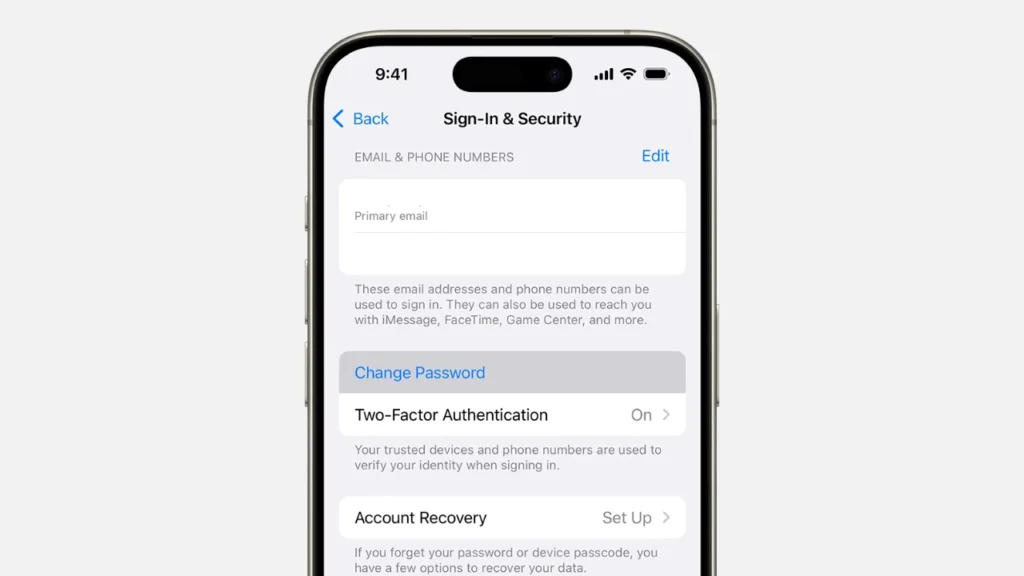
The easiest way I’ve found to change an Apple ID password is right on the iPhone or iPad. Just make sure the device has the latest iOS or iPadOS update first. Here’s it:
1: Open the Settings app on your phone and tap your name at the top.
2: Tap Sign-In & Security.
3: Select the Change Password option.
4: Enter your current password or device passcode.
5: Type your new password, and confirm it.
6: Tap the Change option to finish the process.
If you use iCloud, Apple may ask you to sign in again to the App Store right after you change your password. You might also need to log back into Messages. That’s why it helps to remember your new password or keep it saved somewhere safe.
However, it’s okay if you’ve forgotten your password. You can reset it. Tap the Forgot Password option. Follow the steps on the screen. And… Done! It works on iPhones and iPads. It even operates with Apple Vision Pro.
How to Change Apple ID Password on a Mac?
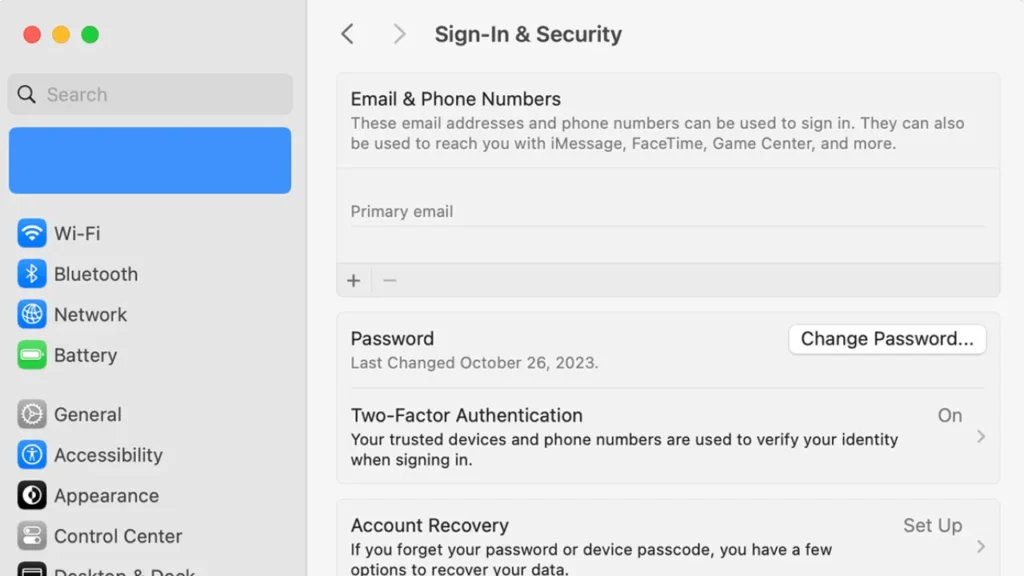
You can change your password through the Settings menu on your Mac. Update macOS first. It helps things run better. Now, follow this:
1: Click the Apple menu.
2: Choose the System Settings option.
2: Click your name.
4: Select Sign-In & Security.
5: Click Change Password and enter your Mac’s unlock password.
6: Type your new password and confirm it.
7: Click Change, and you are done!
Restart any Apple services to apply the new password. Click the “Forgot Password” option if you can’t remember it. And follow the reset instructions. This process is secure and quick, taking just a minute or two.
How to Change Apple ID Password Online?
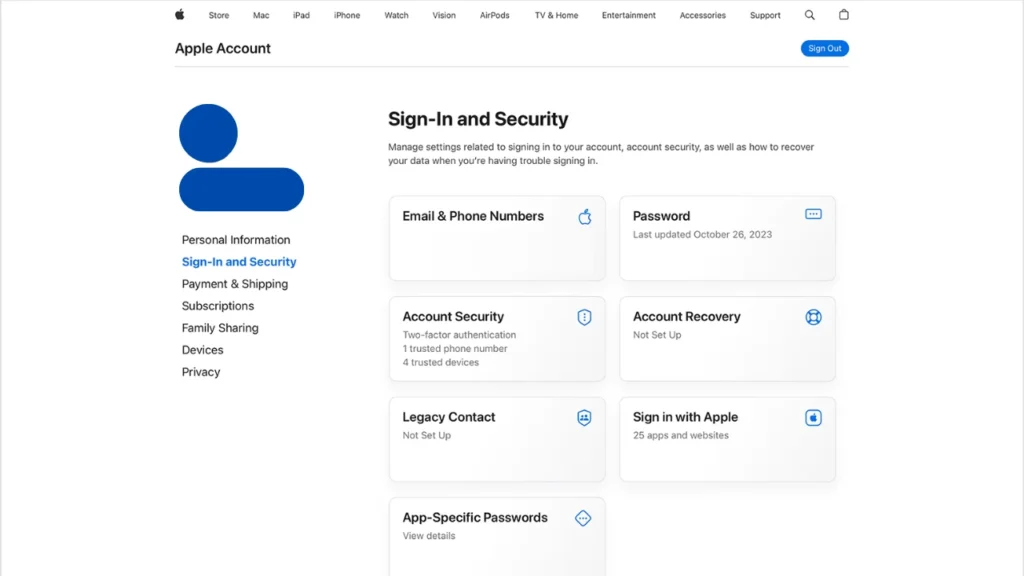
No Apple device handy? You can change your password through a web browser. Here’s what to do:
1: Go to the Apple Account website on your web browser.
2: Sign in with your Apple ID.
3: In the Sign-In and Security section, click the Password card.
4: Enter your current password.
5: Now, type and confirm your new password.
6: Click Change Password to save the changes.
Click the Forgot Password option if you have forgotten your password. You need to verify using email. You can also verify through security questions or a trusted device. The web method might take longer without a trusted device, but it’s a solid backup.
How to Change Apple ID Password on a Child’s Apple Account?
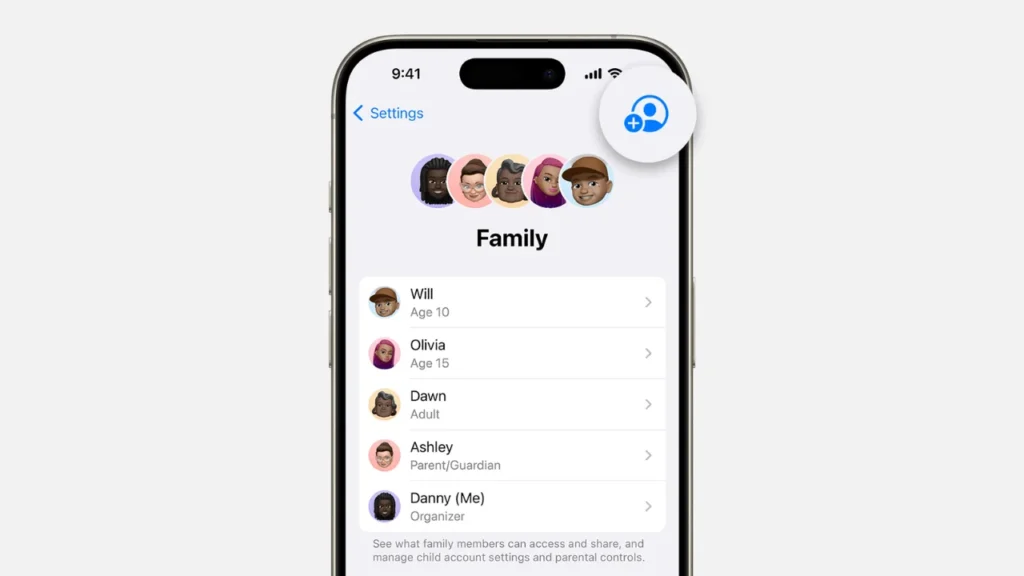
If you manage a child’s Apple Account through Family Sharing, you can update their password on an iPhone, iPad, or Vision Pro with the latest OS and two-factor authentication. Here’s how:
1: Go to Settings.
2: Select Family.
3: Select the child’s account. Ensure you select the correct one if you have multiple accounts.
4: Tap Apple Account & Password.
5: Now, tap Change [Child’s Name] Password.
6: Enter your device passcode and follow the prompts.
This feature is handy for parents who want to keep their kids’ accounts secure. It’s only available for children under 13 (age varies by region).
Tips for a Strong Apple ID Password
Before you move forward with changing your Apple ID Password, here are some tips you need to keep in mind:
- Choose a password you can remember. Make sure others cannot guess it easily. Do not use names. Do not use birthdays. Avoid simple words. Choose something unique.
- Your password should have at least eight characters. Use letters. Add numbers. Include symbols too. This makes it harder to break.
- Do not use the same password for other accounts. If one account gets hacked, your Apple ID will still be safe.
- Change your password once in a while. This adds another layer of protection.
- Never share your password with anyone. Apple will never ask for it.
- If you want extra safety, try a password manager. It can create and save strong passwords for you.
- Apple requires every password to meet a few rules. Include at least one capital letter. Add one small letter. Use at least one number.
- Apple rejects your password if you use your Apple ID’s characters in it. Your password won’t accept spaces. You cannot repeat the same character three times in a row. You also cannot reuse a password you used in the last year.
Wrapping Up
That’s all about how to change Apple ID password. The steps given in this article help keep your account safe. You can easily do it on your iPhone. But you can also use a Mac or even a web browser. Always choose a strong password and check it often. Don’t let a forgotten password block you. Keep your Apple account safe and updated. That way, you’ll always have access when you need it.
Frequently Asked Questions
1. Why should I change my Apple ID password?
It protects your account from hackers. It also keeps your photos, payment info, and apps safe. Change it if someone else might know it.
2. What are the rules for a strong Apple ID password?
It must be at least 8 characters. Use a number, one capital letter, and one small letter. Don’t use your Apple ID, spaces, or repeat letters too much.
3. Can I use an old password again?
No. Apple blocks old passwords used in the past year.
4. What is a trusted device?
It’s a device already signed in to your Apple ID. It must have two-factor authentication turned on. Apple uses it to check that it’s really you.
5. How often should I change my Apple ID password?
Change it if you think it was stolen. Otherwise, use a strong password and turn on 2FA. You don’t need to change it often without a reason.
6. Can I change the password on an older iPhone or Mac?
Yes, but menu names might look different. Try updating your device to get the latest security options.
7. Does changing my password log me out of all devices?
You may need to sign back into some Apple services with the new password.