In today’s world, maintaining a secure digital footprint is important. Having a secure and safe Amazon account is a way of protecting your data in the digital landscape. Changing passwords for your Amazon account often is a way to enhance your security and maintain your data. Here we will discuss the important question of how to change Amazon password on the app and website. Go through this article thoroughly to understand the importance of the Amazon password.
Amazon is a global platform, and to protect your privacy and data from leaks, a secure password is necessary. With regular password changes, your Amazon account will be secure, and it will prevent hackers from committing data breaches on your account. So, let’s protect our Amazon account and learn how to change the Amazon password.
How to Change Amazon Password Through the Website?
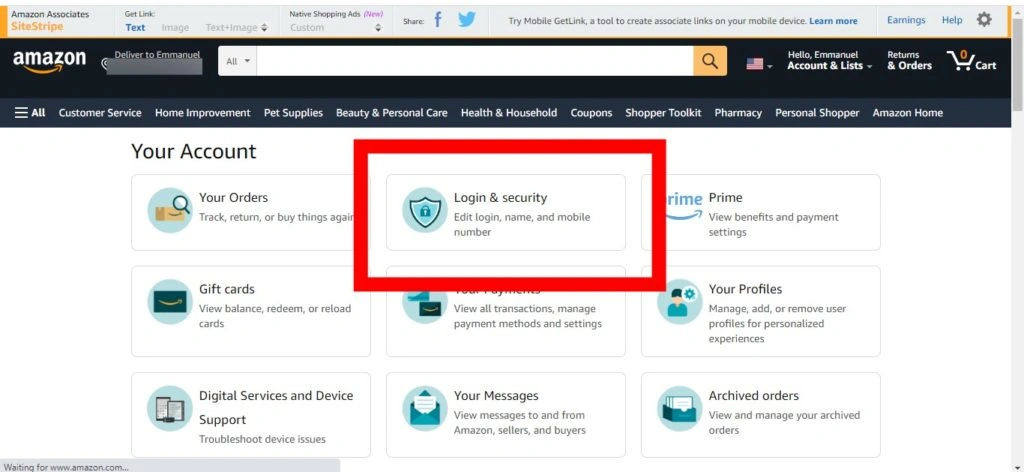
You can change Amazon password both on the app and website. Changing passwords is a crucial security practice, and it is recommended by Amazon to change your password after a 90-day period. Follow the steps mentioned below to change your Amazon password on a desktop.
Step 1: Sign in to your Amazon Account
Head to the Amazon website on your browser and log in to your account by providing the correct credentials.
Step 2: Head to the Your Account section
Once logged in, you can find the ‘Accounts & Lists’ section in the top navigation bar; hover over it and then click on the ‘Your Account’ section.
Step 3: Go to the Login & Security section
In the ‘Your Account’ section, navigate to the ‘Login & Security’ section. In this section, you can change your password.
Step 4: Head to the Password section
Locate the Password field and then tap ‘Edit’. Now, you will have to type your old password for verification. Once done, enter the new password. It is to be noted that for strong security, Amazon requires passwords to be at least 6 characters long and include a mix of uppercase letters, lowercase letters, numbers, and symbols.
Step 5: Save Changes
Once you have entered a new password, click on the ‘Save Changes’ option, and voila, you have successfully changed your Amazon password. Amazon will sign you out of all devices, and you will need to log in again with your new password.
How to Change Amazon Password on the App?
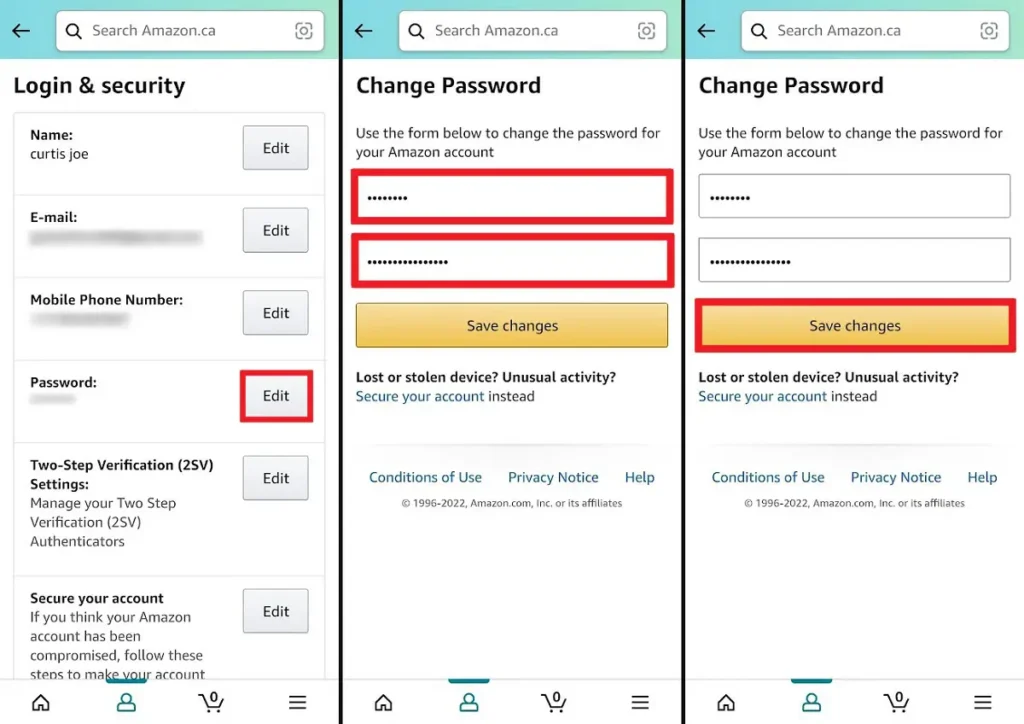
You can also change Amazon password through its app. The process is simple and easy. To change it on the Amazon app, follow the given steps.
Step 1: Sign in to your Amazon Account
Head to the Amazon app on your smartphone and log in to your account by providing the correct credentials.
Step 2: Head to the Your Account section
Once logged in, click on the profile icon located at the bottom of the screen and choose the ‘Your Account’ option.
Step 3: Navigate to the Login & Security section
In the ‘Your Account’ section, under ‘Account Settings’, navigate to the ‘Login & Security’ option.
Step 4: Change Password
Now, locate the ‘Password’ section and click the ‘Edit’ option. Enter your current password when prompted, then create and confirm your new password following Amazon’s security requirements.
Step 5: Save Changes
Once you have entered a new password, click on the ‘Save Changes’ option, and voila, you have successfully changed your Amazon password. Amazon will sign you out of all devices, and you will need to log in again with your new password.
Also, read How to Change Country on Amazon App & Website
How to Reset Your Amazon Password?
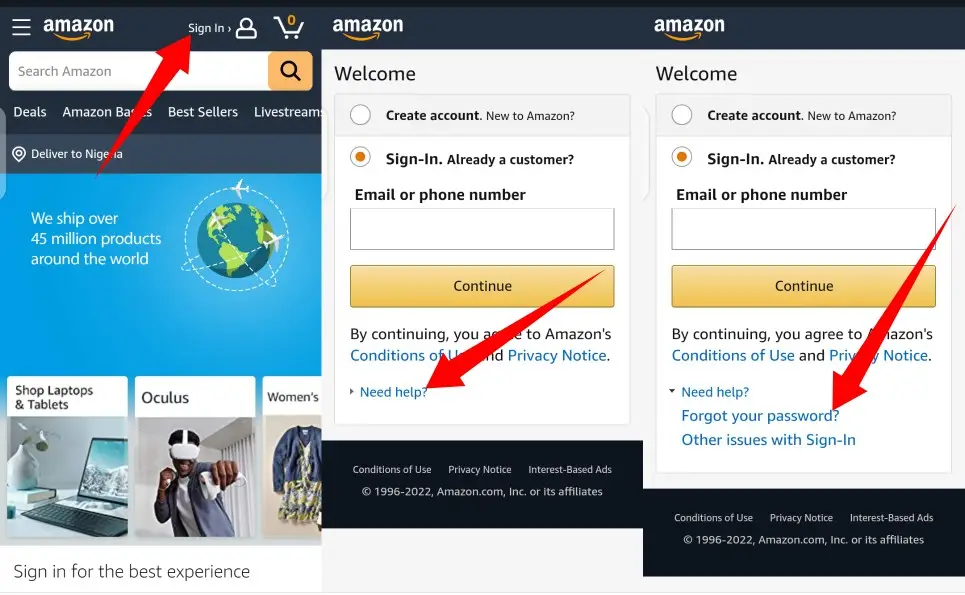
If you have forgotten your Amazon password and want to reset it, you can easily do it. All you need to do is click the ‘Forgot Password’ link on the sign-in page and then follow the steps mentioned below.
- Open Amazon in your browser or on your mobile device.
- On the Sign in page, click Forgot password under the Need help drop-down menu.
- Once done, Amazon will be redirected to the Password assistance page.
- Now, you will have to enter your email address or mobile number and then tap Continue.
- Amazon will send you a one-time password (OTP) to confirm your identity. Enter it and then tap Continue.
- At times, for extra security, Amazon will ask you additional security questions about your account. Enter the answer, and you will be redirected to another window.
- Now, here you can enter your new password twice. Then tap Save changes and sign in. Once done, your password will be reset to a new one.
When to Change Your Amazon Password?
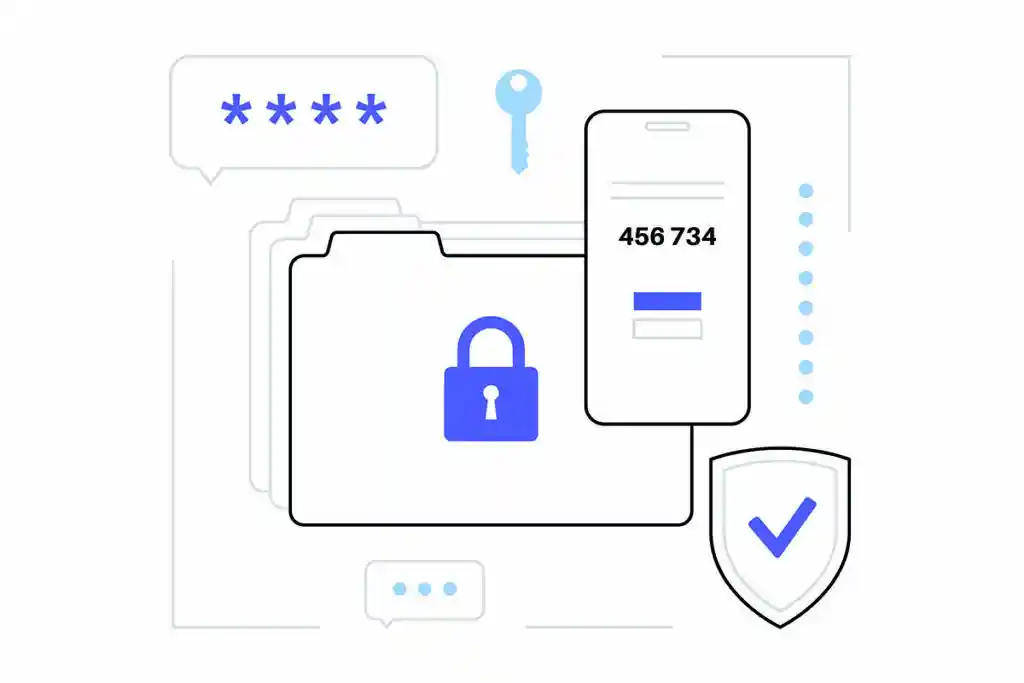
Now that we know how easy it is to change an Amazon password, it is time to learn when it is appropriate to change Amazon password. As already mentioned, changing passwords on Amazon is a crucial step for enhanced security. In the list given below, I have mentioned when you should opt for changing the Amazon password.
- It is mandatory to change your password if you notice suspicious account activity.
- If you have logged in to your Amazon account on a shared computer, you should change your password.
- If you have not changed your password in 90 days, it is recommended to change your password for high security.
- Amazon may also occasionally require a mandatory password change if it detects unusual login attempts or potential security risks.
- Since your sensitive information, like payment information and purchases, is stored on your Amazon account, it is advisable to change your password every three months to maintain optimal account protection.
Also, read How to Change Gmail Password: Tips to Create a Strong Password
Wrapping Up
Now you know how to change Amazon password on the Amazon app and website. Follow the guide mentioned above to change your password and enhance security on your account. Each of the processes takes only a few steps. If you have any queries, write to us and we will get back to you. Let us know. We would like to hear back from you. For more content like this, visit our website regularly!
Frequently Asked Questions
1. How to change Amazon password without logging in?
Go to Password assistance > When prompted, enter the email address or mobile phone number associated with your Amazon account and select Continue > Enter the OTP you received and select Continue > Create a new password.
2. Does changing my Amazon password log everyone out?
Yes, it does. Changing your password will sign you out of Amazon apps and websites on any non-Kindle device.
3. What is a good password for Amazon?
Set a password that contains a minimum of 8 characters. The password should include uppercase and lowercase characters, numerical digits (0 through 9), and special characters (for example, ~ or !).