Virtual assistants have taken over the world. One such virtual assistant technology that has been most sought after is Amazon’s Alexa. By default, all Amazon Echo speakers will constantly listen for their wake word, “Alexa.” However, it can be an issue if you have someone at home whose name is Alexa or Alex. So, here comes the big question: how to change Alexa name (or wake word). In this article, we will decode this and learn about the entire process of changing Alexa’s name.
Alexa’s default settings can sometimes be an issue, especially if you have a family member with a similar name. Thankfully, Amazon lets users change their wake word and customize their virtual assistant’s name with a handful of names. So, without further ado, let’s dig in and learn about how to change Alexa’s name.
How to Change Alexa Name by Using Voice Commands?
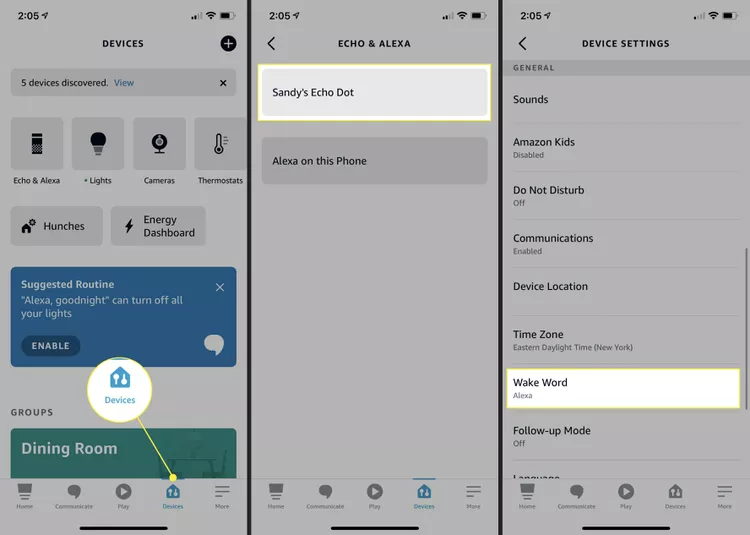
There are two ways by which you can change Alexa’s name on your Echo devices. The first one is through voice commands, and the second one is through the app. To change Alexa’s name using voice commands, follow the given steps.
Step 1: Say, “Alexa, change your wake word.”
Step 2: Alexa will be activated and will respond to your query by providing options like “Amazon”, “Echo”, or “Computer“. You may also find options like “Ziggy” or “Hey Disney.” The names that Alexa will offer you depend on your region and updates.
Step 3: Now, among the options, speak the new wake word that you prefer.
Step 4: Now, confirm your choice by saying “Yes” to confirm.
How to Change Alexa Name by Using the Alexa App?
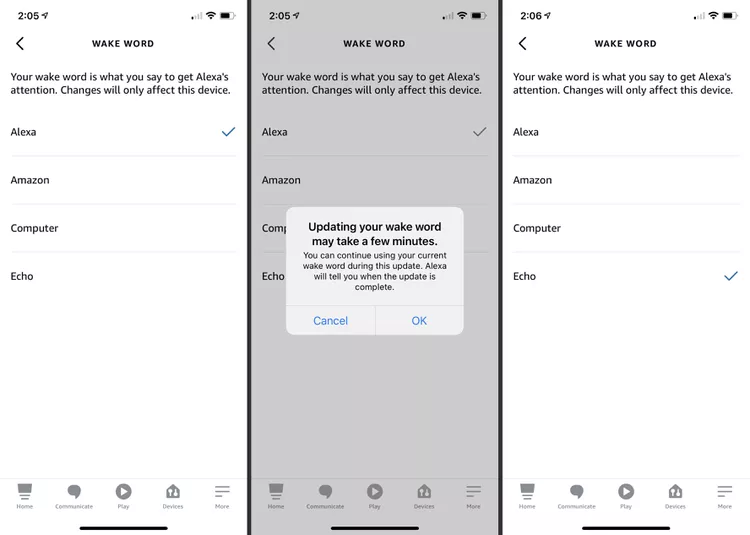
You can also change the wake word for Alexa in your Alexa app. In case you don’t have the Alexa app, head to the App Store or Google Store on your iOS or Android device and download the Alexa app. Once downloaded, follow the given steps to change the Alexa name.
Step 1: Launch the Alexa app on your device. If you are not logged in, provide your credentials and log in to your Amazon account.
Step 2: Click on the Devices option (the lightbulb icon) on the screen.
Step 3: Choose your Alexa device from the list.
Step 4: Click the gear icon (Settings) located in the top-right corner.
Step 5: Scroll down and select the Wake Word option.
Step 6: Choose a new wake word from the list of options. You can select between Alexa, Amazon, Computer, Echo, or Ziggy.
Step 7: Once chosen, click OK to save your changes, and voila, you have successfully changed your Alexa’s name.
Also, read How to Change Country on Amazon App & Website
How to Change the Display Name of an Echo Device (Not the Wake Word)?
You can also change the display name of your Echo device. This does not mean that your wake word is changed, it simply means you can give your Alexa unique names, which will make it easier fr you to identify and manage Alexa devices within the app. To change the display name, you need to follow the given steps.
Step 1: Launch the Alexa app on your device.
Step 2: Click on the Devices option.
Step 3: Select your Alexa device.
Step 4: Choose the Edit Name option.
Step 5: Enter the new name and select Save.
Things to Remember Before Changing Alexa’s Name (Wake Word)
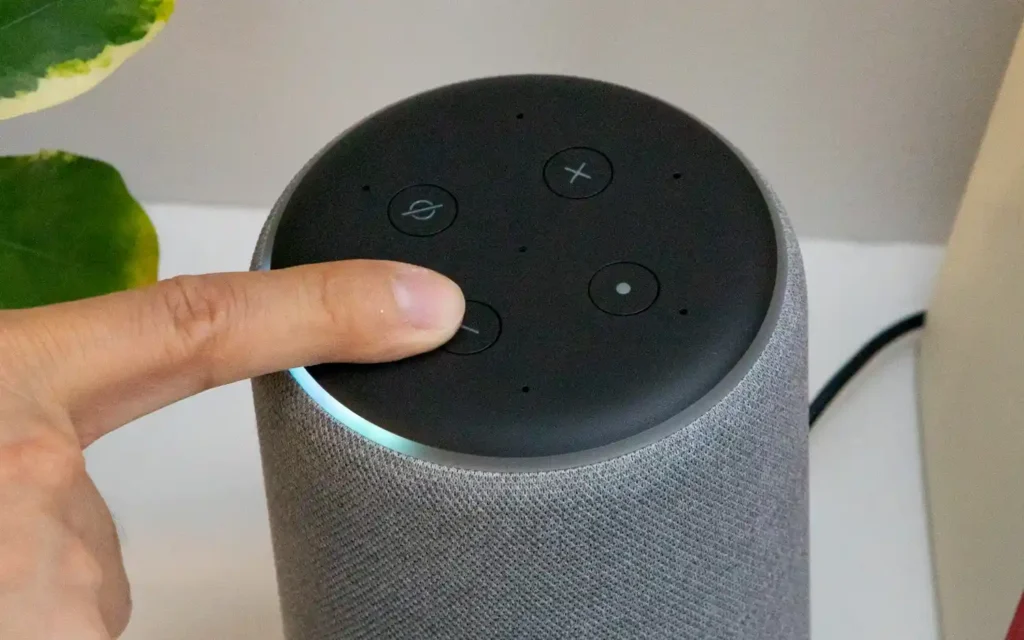
There are many things that you need to consider before changing your Alexa’s name. While the process to change the name is simple, you need to understand the things before heading for the change. Here is the breakdown of these things.
- Limited Wake Word Options: Amazon does not let a user customize a name for Alexa. The platform will provide you with restricted options to choose from.
- Individual Device Settings: If you have changed the wake word for one device, you will have to change it on the other devices separately.
- Potential for Accidental Triggers: To avoid potential accidents, try avoiding using the words that you use regularly as your wake words.
- Considerations for Multiple Devices: For multiple devices, you can set different wake words for each. This will help to prevent your devices from activating unintentionally when you’re trying to interact with a specific device.
Also, read How to Change Amazon Password on App & Website
Wrapping Up
Now you know how to change Alexa name. Follow the guide mentioned above to change Alexa name through voice command or on the Alexa app. You can change the display name on the device as well. Each of the processes takes only a few steps. If you have any queries, write to us and we will get back to you. Let us know. We would like to hear back from you. For more content like this, visit our website regularly!
Frequently Asked Questions
1. What is Alexa’s new name?
You can customize your name with Alexa. Alexa will ask you to choose a new wake word. You can set the new wake word as either “Amazon,” “Alexa,” “Computer,” “Echo,” or “Ziggy.”
2. Can I give my Alexa a custom name?
You can change Alexa’s name to Ziggy, Computer, Amazon, or Echo. Unfortunately, you can’t choose custom names.
3. Can Alexa have two names?
Sure. In the Alexa App, there is a category called Groups. In the groups, you can name them and then assign them to a switch. Repeat this and use as many names as you like.