I hate the loud alarm sound. It makes my heart race when I am deep asleep. I finally learned how to change alarm sound on iPhone, and it changed my mornings. I will show you how to do it too. Because nobody should wake up to that harsh default tone.
Alarms should wake you gently. It should not shock you into panic. That is why the right sound sets the mood for your morning. A soft chime can ease you out of bed. A lively beat can lift your energy. Tones like “Chimes” feel calm. Even “Radar” brings a sense of nostalgia for some people. A favorite tone makes waking up feel easier, especially if you tap snooze often.
Now let’s walk through how to change alarm sound on iPhone. You will also see how to tweak the volume, plus a few simple tips that make mornings easier. Ready to start?
How to Change Alarm Sound on iPhone?
I am not kidding here. Changing the alarm sound on your iPhone is quick and easy. You do it in the Clock app, and you can pick from Apple’s sounds or even use a song. Here is how I do it.
1: Open the Clock app on your iPhone. It’s the one with the black icon and white clock face.
2: Tap the Alarms icon at the bottom to see your alarms.
3: Select the alarm you want to change. You need to hit the Plus icon button to create a new one if you do not have any.
4: Tap Sound between the Label and Snooze options.
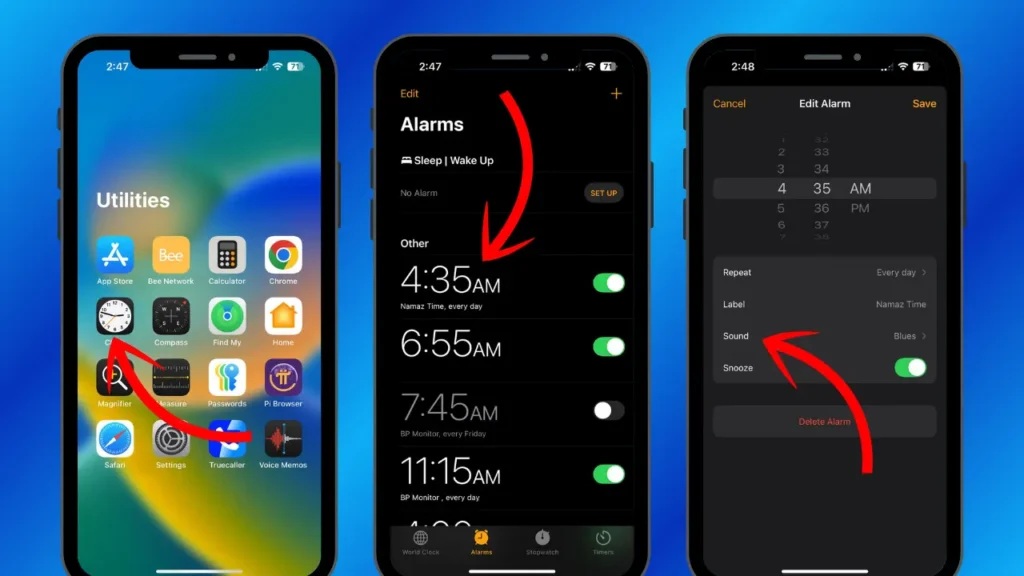
5: Scroll through the Ringtones list and tap one to preview it. You can also pick a track from Apple Music or your library.
6: Tap < Back to save your choice.
7: Then hit Save in the top-right corner to set the alarm.
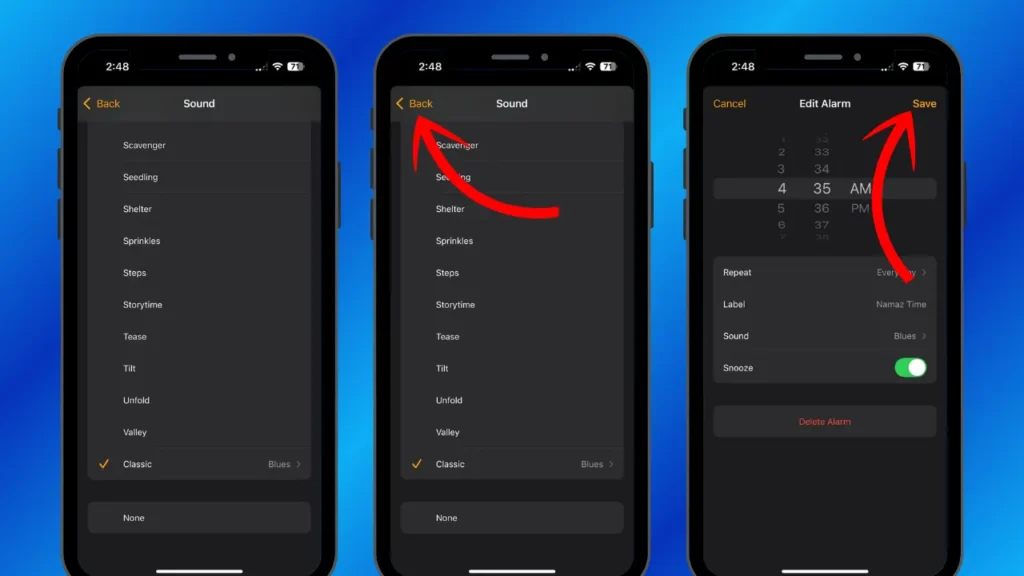
That is it. Your new alarm sound will play whenever the set time in your alarm arrives.
How to Change Alarm Volume on iPhone?
Even your favorite sound can feel like a heart attack if it is too loud. And if you set it too soft, you will sleep through it. That is why you need to set the alarm volume right because it matters a lot. The iPhone makes it easy to adjust, and I change mine until it feels perfect. How? Here you go:
1: Open the ⚙️ Settings app on your iPhone.
2: Tap Sounds & Haptics. This is the same option where you change the iPhone ringtone.
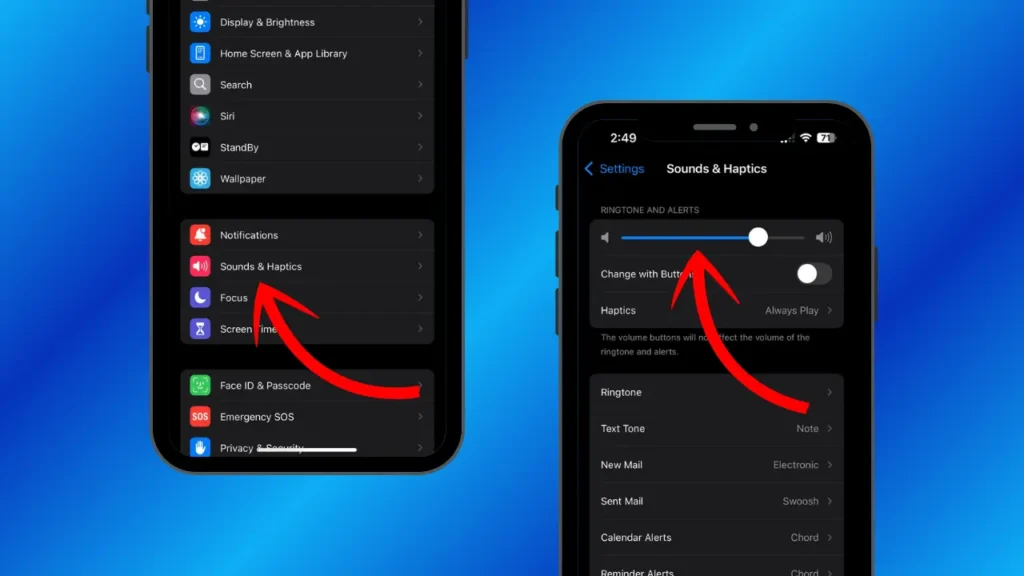
3: Find the volume slider under Ringtone and Alerts. Drag it to adjust the alarm volume.
4: Toggle off Change with Buttons if you don’t want the side buttons to mess with your alarm volume.
5: Test your alarm in the Clock app to ensure it’s loud enough but not ear-shattering.
Also, read How to Change iPhone Name Easily
Wrapping Up
That is all you need to know about how to change alarm sound on iPhone. I hope this guide helps you wake up to a sound that does not make you want to throw your phone. Try setting more than one alarm with different tones for variety. This small trick keeps mornings and mood fresh. For more tips and guides like this, check my other iPhone guides on the site and leave a comment if you want another topic covered.
Frequently Asked Questions
1. What’s the best alarm sound to wake up to?
It depends on you! I like “Chimes” for a gentle wake-up or “Blues” for calm vibes. Test a few from the Ringtones list to find one that doesn’t startle you but gets you up.
2. Can I use a custom song as my iPhone alarm sound?
Yes. In the Clock app, select the Alarm tab. Select an Alarm. Go to the Sound option. Select Pick a Song under Songs. Choose any track from Apple Music or your library. It needs to be downloaded locally. So ensure it’s saved on your device.
3. Why doesn’t my iPhone alarm make a sound?
If your alarm is silent, check if Do Not Disturb or Silent Mode is on. Also, ensure the volume is up in Sounds & Haptics. Test the alarm to confirm.
4. Can I use a third-party app for iPhone alarms?
Yes. Many apps offer custom sounds. Some apps feature puzzles to wake you. They work alongside the Clock app. But need to stay open in background overnight to function.
5. Why does my alarm sound change randomly?
It might be due to syncing issues with iCloud or a bug. Update to the latest iOS. Go to Settings, then General. Tap Software Update to check if your phone has got any essential updates. Re-set the alarm if it persists.
6. Can I make my alarm vibrate only?
Yes. You need to select “None” on the Sound page where you browse tones for your alarm. Now select the Haptics option. Pick a vibration (aka Haptics) pattern like “Accent,” “SOS” or “Heartbeat.” It is great for quiet wake-ups.