Sometimes when we sign up for stuff online, we pick random dates and names just to get started. I have done that before on other sites, though not on Facebook, and then realized I needed to fix it because it matters. My friend asked me the other day how to change age on Facebook, so I thought I’d share the steps with you too.
Your age on Facebook comes from the date of birth you set. That is what controls things like who can see your posts or what ads you get. It’s easy to mistype your birthdate when setting up Facebook. If that happened to you, getting it corrected can make things feel right.
Okay, no messing around! Let me show you the steps to change age on FB. You will see, it is easier than you might think.
How to Change Age on Facebook?
If you want to fix your age, you need to change your birthday on Facebook. I’ve got the steps for different devices like an iPhone, Android, computer, iPad, or even a mobile browser.
Here’s a quick note: Facebook limits how often you can change your birthday. If you updated it recently, you might have to wait a little before trying again.
How to Change Age on Facebook on iPhone?

Updating your age on an iPhone is pretty quick. Make sure you’ve got the Facebook app ready. Here are the steps.
1: Open the Facebook app on your iPhone.
2: Go to your profile by tapping your picture at the bottom.
3: Tap … See Your About Info under your name.
4: Look for Basic Info and tap ✏️ Edit next to your birthday.
5: Tap Edit in Accounts Center under Birthday.
6: Pick your new birthday by choosing the date, month, and year.
7: Tap Save to keep your changes.
How to Change Age on Facebook on Android?

The steps are almost the same as on an iPhone.Remember, keep your app updated to make things smooth. Let me show you the process!
1: Open the Facebook app.
2: Tap your profile picture to go to your profile.
3: Tap … See Your About Info below your name.
4: Find Basic Info and tap ✏️ Edit next to your birthday.
5: Tap Edit in Accounts Center under Birthday.
6: Choose your new birthday by picking the date, month, and year.
7: Tap Save to update it.
How to Change Age on Facebook on a Computer?
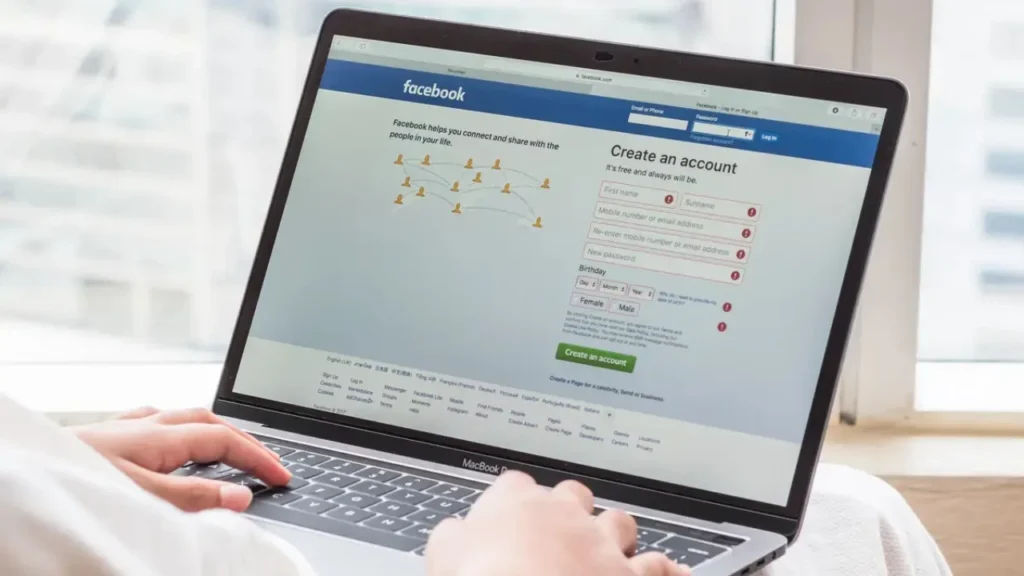
Changing your Facebook age on a computer is simple if you’re using a browser. It’s straightforward, and I’ll guide you step by step. However, it will only work in full-screen mode. In windowed mode, your settings shift a bit. Here’s how to update DOB on PC.
1: Go to Facebook’s official site and sign in to your account.
2: Click your profile picture at the top to visit your profile.
3: Click About under your name, then pick Contact and Basic Info.
4: Find Basic Info and hit ✏️ Edit next to your DOB.
5: Click Edit in Accounts Center to change it.
6: Update your birthday by selecting a new date, month, and year.
7: Click Save to confirm your changes.
How to Change Age on Facebook on iPad?
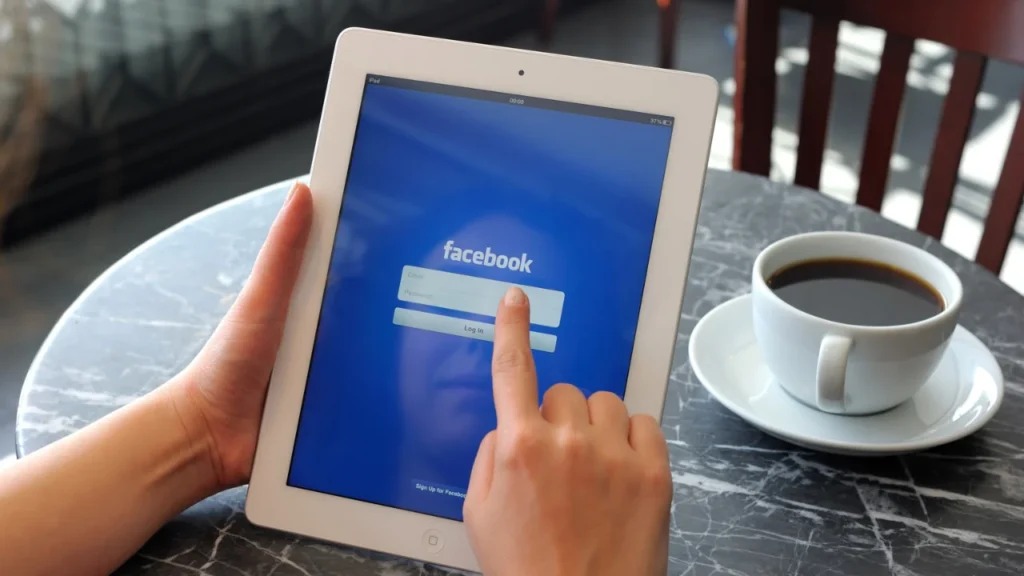
If you’re on an iPad, updating your age is a lot like using a phone. The screen is bigger, but the steps are just as easy. Here is how it is done:
1: Open the Facebook app.
2: Tap your profile picture to go to your profile.
3: Tap … See Your About Info under your name.
4: Look for Basic Info and tap ✏️ Edit next to your birthday.
5: Update your DOB by picking a new date, month, and year.
6: Tap < Back to go to the previous screen.
7: Tap Save Changes to finish.
How to Change Age on Facebook on Mobile Browser or Facebook Lite?

The steps for a mobile browser and Facebook Lite are the same. It’s simple either way, so let’s go through them now.
1: Open your browser or the Facebook Lite app and go to your profile.
2: Tap See More About Yourself under your name.
3: Look for Basic Info and tap the pencil icon (✏️) next to your birthday.
4: Tap Edit in Accounts Center under Birthday.
5: Tap Edit next to your birthday in Accounts Center.
6: Pick your new birthday by choosing the date, month, and year.
7: Tap Save to update your birthday.
Things to Know Before You Change Your Birthday on Facebook
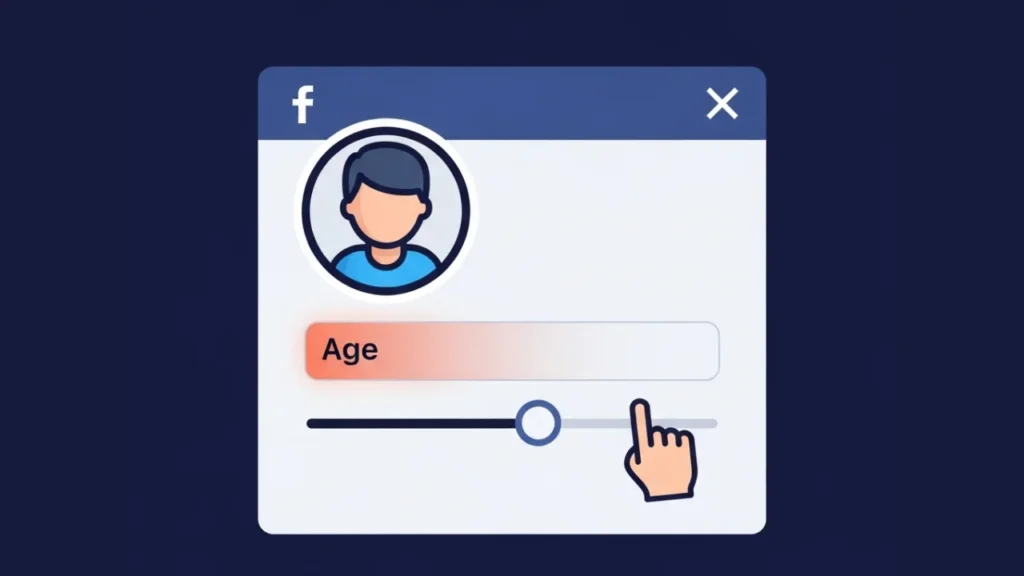
IRL things don’t always go by the book! You might face issues even going through my lines one by one. Before you blame me, though, let’s be clear: FB doesn’t accept DOB changes every single time. Here are some key considerations for changing your DOB on FB:
- If your accounts are linked in the Account Center, your birthday syncs across them. Unlink the accounts from the Account Center if you want different dates.
- You might not see the edit button if you sent your ID to Facebook before. After you send your ID, they lock your age.
- Facebook limits how often you can update your birthday. If you changed it recently, you’ll need to wait before trying again.
- Facebook might block changes if they think something’s wrong with your account. They could ask you to send your ID to prove it’s you. Send a clear picture of your ID through their form to fix this.
- A bad internet connection can stop the change from going through. Make sure you have a good connection.
Also, read How to Change Name on Facebook
Wrapping Up
Updating your age on Facebook isn’t too hard once you know the steps. I hope this guide makes it super easy for you to learn how to change age on Facebook. Pick the method that works for your device and make your profile feel right. I’ve had my share of struggles with Facebook’s rules, but these steps should help you out.
Frequently Asked Questions
-
1. How often can I change birthday on Facebook?
You can update your birthday a few times, but Facebook has a limit. Wait a while if you changed it recently.
-
2. Why can’t I change my age on Facebook?
You might have changed it too soon. Check if you’ve hit the limit or if your account needs ID verification.
-
3. What happens if I send my ID to Facebook?
They lock your age after you send your ID. You won’t be able to change it anymore.
-
4. Why does my Instagram birthday change when I update it on Facebook?
Your accounts might be linked in the Account Center. Unlink them to keep different birthdays.
-
5. Can I change my age on Facebook Lite?
Yes, the steps for Facebook Lite are the same as for a mobile browser. Use the steps I shared.
-
6. What do I do if my internet stops while changing my age?
Make sure your internet is good. Try again once your connection is steady.