Apple prioritizes a consistent user interface with its default San Francisco font, designed for legibility and uniformity. However, at times, you realize the need to change for the reason that it allows you to tailor your iPhone to your preferences, needs, and accessibility requirements. In this article, I will take you through the ways and methods to change font on iPhone.
Changing fonts on an iPhone matters. It allows you to customize your device’s look, making it feel more personal and visually appealing. A font that matches a user’s style can enhance their overall experience, whether they prefer something sleek, playful, or professional. Different fonts can improve or hinder readability depending on your needs.
How to Change Font on iPhone?
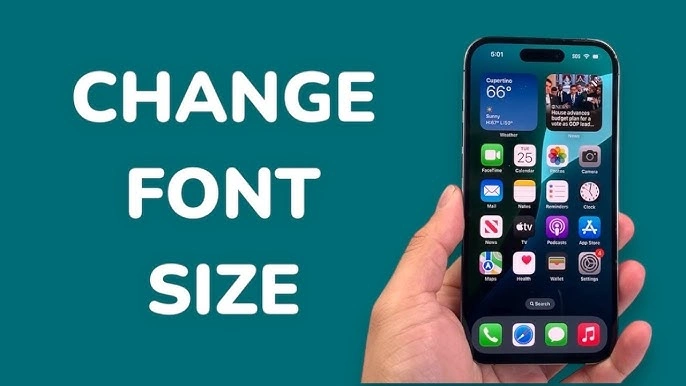
When it comes to changing fonts, there are two things: changing font size and font style. In both scenarios, it is important to note that not all apps support custom fonts, so the changes made by installing the custom fonts are not applicable across the board.
The changes may not appear everywhere. For system-wide readability, adjusting text size is more effective than changing font. Here is how to change font size and font style by following the methods below:
How to Change Font Size on iPhone?
Follow the steps below to change font size on iPhone:
1. Launch the “Settings” app on your iPhone.
2. Scroll down to go to the “Display & Brightness” option.
3. Tap the “Text Size” option located under the Display and Brightness option.
4. Adjust the “Side Bar.”
4. To change the font size, drag the slider left for a smaller font and right for a larger font.
5. The change will apply system-wide, affecting apps that support Dynamic Type.
How to Change Font on iPhone Via Accessibility Settings?
You can use Accessibility Settings for larger text. This method is viable only if you want bigger text. Here is how this method works:
1. Open the Settings.
2. Tap “Accessibility.”
3. Tap “Display & Text Size.”
4. Click “Larger Text.”
5. Toggle on “Larger Accessibility Sizes” for extra-large font options
6. Adjust the slider to your preferred size.
Also, read How to Change Default Font in Outlook? A Comprehensive Guide
How to Change Font Style on iPhone?

Even though you can change font style on your iPhone, the change is not applicable to all the application. There are a couple of methods to change the font style. Here is how to change font style on an iPhone by following the methods below:
How to Change Font Style on iPhone Using Built-in Font Options?
This method is applicable to only a few applications. It does not allow full system-wide font changes. This method can be used to adjust fonts in apps like Mail and Notes. It supports limited customization. Here is how this method works:
1. Launch an app that supports font customization.
Note: Pages, Mail, and Notes are some of the apps that support customization via the Built-in Font option.
2. Click the “Formatting Option,” which is usually denoted by an “Aa” icon.
3. Choose from “Available Fonts,” such as Helvetica, Arial, Times New Roman..
4. Tap to select, and the font style is applied accordingly.
How to Change Font Style on iPhone by Installing Custom Fonts?
This option is available for iOS 13 and later software. Apple allows to installation of custom fonts from the App Store, provided your device is running iOS 13 or later. Here is how to change Font Style by installing custom fonts:
1. Download a font manager app like iFont or AnyFont.
2. Follow the app’s instructions to install a new font.
3. Go to “Settings.”
4. Tap “General.”
5. Click “Fonts” to manage installed fonts.
6. Use the new font in supported apps.
Note: Word, Pages, and Mail are some of the apps that support new fonts.
Also, read How to Change Font Size on Kindle: The One Trick Every Reader Needs
Wrapping Up
So it has come to light that iPhones have limited built-in font customization options in iOS itself. This can be done mainly through the Display & Text Size settings. Changing the font on an iPhone enhances personalization, readability, and accessibility, allowing users to tailor their device to their style or needs. You can change the font size and font style. There are different ways to change font on iPhone. In this article, I have provided you with a step-by-step guide for the same. Go through the article to know in detail.
Frequently Asked Questions
1. Do all apps on iPhone support custom fonts?
No, not all apps support custom fonts. Only apps that allow font selection, such as Pages, Keynote, or certain note-taking and design apps, can use custom fonts installed via third-party tools. System apps like Messages or Safari typically don’t support custom fonts.
2. Will changing fonts affect my iPhone’s performance?
Changing fonts through accessibility settings or third-party apps typically has no significant impact on performance.
3. Are there accessibility benefits to changing fonts?
Yes, adjusting font size, weight, or contrast can improve readability for users with visual impairments.