I enjoy changing my phone wallpapers. I think you might like that too. A new picture feels like a fresh start. My screen looks brighter. It seems bigger and cleaner. That is why I am excited. I will show you how to change Apple Watch face. You can give your watch a new, vibrant boost.
The Apple Watch face is more than a time display. It is a place for your personal style. From sleek analog styles to quirky ones like Mickey Mouse or your own family photos, you can add quick-glance info like your step count or the day’s forecast. Swapping faces lets you match your watch to your mood or workout.
You can give your Apple Watch a fresh look in seconds. It only takes a few taps to switch things up. I know you might not be sure how it works. That is why I will show you how to change the watch face using your watch or iPhone. I will keep it short and simple. So, let us get your wrist ready to shine with these easy steps. It is practical too.
How to Change Apple Watch Face Directly on Your Watch?

Changing your Apple Watch face is quick. It is also fun. Here is how to do it directly on your watch:
1: Lift your wrist or tap the screen to wake your Apple Watch.
2: Hold down on the current face until it zooms out a bit.
3: Slide left or right to check out different watch faces.
4: Tap the one you want to set it as your new face.
5: Hit the Digital Crown to lock it in and go back to the main screen.
If your watch does not respond, check its charge. Make sure it is paired with your iPhone. You can also change colors after picking a face. Tap “Edit” to do this. You can add complications (widgets) too.
Also, read How to Change iPhone Name Easily
How to Change Apple Watch Face Using iPhone?
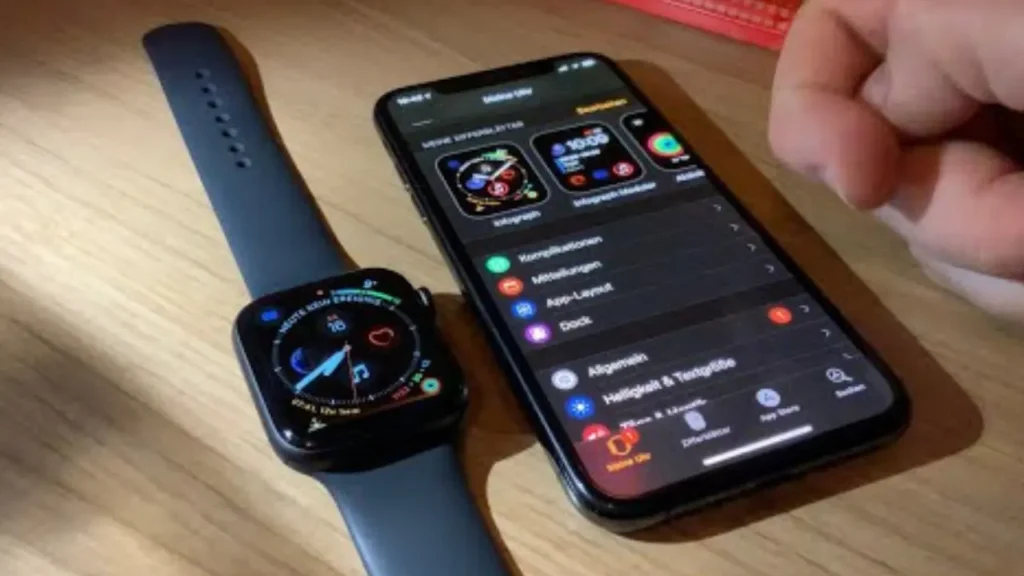
Your iPhone’s bigger screen makes picking a new watch face super easy. Follow these steps:
1: Open the Watch app on your iPhone that is linked to your Apple Watch.
2: Tap Face Gallery at the bottom of the app.
3: Browse faces like Modular, Portraits, or Flux.
4: Tap a face, then adjust its style, colors, or data like fitness stats.
5: Press Add to send it to your watch, where it sets right away.
Keep your iPhone and watch close for a smooth Bluetooth or Wi-Fi connection. If anything slows down syncing, try again with a steady signal. Face Gallery has loads of fresh options to explore.
How to Add a Watch Face to Your Collection?

Now you know how to change Apple Watch face, but you need faces in your Face Gallery collection to swap between them. I will show you how to add new ones to your lineup. Here is the process:
1: Raise your wrist or tap the screen to wake your Apple Watch.
2: Hold your current watch face until it gets smaller.
3: Swipe left all the way to the end until you see the ➕ Add button.
4: Tap the ➕ button to open the list of watch face options.
5: Turn the Digital Crown to scroll through different faces.
6: Tap Add on the one you want to include in your collection.
You can also try third-party apps like Facer or Buddywatch if you want more creative designs. Still, I find Apple’s built-in gallery offers enough variety to keep things interesting.
Also, read How to Change Siri Voice: A Complete Guide
Wrapping Up
Finally, that is all about how you change Apple Watch face. I personally like doing it right from the watch itself. It feels quicker and more fun. Try a few faces. Add the ones that fit your style or needs. Make your watch feel personal. I hope this guide helps you keep your wrist looking cool. If anything still feels unclear, check the FAQs below.
Frequently Asked Questions
1. How do I change my Apple Watch face directly on the watch?
Hold down the current face, slide left or right to pick a new one, and tap it. Hit the Digital Crown to save. Charge your watch if it is not responding.
2. Can I use my iPhone to change my Apple Watch face?
Yes. Open the Watch app, and tap Face Gallery. Select a face, customize it, and hit Add. Your watch updates if it is paired and connected.
3. Why isn’t my new watch face showing up?
Make sure your watch and iPhone are linked via Bluetooth or Wi-Fi. Restart both if syncing fails. Also, recharge your watch’s battery.
4. Are third-party watch faces available for Apple Watch?
Yes, apps like Facer or Buddywatch offer faces. Download from the App Store, choose one, and add it. Some may have a small fee.
5. How do I add complications to my watch face?
Hold the face, tap Edit, slide to Complications, and pick options like steps or weather. Use Face Gallery on iPhone for the same setup.
6. Can I swipe to switch watch faces?
Yes, go to Settings > Clock > Swipe to Switch Watch Face on watchOS 10.2 or later. Slide left or right to change faces.
7. Do some watch faces use more battery?
Fancy ones, like animated faces, can drain battery faster. Go for simple faces like X-Large to save power. Change in settings for balance.