Ever since the launch of the virtual assistant Siri by iOS developers, users have been questioning how to change Siri voice. Customization of voice gives it a personal touch, and you can get rid of similar robotic voices. Since Siri is available on all iOS devices, from Apple phones to MacBook to Apple TV, it is important to learn the ways to change Siri voice on different iOS devices.
Siri is a voice recognition tool for iOS users that is fueled by Artificial Intelligence (AI) technology. It eases your experience on Apple devices as it answers your queries through the device’s speaker. Siri can also be used to read messages and emails, and what better way to do it than in a customized voice? So, without further ado, let’s dig in and learn about how to change Siri voice.
How to Change Siri Voice on Your iPhone?
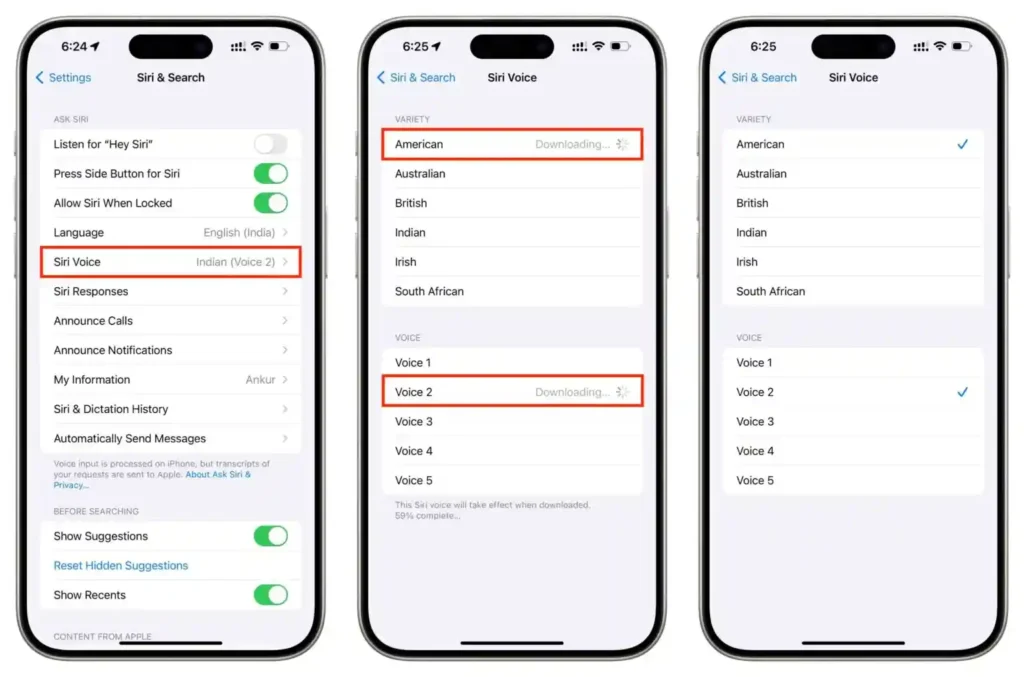
Siri Voice can be easily changed with just a few steps on your iPhone. You can choose male and female voice requests for Siri. To change the Siri voice on your iPhone, follow the given steps.
Step 1: Launch the Settings app on your iPhone
Step 2: Scroll down and select Siri & Search option in the menu.
Step 3: Click the language button to change to Siri.
Step 4: Choose Siri voice for male and female voice requests.
Step 5: Now, to hear Siri’s response, click Settings again and search for Siri, and voila, you are done!
How to Change Siri Voice on Your Mac?
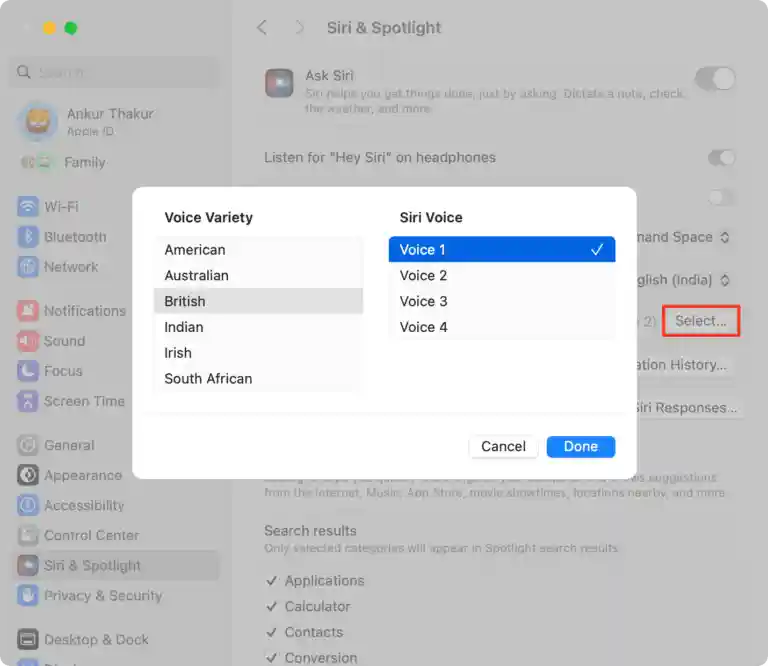
For your MacBook and if you own macOS Sierra or new versions, you can easily change the voice of Siri according to your preferences. To alter Siri’s voice on your Mac device, follow the given steps.
Step 1: Launch the Apple menu on your MacBook.
Step 2: Head to System Preferences and choose the Siri option.
Step 3: Navigate to the language section and change Siri language for responses.
Step 4: Under voice variety, alter the Siri variety as per your choice.
Step 5: Now, under Siri’s voice, change Siri’s speaking style as per choice.
Step 6: To hear the responses with a new voice, the voice feedback toggle can be used.
How to Change Siri Voice on Your Apple Watch?
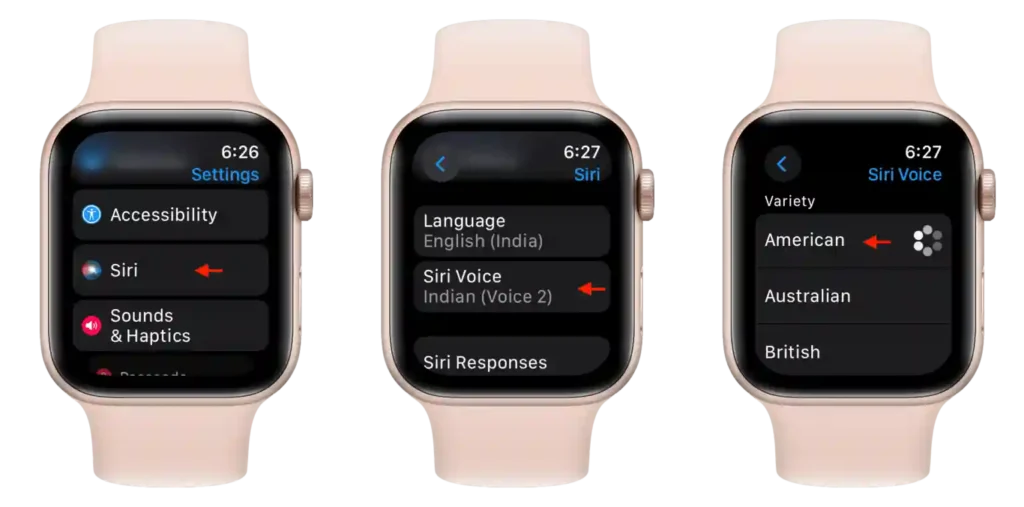
Modifying and altering Siri’s voice on the Apple Watch is just as easy as it is on the iPhone. To change Siri’s voice on your Apple Watch, you need to follow the given steps.
Step 1: Launch the Settings app on your iPhone
Step 2: Scroll down and select the Siri & Search option in the menu.
Step 3: You can now find the options to change responses that will be displayed on the screen.
Step 4: Change the voice of Siri responses here, and voila, you are done!
Also, read How to Change iPhone Name Easily
How to Change Siri Voice on Your Apple TV 4K and Apple TV HD?
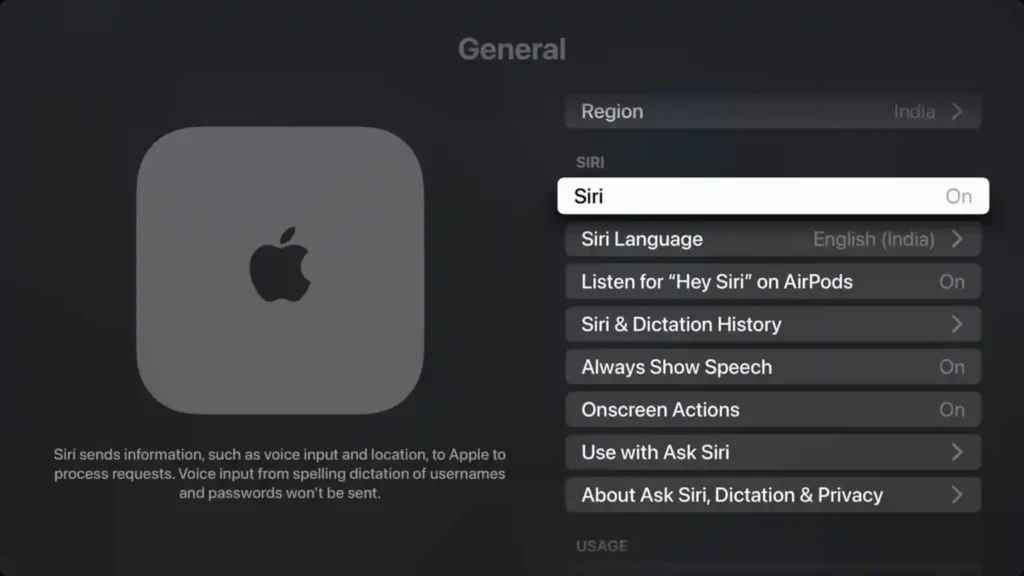
You can also change the Siri voice on Apple TV 4K and Apple TV HD to the default voice associated with the chosen language. To change the voice, follow the given steps.
Step 1: Head to your Settings app on your Apple TV.
Step 2: Choose the General option from the Settings menu.
Step 3: Head to the Siri section and select it.
Step 4: Now, you have to choose a language in the Siri option, where you have to select Siri Language and then choose the language you want Siri to use.
Step 5: It is to be noted that Siri on Apple TV processes your requests and displays the results on the screen, rather than speaking them back to you.
How to Change Siri Voice on HomePod Speakers?
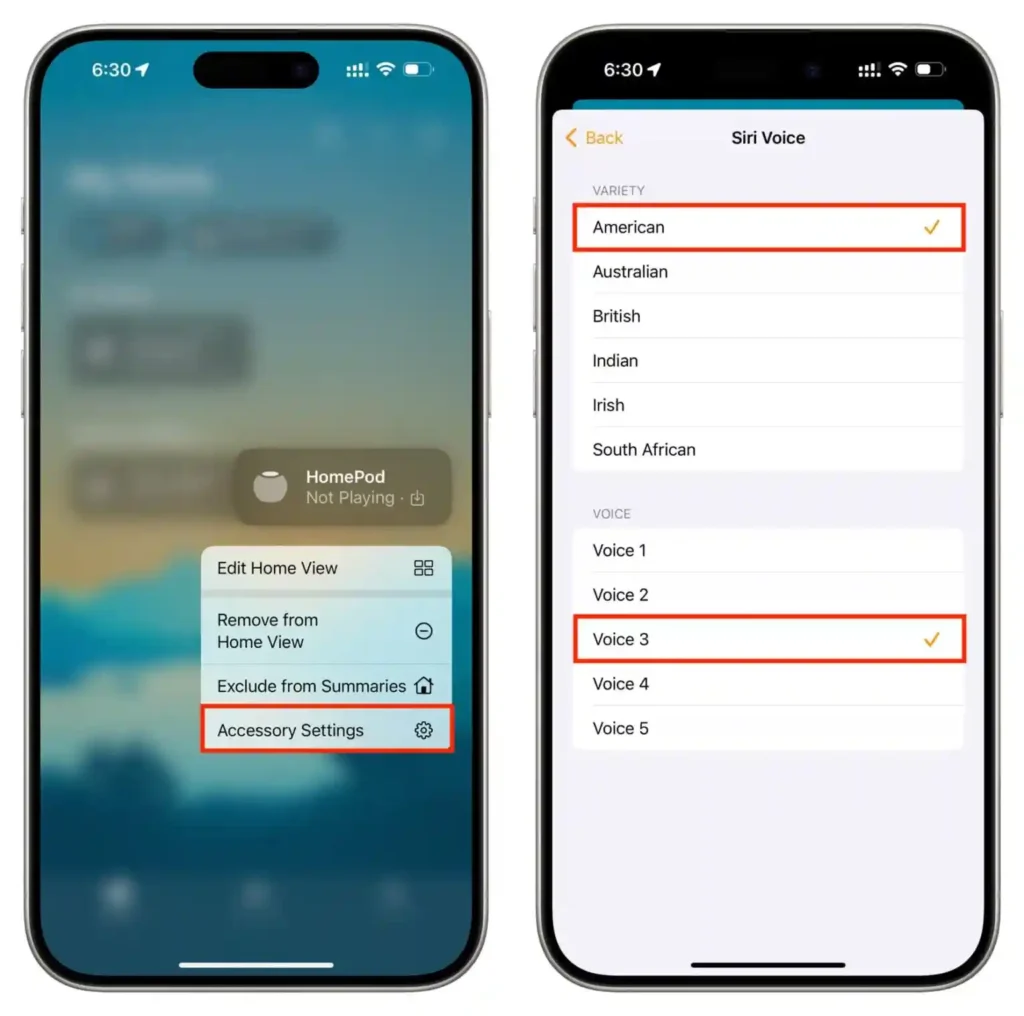
Adjusting and modulating voice can be done on HomePod speakers as well. To do that, follow the given steps.
Step 1: Connect the app with your HomePod 2.
Step 2: Now, navigate to Siri’s voice option.
Step 3: Choose the voice (male or female) according to your choice.
Step 4: Test it out and voila, you are done!
Also, read How to Change AirTag Battery: Easy DIY Guide
Wrapping Up
Now you know how to change Siri Voice on different iOS devices. Follow the guide mentioned above to change Siri’s voice on iPhone, MacBook, Apple Watch, and HomePod. Each of the processes takes only a few steps. If you have any queries, write to us and we will get back to you. Let us know. We would like to hear back from you. For more content like this, visit our website regularly!
Frequently Asked Questions
1. Does changing Siri’s voice affect its functionality?
No. The functionalities remain the same, and it doesn’t impact how Siri responds to your questions. Siri’s voice change is just a way to interact with Siri effectively.
2. Can I give Siri a custom voice?
Yes, you can. Select Apple menu > System Settings, click Accessibility in the sidebar, then click Personal Voice. Click Create a Personal Voice.
3. Can Siri Speak in Different Accents?
Yes. Open Settings > Siri & Search > Siri Voice > Choose Accent> Pick an Accent > Confirm it.