If you use more than one Google account, the wrong one might open in Gmail or Drive. Switching accounts over and over takes time. It gets worse when you are in a hurry. I will show you how to change default Google account, so the one you need opens first. This will save time and keep your work or personal stuff in the right place.
I will walk you through setting a new default Google account on your computer, phone, or tablet. You will get simple steps to make your go-to account the main one, plus tips to manage multiple accounts smoothly. Let us sort out how to change default Google account and save you those extra clicks!
How to Change Default Google Account on a Computer?
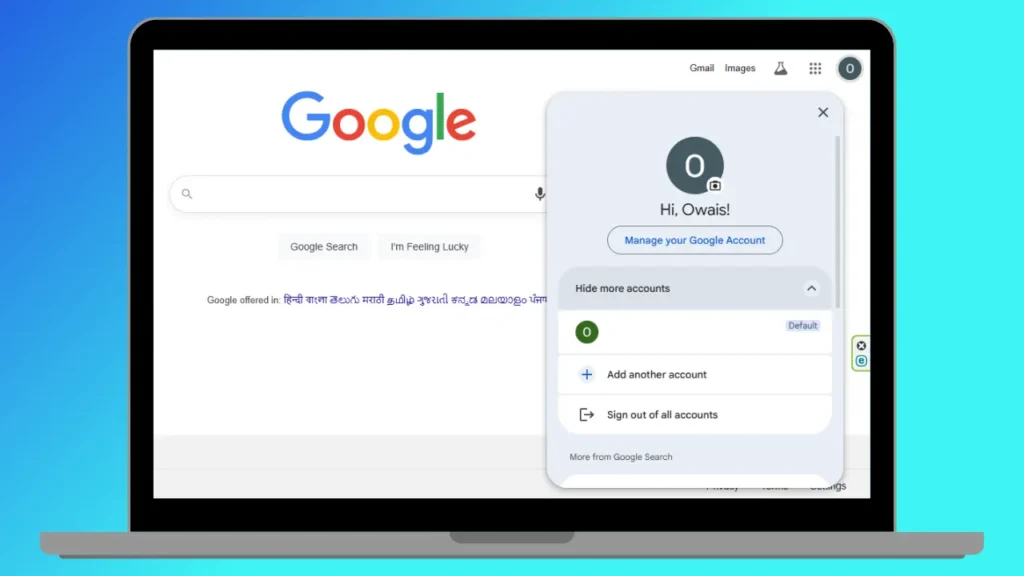
You need to sign out of all Google accounts to reset the default. Here is how:
1: Open your Chrome browser. Go to Gmail or Google Account.
2: Click your profile picture in the top-right. It is usually a circle with your initials or photo.
3: Select Sign Out Of All Accounts from the dropdown. This pauses syncing for all accounts.
4: Now, sign back in with the account you want as your default.
5: Go to Gmail or Google.
6: Click Sign In and enter your email and password.
That is it! This account becomes the default because it is the first one you log into. You can add other accounts after by clicking your profile picture and selecting Add Account.
How to Change Default Google Account on Android?
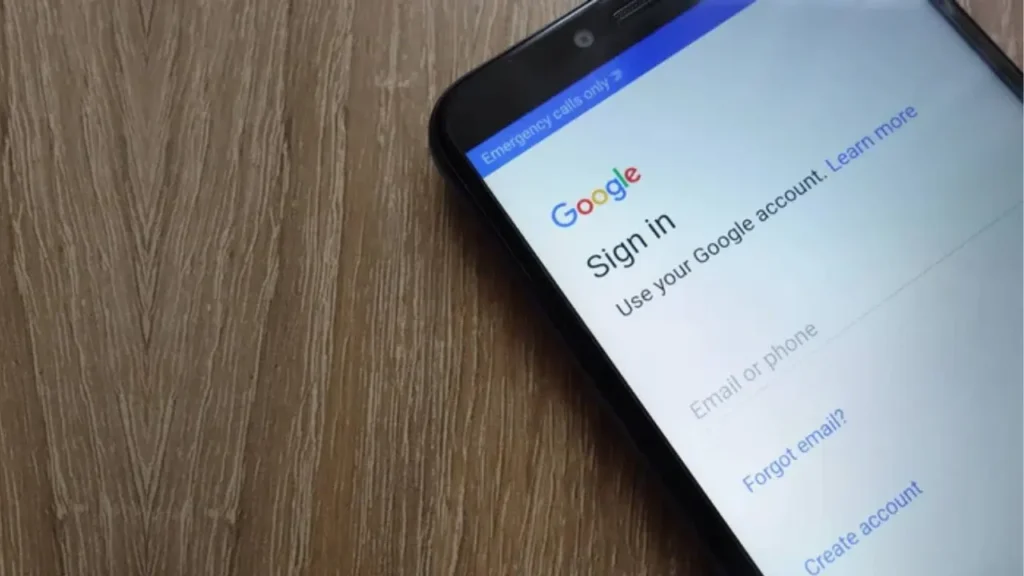
You need to take a few extra steps to change default Google account on Android. Here is what you can do:
1: Open the Settings app on your phone.
2: Scroll to Google and tap it.
3: You will see your current default account at the top.
4: Tap the > arrow next to your account name to open the account list.
5: Select the account you want to set as the default!
6: Tap the Arrow on the top left, and you are done!
You can also pick the account you want to remove as the default. Then tap Remove Account. Tap it again to confirm. Go back to Google in your phone’s settings. Pick the account you want as the default.
But I don’t suggest removing an account. Google has made some changes lately. They don’t clearly say it, but now it feels like you must use your old phone to sign in to Gmail on a new device.
Also, read How to Change Gmail Name
How to Change Default Google Account on iPhone or iPad?
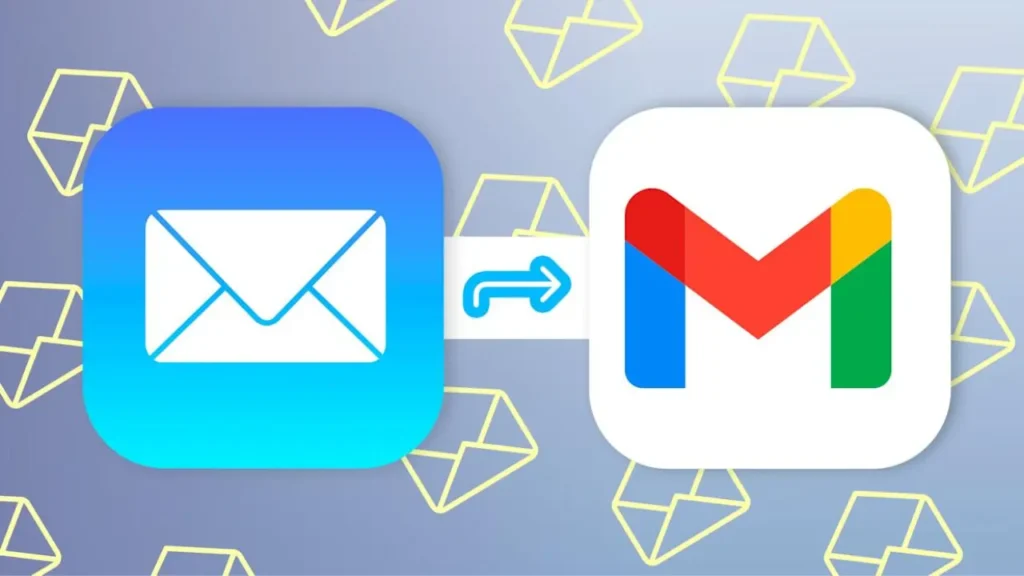
You know, there is not actually a single default Google account setting on your iPhone or iPad that applies universally across all Google apps and services. It is more about which Google account you are signed into within each specific Google app or which account you sign into first in your browser.
However, if you are talking about setting your preferred primary email address for sending mail from Apple’s built-in Mail app, then that is something you absolutely can change. Here is how to swap your default email account:
1: Open the Settings app on your iPhone or iPad.
2: Scroll down a bit until you spot Mail, then give that a tap.
3: Find the Accounts option and tap it. You will see all your email accounts listed there, whether they are Google accounts or Apple ones.
4: The one that is currently sending your new emails by default won’t be visibly “marked” as such in this list, but you will see a setting for it just below.
6: Tap Default Account at the bottom of the screen.
7: Now, just pick the Google email account you want as your new go-to for sending out emails.
This change ensures that whenever you start a new email in the Mail app, it will automatically use your chosen Google email address as the sender!
How to Change Default Google Account on the Gmail App?
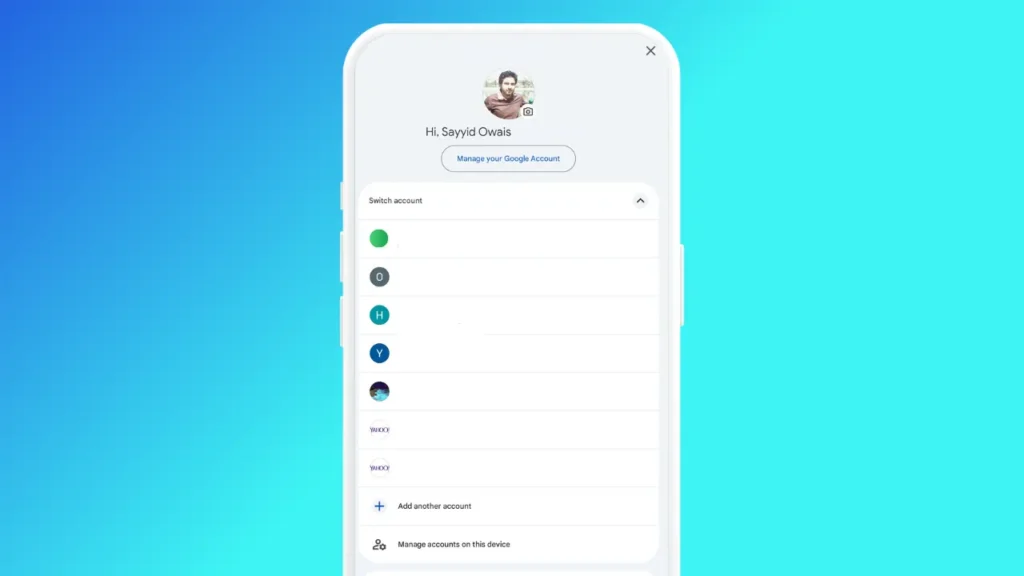
There is no real “default” account on the Gmail app. If you use more than one account, you still get email alerts from all of them. It does not matter which one shows on top. But when you send an email, Gmail uses the top account by default. So switching the top one does the trick. Here is how:
1: Open the Gmail app on your Android or iPhone.
2: Tap your profile icon in the top right. It might be your photo or a letter from your name.
3: Pick the account you want under the Switch Account section.
4: That is it. You are good to go.
If the account you want is not listed, tap the Add Another Account option on the same screen. Sign in first. Then tap the account to switch. If it does not move to the top, pick it again from the list.
Also, read How to Change Gmail Password: Tips to Create a Strong Password
Wrapping Up
That is it. You now understand how to change default Google account. It makes things easier when handling emails! It also helps manage Drive files and switch between services. You won’t send emails or sync contacts from the wrong account anymore. Just keep your most-used account on top. That small step can save time. It also helps you avoid extra steps later. Check the FAQs below if you need more help.
Frequently Asked Questions
1. How do I know which Google account is my default?
Yes, on Chrome, the first account you sign in with becomes the default. It shows the word “Default” next to it. On phones or in the Gmail app, the account at the top sends emails by default.
2. Can I change my default Google account without signing out?
Yes, in some places. But on Chrome, no. You must sign out of all accounts first. Google sets the first account you sign into as the default.
3. Will changing my default Google account delete my data?
No, signing out does not delete data stored online. On Android, removing an account clears local data like emails, but it is restored when you sign back in.
4. Can I have different default accounts on different devices?
Yes, on a computer’s Chrome, it is easy. You can set up profiles. When you open Google Chrome, it will ask, “Who’s using Chrome?” You can pick the right profile there. You can add different accounts.
5. Why does my default Google account keep changing?
If you sign out or add a new account first, Google resets the default. Always sign in to your preferred account first after signing out of all accounts.
6. Can I use multiple Google accounts at once?
Yes, after setting your default, add other accounts by clicking your profile picture and selecting “Add another account”. Switch between them easily.
7. Does changing the default affect Google Workspace accounts?
No, Google Workspace accounts are separate. Changing your personal default only impacts services like Gmail, Drive, and YouTube, not Workspace apps.