Small text can make reading harder. If the words feel too tiny or too big, you don’t need to put up with it. Learning how to change font size on Kindle can fix that fast. You can adjust the size to match what feels best for your eyes.
This feature works on all Kindle models. That includes Kindle Basic, Paperwhite, and Oasis. The Kindle app on iOS and Android lets you do the same. Kindle books respond well to font changes. PDFs might need a few extra steps, which I’ll explain later.
You’ll see how to change font size on Kindle device, as well as on the Kindle app. I’ll also share tips to help you read more comfortably. It only takes a minute to set up. Once you do, your Kindle feels just right.
How to Change Font Size on Kindle?
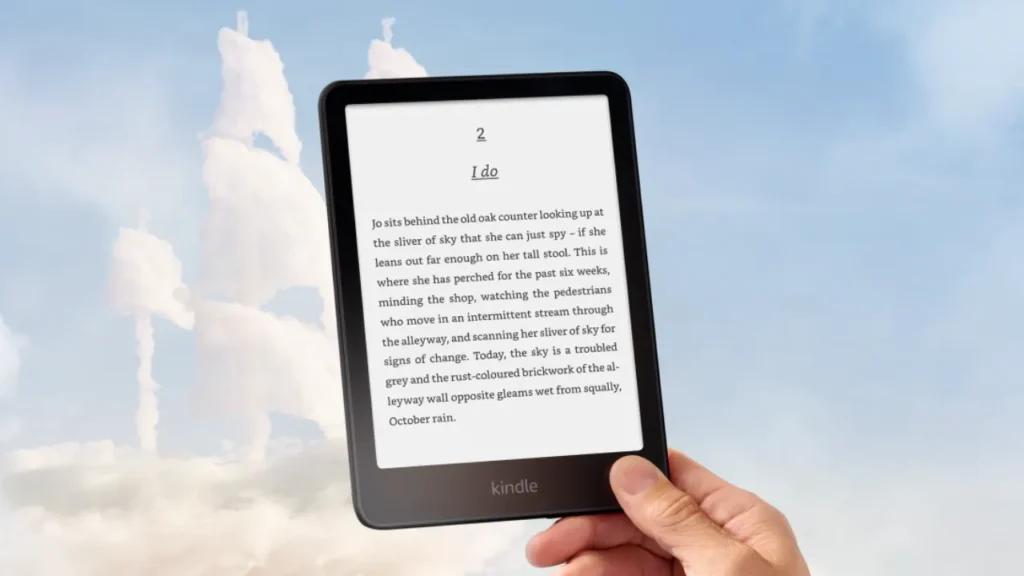
You can change font size on Kindle device in just a few taps. It works on Kindle Basic, Paperwhite and Oasis. It works on even older models with keyboards.
But first, you need to choose where you want to change the font size. You can do it inside a book or in the Kindle device’s menus. I have shared steps for both. This way, you can adjust whatever feels better for you.
How to Change Font Size on Kindle for a Book?
Changing the font size in a book is pretty easy. But here’s something to keep in mind. When you change the size in one book, it affects all books in your Kindle library. If you only want a temporary change, hang tight. I’ll share a quick trick at the end. Now let’s go through the main steps to adjust the font size:
1: Turn on your Kindle. Go to your library and open any book. The font settings only work inside a book, not from the home screen.
2: Once the book is open, tap near the top part of the screen. This brings up the reading toolbar with a few options.
3: Select the Aa icon in the upper-right corner. It will open the Font and Page Settings menu.
4: Find the section labeled Font Size. You’ll either see a slider or a row of numbered boxes. It depends on your Kindle model.
5: Slide toward the right or tap a higher number to make the text larger. Slide to the left or choose a smaller number to reduce the size. Most Kindles offer a range from size 1 up to size 14.
6: Tap X at the top if you’re happy with the font size. You can also tap anywhere outside the menu to go back to your book. Your new setting will be saved right away.
How to Change Font Size on Kindle for the Device Menus?
You can also change the font size used in your Kindle’s menus and system screens. This won’t affect book text, but it helps if the menu words look too small or large.
1: Turn on your Kindle. Go to the home screen. Make sure you are not inside any book.
2: Tap the three-dot icon. You will find it in the top right corner on every version.
3: Tap Settings from the list.
4: Tap Device Options and choose Screen & Brightness.
5: Select Display & Text Size.
6: Tap the font size that suits you. The change applies to all system menus right away.
Also, read How to Change iPhone Name
How to Change Font Size on Kindle Smartphone App?
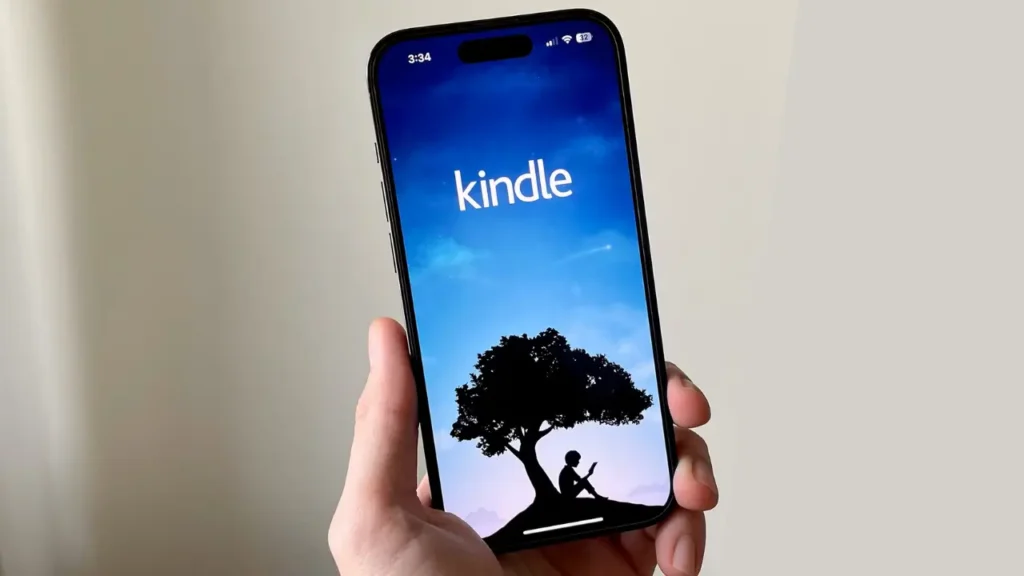
I find it easy to change the font size in the Kindle app. The steps stay the same on all phones and tablets. Changing font size makes reading easier on your eyes. It also lets you pick a look you like. Here is how you can do it:
1: Open the Kindle app on your phone or tab.
2: Pick a book from your library to start reading.
3: Tap the middle of the screen. It will bring up the reading toolbar at the top.
4: Tap the Aa button. It sits in the right corner at the top. It opens the display options.
5: Find the Font Size slider. In 2025, it’s the first slider on the menu. The second one is for brightness.
6: Drag the font slider to the right to make text bigger. If you like smaller fonts like me, drag it to the left.
7: Tap anywhere on the screen to save your choice. The text size updates right away. It changes the font size for the current book and also applies to other books in your library.
Bonus Tip: How to Change Font Size on Kindle?
You can change the text size with your fingers too. It works on both the Kindle device and the Kindle app on your phone. I prefer this method. You don’t need to open the menu. Pinch in to make the text smaller. Pinch out to make it bigger. Do this while reading a book.
If this trick doesn’t work, check your book type. Make sure you are not reading a PDF. Some files do not let you change font with gestures.
You may also face limits if you use a school or work Kindle. These devices can have locked settings. Try another book. Or ask the person who controls the device.
Can You Change Font Size for PDFs on Kindle?
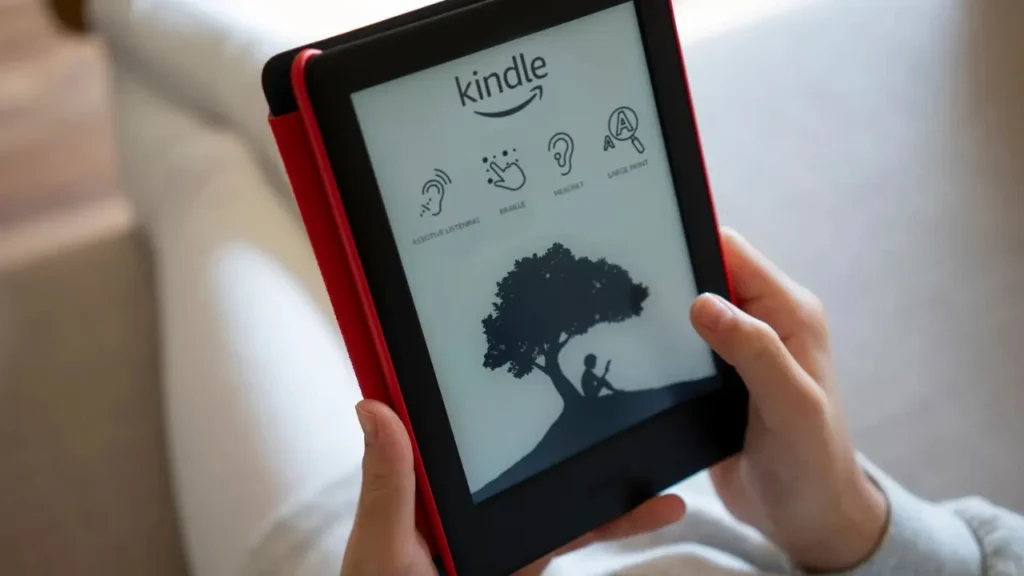
I’m sorry to say this, but PDFs are a bit stubborn. You can’t change their font size directly on a Kindle or the app because PDFs have fixed layouts. They don’t adjust like normal Kindle books.
I want you to try something that works better. Send the PDF to your Kindle email and type Convert in the subject line. Kindle will turn the file into a book format. Then you can change the font size, just like you do in other books. You can find your Kindle email in your Amazon account. Go to Manage Content and Devices to see it.
I want you to use pinch-to-zoom if you don’t want to convert the file. This lets you make the text bigger with your fingers. But the reading experience won’t feel smooth. Kindle books work better for that.
Also, read How to Change Gmail Name
Wrapping Up
That’s it. You now know how to change font size on Kindle and make it just right. It works on Kindle devices and the Kindle app for both iOS and Android. The steps are simple and quick. PDFs take an extra step. You need to convert them first. But once that’s done, your reading gets a lot easier. Try different font sizes. Change the style or adjust the spacing. Find what feels best for your eyes. Then sit back, relax, and enjoy your book. Got more questions? Check out the FAQs below.
Frequently Asked Questions
1. Can I set one font size for all my Kindle books?
Yes. You can set one font size for all your Kindle books. When you change it, that size stays the same for every book. It also applies to new books you download later.
2. Why can’t I change font size on my PDF?
PDFs don’t let you change font size. They have fixed layouts. You can fix this by converting the file.
3. Does changing font size drain my Kindle’s battery?
Not really. Font size changes are light on battery compared to screen brightness or constant page-turning.
4. What’s the largest font size on a Kindle?
Most Kindles go up to size 14, which is plenty big for most readers, especially if you have low vision. Check the “Aa” menu to max it out.
5. Can I make text bolder on my Kindle?
Yes! In the “Aa” menu, use fonts like Amazon Ember Bold to make text heavier. It’s great for boosting contrast and easing eye strain.